In RTS games, having high APM is crucial, but only when you’re doing it effectively.
Keyboard shortcuts can help you perform basic actions quickly and accurately. These can be especially useful when selecting unit groups, cycling through buildings, and queuing up build orders.
It is important to notice that although hotkeys can help you win more often, you don’t have to use them all.
See what slows you down during your games and learn the hotkeys that will prevent that from happening again. That alone will be a significant boost to your APM.
Complete Hotkeys List
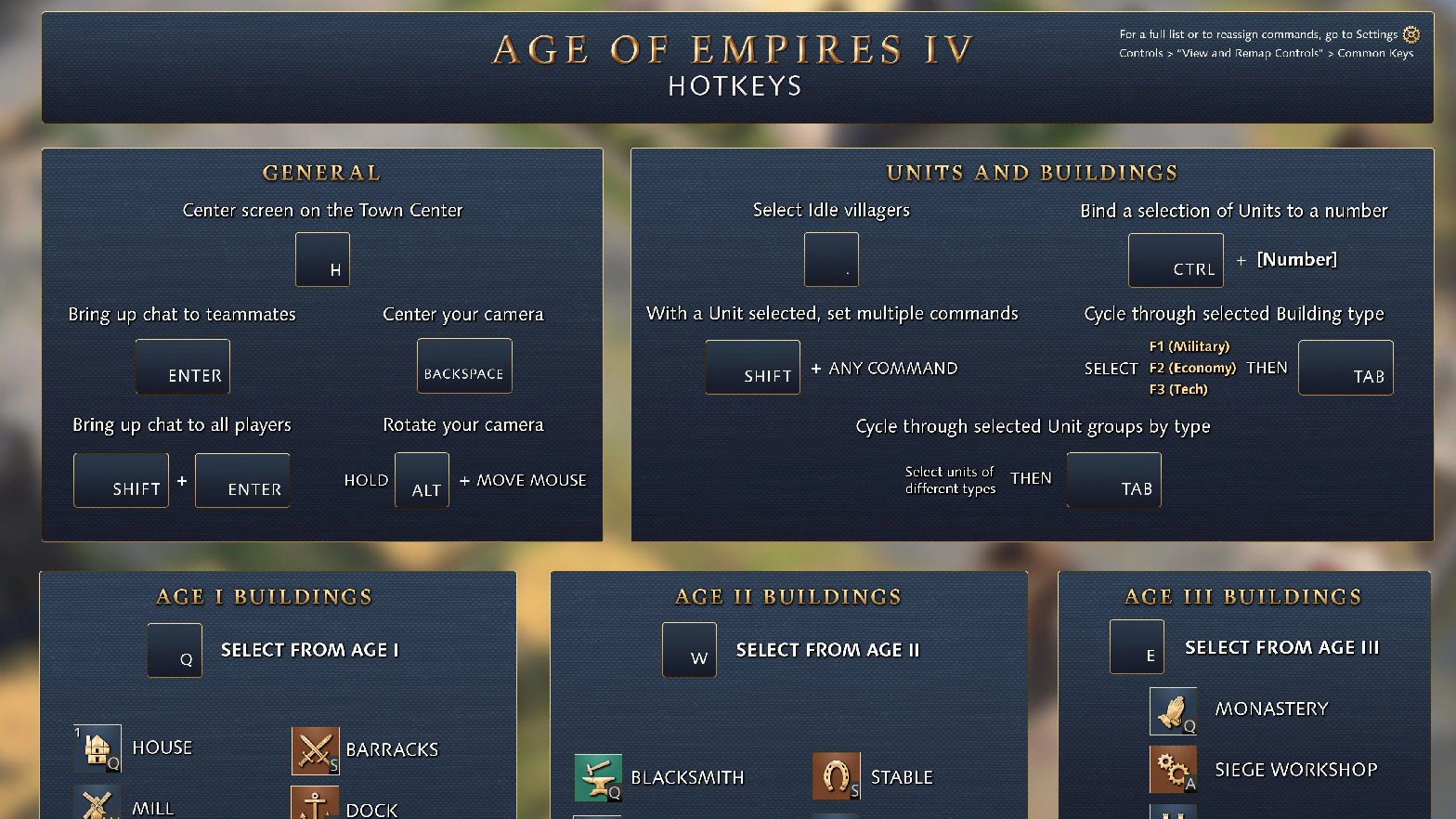
Although there are many hotkeys here for a bunch of different things, they are not all useful in a competitive match.
If all that you want is to use hotkeys to get better at the game, make sure to learn the hotkeys for Unit Management.
The Hotkeys are listed below in the following pattern:
| Hotkey Action Description | Default Hotkey | Secondary Hotkey (if there’s one) |
Controls
| “Select all units on screen” | Control + A | Ctrl + K |
| “[Shift]: Select all units” – Appears as shift message on Control-A binding | Control + Shift + A | Ctrl + Shift + K |
| Access secondary UI panel | Y with a unit selected | Ctrl + Y |
Camera
| “Rotate camera (hold)” | ALT and move mouse | Caps lock |
| “Rotate camera 45 degrees counter-clockwise” | [ | Num 6 |
| “Rotate camera 45 degrees clockwise” | ] | Num 4 |
| “Reset camera” – 1st press resets camera rotation, 2nd press resets zoom | Backspace | Num 0 |
| “Focus on selected unit(s)” | F5 | N/A |
| “Follow Selected Unit” | Home | N/A |
| “Pan camera left” – Default binding remapped on non-English keyboards to the key at that location | < | ALT+A |
| “Pan camera right” – Default binding remapped on non-English keyboards to the key at that location | > | ALT+D |
| “Pan camera up” – Default binding remapped on non-English keyboards to the key at that location | /\ (up arrow) | ALT+W |
| “Pan camera down” – Default binding remapped on non-English keyboards to the key at that location | \/ (down arrow) | ALT+S |
Unit Management
| “Cycle through selected units (forward)” | Tab | Right arrow | |
| “Cycle through selected units (reverse)” | Control + Tab | Left arrow | |
| “Select Control Group X” 1x selects group, 2x selects and centers camera on group (or follow depending on user setting “Focus on selected unit(s)”) | 0-9 | Num [x1] | |
| “Set Control Group X to selected unit(s)” | Control and 0-9 [ range above ] | Num X [x1] | |
| “[Shift]: Add Group To Selection” | Shift and 0-9 [ range above ] | N/A | |
| “Select all Military Production Buildings” | F1 | M | |
| “Select all Economy Buildings” as above | F2 | K | |
| “Select all Research Buildings” as above | F3 | O | |
| “Select all Landmarks, Wonders, and Capital Town Centers” | F4 | P | |
| Focus on Selected Unit(s) | F5 | J | |
| “Cycle through Town Centers” | H | L | |
| “Focus on Capital Town Center” | Control + H | CTRL + L | |
| Select and center camera on Capital Town Center | |||
| “Cycle through individual Monk units” | ‘ (Apostrophe) | ] | |
| “Cycle through individual Scout units” | / | [ | |
| “Cycle through Idle Economy” (idle economy include villagers, trade carts, fishing ships, and trade ships, officials (chinese civ)) | . (Period) | N | |
| “Select all idle Villagers” | Control + . (Period) | CTRL + Up arrow | |
| “Select all Villagers” | Control + Shift + V | Up arrow | |
| “Return all Villagers to work (from Seek Shelter)” | Control + Shift + R | Page up | |
| “Cycle through idle Military units” | , (Comma) | Down arrow | |
| “Select all idle Military units” | Control + , (Comma) | CTRL + Down arrow | |
| “Select all Military units” | Control + Shift + C | CTRL + M | |
| “Cycle through Villagers gathering Food” | Control + F | CTRL + V | |
| “Cycle through Villagers gathering Wood” | Control + W | CTRL + B | |
| “Cycle through Villagers gathering Gold” | Control + G | CTRL + J | |
| “Cycle through Villagers gathering Stone” | Control + S | CTRL + K | |
| Queue production of 5 units of that type | Shift and [ unit production hotkey ] or click button | N/A | |
| Delete unit or building | Delete (hold) with unit selected | CTRL + = | |
| “Toggle Team-based or Unique player colors” | Insert | CTRL + – |
Communication
| “[All] Global chat” | Shift + Enter | \ |
| [Team] Team chat | Enter | / |
| Send chat message | Enter with chat open | N/A |
| Swap between [All] Global and [Team] Team chat | Tab with chat open | N/A |
| “Scroll chat messages (older)” | Page Up | Shift + > |
| “Scroll chat messages (newer)” | Page Down | Shift + < |
| “Toggle Players & Tribute panel” | F6 | Ctrl + F |
| “Focus on last event” Center camera on last notification | Spacebar | Num Enter |
| “Notify Ping” | Control + E then Left Click | Ctrl + P |
| “Attack Ping” | Control + R then Left Click | N/A |
| “Defend Ping” | Control + T then Left Click | Ctrl + D |
Game
| “Game Menu” | F10 | ` |
| “Toggle game time display” | F11 | Ctrl + T |
Single-Player
| Pause game | ESC | ` |
| “Pause Simulation” | Pause | N/A |
| “Quick Save” | F8 | Ctrl + Q |
| “Quick Load” | F9 | Ctrl + I |
Observer and Replay Hotkeys
| “Toggle cinematic mode” | Control + U | U |
| “Toggle free camera” | Control + C | P |
| “Toggle fog of war” | Control + F | L |
| “Slower” | – | Num- |
| “Faster” | = | Num+ |
| “View next player” | Control + ] | Ctrl + . |
| “View previous player” | Control + [ | Ctrl + , |
How to Use Hotkeys to Play Better
Generally speaking, you should be using hotkeys to help you execute things faster.
For instance, when checking your units and structures around the map, it’s better to hit a number on your keyboard than to click around in order to find that unit.
However, first, you need to assign the units to a number by holding Shift and pressing the number that will correspond to them.
That way, if you have your scouts on 1 and your villagers on 2, you can check what is happening in different places without worrying about clicking around.
Not only that, you can have other scouts in different numbers so you can cycle through them quickly during the early game.
Micro is a very important skill in AoE4, and using hotkeys is crucial to have good micro.
Please note that most of these hotkeys can be remapped, and you can also have multiple keyboard shortcut profiles, so you can experiment to see what works best for you.






