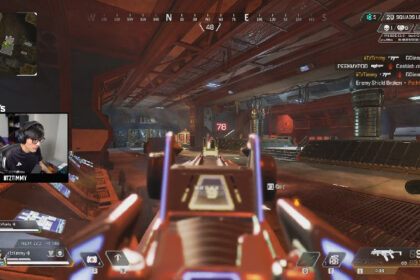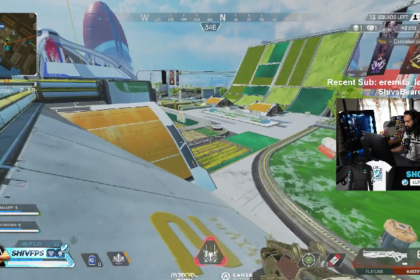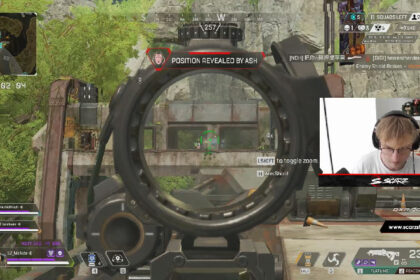Really chilled and really good – these are just two of the descriptions for Apex Legends pro player Sweetdreams. His stream is some of the most relaxed and educational out there, and we can see why you’d be curious about Sweetdreams’ Apex Legends sensitivity & settings.
Christopher Sexton, a.k.a. Sweetdreams or often called “Sweet” by his fans, is arguably one of the most successful Apex Legends professional players in this day and age. In fact, he’s so successful that he’s one of the game’s top earners by prize money alone.
Sweetdreams has also been dubbed as one of the best Apex Legends in-game leaders.
If you want to copy his in-game setup, we’ve broken down everything below.
Mouse Settings
| Settings Name | Sweetdreams Mouse Settings |
| Mouse Sensitivity | 1.2 |
| Mouse Acceleration | Off |
| Mouse Invert | Off |
| Lighting Effects | On |
| DPI | 800 |
| ADS Multiplier | 1 |
| Hz | 1000 |
Like most pros, Sweetdreams is a mouse and keyboard user through and through. Plus, honestly speaking, we also think there are more advantages to using a mouse and a keyboard. There’s just a precision that can’t be had when you’re using a controller, especially in a shooting game with a lot of running action like Apex Legends.
As for Sweet’s mouse settings, they’re pretty average in the realm of battle royale. For normal people though, anything below 1000 DPI is actually pretty slow as the average is 1600.
What’s the reason why pro players have low DPI? It’s really for precision and control. However, they’ll have to forgo quicker turns and runs because of this, unless of course their hand movements are fast enough.
Keybinds
| Settings Name | Sweetdreams Keyboard Settings |
| Move Forward | W |
| Move Back | S |
| Move Left | A |
| Move Right | D |
| Sprint | L+Shift |
| Jump | Space |
| Crouch (Toggle) | X |
| Crouch (Hold) | L+Ctrl |
| Tactical Ability | Q |
| Ultimate Ability | Z |
| Interact/Pickup | E |
| Inventory (Toggle) | Tab + I |
| Map (Toggle) | M |
| Toggle Fire Mode | T |
| Attack | Left Click |
| Aim Down Sight (Hold) | Right Click |
| Melee | V |
| Reload | R |
| Equip Weapon 1 | 1 |
| Equip Weapon 2 | 2 |
| Holster Weapons | 3 |
| Equip Grenade | G |
| Equip Survival Item | Y |
| Use Selected Health Item | 4 |
Gameplay Settings
| Settings Name | Sweetdreams Gameplay Settings |
| Interact Prompt Style | Default |
| Button Hints | On |
| Crosshair Damage Feedback | X with Shield Icon |
| Damage Numbers | Stacking |
| Ping Opacity | Default |
| Obituaries | On |
| Minimap Rotation | Off |
| Weapon Auto-Cycle on Empty | On |
| Auto Sprint | Off |
| Double Tap Sprint | Off |
| Jetpack Control | Hold |
| Incoming Damage Feedback | 3D |
| Taking Damage Closes Deathbox or Crafting Menu | Off |
| Hop-Up Pop-Up | On |
| Streamer Mode | Off |
| Anonymous Mode | Enabled |
| Usage Sharing | Enabled |
| Performance Display | On |
| Club Invites | Enabled |
Unlike most pro players like NICKMERCS or ImperialHal, Sweetdreams has his Interact Prompt Style in default.
But wait, what exactly is “Interact Prompt Style”?
Just like any battle royale game, players have to scavenge for articles such as healing items, weapons, and ammo. In Apex Legends, there are over 20 weapons alone. Thankfully, one can see the details of the items before it is potentially picked up.
“Interact Prompt Style” are these details or information. They can either be displayed in a bigger box or an in a more compact box. For the pro players that were mentioned, they have their Interact Prompt Style in “Compact” because they are already knowledgeable about the items.
In Sweetdreams’ case, he probably prefers it in default not because he’s ignorant about the weapons, but probably because it’s what he’s used to.
If you’re a new player, having the Interact Prompt Style in default can greatly help your gameplay.
Accessibility Settings
| Settings Name | Sweetdreams Accessibility Settings |
| Color Blind Mode | Off |
| Subtitles | Off |
| Subtitle Size | Normal |
| Enable Accessibility Chat Features | Off |
| Convert Incoming Voice Chat to Chat Text | Off |
| Play Incoming Text Chat as Speech | Off |
Gaming PC
Sweetdreams has an Intel Core i9-9900K for his processor and an Nvidia GeForce RTX 3090 as his GPU. While he doesn’t really need these high-end hardwares to run Apex Legends, It really helps make playing infinitely smoother.