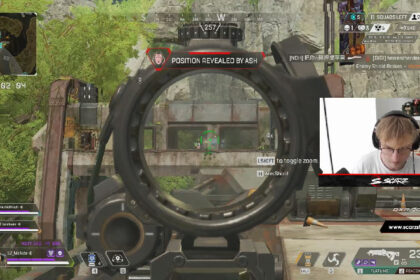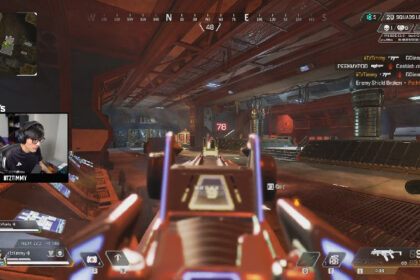Dalton “Daltoosh” Hester is one of the game’s top streamers under TSM. His stream is a fun watch all around. He’s also really chatty, which can quickly turn educational insights into just complete hilarious chaos.
However, what makes Daltoosh’s Apex Legends stream arguably more unique than his equally popular counterparts is the fact that he exclusively uses a controller. In fact, he has often been dubbed as one of the best if not the best Apex Legends controller players in the game.
NICKMERCS is one of the few top Apex Legends streamers who also use a controller.
In this article, we will not only be exploring Daltoosh Apex Legends sensitivity & settings, but we will also be looking at why Daltoosh prefers using a controller.
Controller Settings
| Settings Name | Daltoosh Controller Settings |
| Stick Layout | Default |
| Interact/Reload Button | Tap to Use and Reload |
| Crouch Button | Toggle |
| Aim Button | Hold |
| Survival Slot Button | Off |
| Trigger Deadzones | Default |
| Look Sensitivity | High (4) |
| Look Sensitivity (ADS) | High (4) |
| Response Curve | Classic |
| Look Deadzone | None |
| Movement Deadzone | Small |
| Inverted Look | Off |
| Vibration | On |
Even on the PC and the mobile versions, Apex Legends has controller support.
Honestly speaking, using a mouse and keyboard is almost always objectively better.
Not to say that the controller doesn’t have its merits, because it does! For one, if you’re used to playing on a console, a controller is a no-brainer. Controllers are also great for short to midrange fights. Lastly, and one of the more controversial features of a controller is the built-in aim assist.
For some, controller can be a great advantage. For others, especially veteran players, it can be a big hindrance.
Gameplay Settings
| Settings Name | Daltoosh Gameplay Settings |
| Interact Prompt Style | Default |
| Button Hints | On |
| Crosshair Damage Feedback | Off |
| Damage Numbers | Stacking |
| Ping Opacity | Default |
| Obituaries | On |
| Minimap Rotation | Off |
| Weapon Auto-Cycle on Empty | Off |
| Auto Sprint | On |
| Double Tap Sprint | Off |
| Jetpack Control | Hold |
| Incoming Damage Feedback | 3D |
| Taking Damage Closes Deathbox or Crafting Menu | Off |
| Hop-Up Pop-Up | On |
| Streamer Mode | Off |
| Anonymous Mode | Enabled |
| Usage Sharing | Enabled |
| Performance Display | On |
| Club Invites | Enabled |
| Reticle | Default |
Accessibility Settings
| Settings Name | Daltoosh Accessibility Settings |
| Color Blind Mode | Off |
| Subtitles | Off |
| Subtitle Size | Normal |
| Enable Accessibility Chat Features | Off |
| Convert Incoming Voice Chat to Chat Text | Off |
| Play Incoming Text Chat as Speech | Off |
Video Settings
| Settings Name | Daltoosh Video Settings |
| Display Mode | Full Screen |
| Aspect Ratio | 16:9 (Native) |
| Resolution | 1920×1080 (Native) |
| Brightness | 50% |
| Field of View (FOV) | 100 |
| FOV Ability Scaling | Enabled |
| Sprint View Shake | Minimal |
| V-Sync | Disabled |
| Nvidia Reflex | Enabled + Boost |
| Adaptive Resolution FPS Target | 0 |
| Adaptive Supersampling | Disabled |
| Anti-aliasing | TSAA |
| Texture Streaming Budget | Insane (8GB VRAM) |
| Texture Filtering | Anisotropic 16x |
| Ambient Occlusion Quality | High |
| Sun Shadow Coverage | High |
| Sun Shadow Detail | High |
| Spot Shadow Detail | High |
| Volumetric Lighting | Enabled |
| Dynamic Spot Shadows | Enabled |
| Model Detail | High |
| Effects Detail | High |
| Impact Marks | High |
| Ragdolls | High |
Unlike most streamer and pro settings, Daltoosh likes to max out his video settings.
Again, we like to reiterate that you should only apply these settings if you have the hardware that can bear the load. Otherwise, Apex Legends will keep crashing for you.
PC & Peripherals
Speaking of hardware, Daltoosh can comfortably play in high settings simply because his PC is powerful enough to do so. Daltoosh has an Intel Core i9-9900K as his processor. He also has an Nvidia GeForce RTX 2080. All of these are paired with 32 GB RAM.
While these aren’t exactly the best of the best, they’re more than good enough to play Apex Legends at the highest setting.
For his controller, Daltoosh has a SCUF Gaming Impact – a popular choice among streamers.