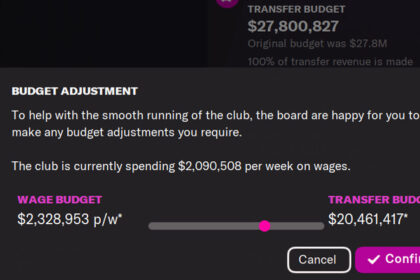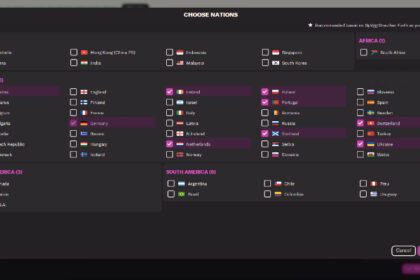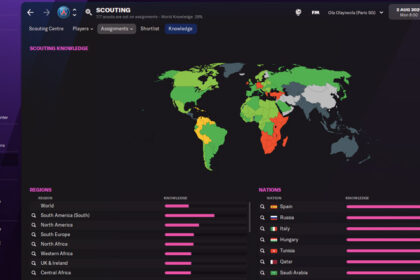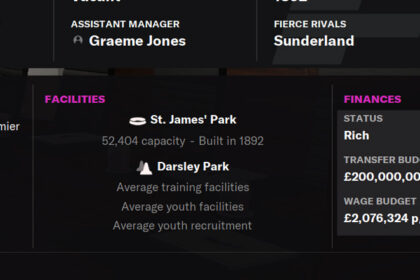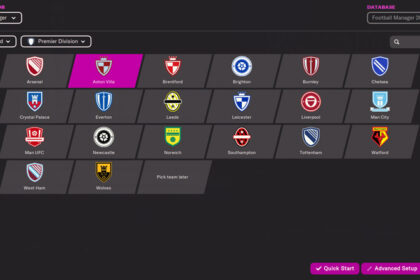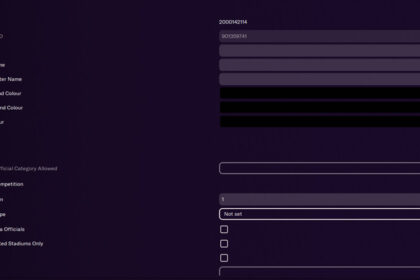Football Manager is great for immersing yourself in a story. Whether it’s a road-to-glory journey, dragging a small club from obscurity to the pinnacle of the footballing world, or taking over a sleeping giant and returning them to their former splendour, it’s fun to have some kind of narrative to flesh out your save.
The editor can be a great tool for adding even more variation and distinction, allowing you to create any scenario you want for your next FM adventure.
Perhaps you want to add yourself to the game and live out what might have been if you hadn’t had that dream-ending injury that prevented you from fulfilling your undoubted potential as the next superstar of the game! Or maybe you want to add your hometown club to the game, so you can propel them to their rightful position competing for the biggest prizes.
This article will show you how you can create players and teams in Football Manager 2022.
Firstly though, you will need to install the official pre-game editor for the game, which is available for free.
How to Install the Editor on Football Manager 2022
To install it on Steam, go to your library and select ‘Tools’ from the drop-down menu on the left. The editor will be visible in the list, so just right click on it, select ‘install’ and then launch the programme.
You can edit lots of stuff on FM22, from adding new leagues, changing player attributes and even adding real badges and player faces into the game.
How to Create a Player in FM22
To add yourself to the game or bring back your favourite player from the past, you’ll need to firstly load the game’s database into the editor. Select ‘Database’ from the menu in the top left, then ‘People’ from the sidebar.
If you simply wanted to adjust the attributes or settings of an existing player, you can find them via the filter, but we want to create a new player from scratch so click on ‘Add’ and then ‘Player’.
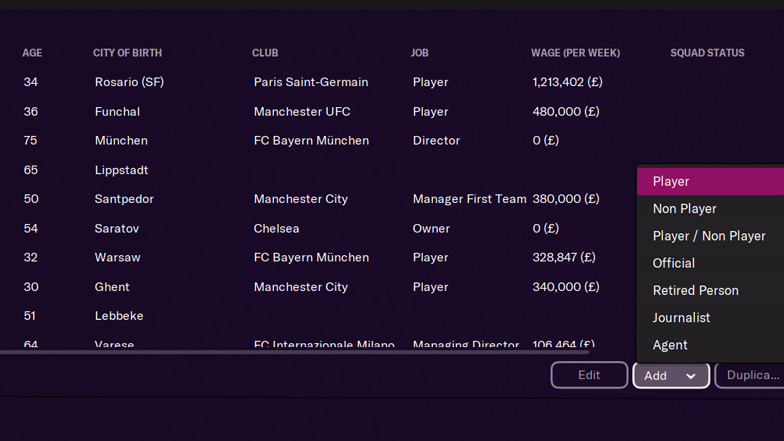
Now you can start by choosing all their basic characteristics, such as their name, age, appearance and nationality.
In order to define the player’s footballing ability, you need to go to ‘Player Data’ in the sidebar. From here you can define additional characteristics, including the player’s personality type, reputation, height, weight and strong/weak foot. We will come back to complete the current/potential ability fields shortly, so these can be left blank for now.
Next, you can decide which positions the player can fulfil on the pitch by selecting the ‘Positions’ option and inserting a value for each position. For a player to be a natural in a position, this value must be 20, and the player’s competence in a position will fall as the assigned value decreases.
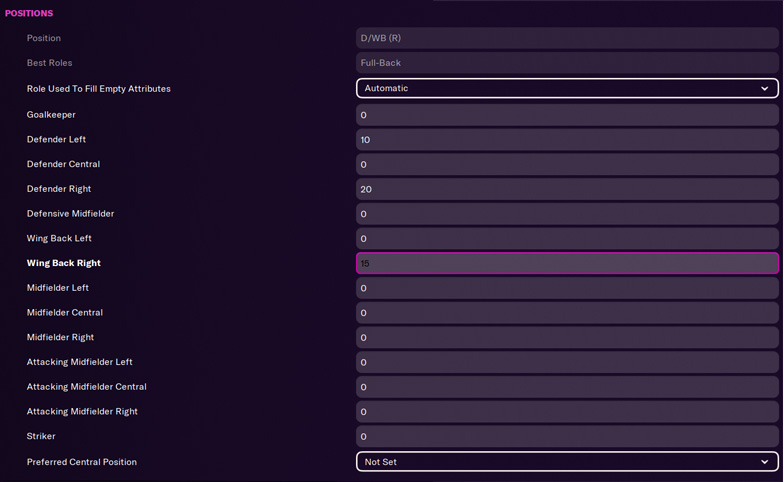
You can then select all of the mental, technical and physical attributes you wish the player to possess via the corresponding sidebar options, by inserting a value between 1 and 20, and also select their ‘Preferred Moves’.
Doing so will generate a ‘Recommended Current Ability’ under the ‘General’ tab. Copy this value into the player’s ‘Current Ability’ field to ensure that attributes you have selected remain as they are. You can then assign what you would like the player’s ‘Potential Ability’ to be (or select a range), relative to their current ability.
Finally, you can fill out the remaining details about your player. These include their personality via the ‘Person Data’ tab, their language skills and their contract details. Here you can decide whether you want the player to be at a specific club or whether you wish to simply introduce them to the game as a free agent and see which club snaps them up, if not your own!
And that’s it! There are additional details you can add to complete your player’s profile, but we’ve simply included the most important ones to allow you to introduce your new creation into your latest save.
How to Create a Team
Next, we’ll look at how to create a team in Football Manager 2022.
Maybe you want to introduce the scenario of starting off with a new club at the lowest tier of club football and build it up to compete at the highest level.
There are two ways to make a new team. The first uses the ‘Create a Club’ feature that is built into the game, which enables you to replace an existing team with your own creation. This option involves fairly basic changes to the club and its playing staff, but it’s a very straightforward and intuitive process.
The second option uses the full power of the pre-game editor to create a new team from scratch. This allows much more flexibility and control over all aspects of the club and is the approach that we will focus on in this guide.
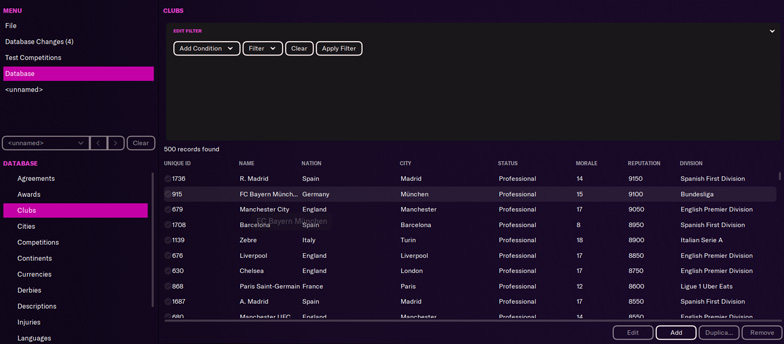
Once you’ve opened the editor, select the ‘Database’ option from the menu and then click on ‘Clubs’.
This will then give the option to create your new club via the ‘Add’ button. The first screen allows you to input the basic details of the club, such as its name, location, club colours and reputation. You can see what kind of value to use as the club’s reputation by looking at some of the existing clubs in the database of a similar size (it will be between 1 and 9999).
Under the ‘Stadium’ option, you can define the details of the club’s facilities, including the name of their ground and level of attendance that can be expected there. Here, you can either select an existing stadium or also create your own, via ‘Database’ > ‘Stadiums’ > ‘Add’.
You can then establish the club’s financial circumstances by entering the current balance in in the ‘Finances’ tab and choosing their existing obligations under the ‘Debts’ tab.
There are additional details you can also include, but the main one you will want to pay attention to is the ‘Sugar Daddy’ selection, if you want your chairman to be particularly generous in their running of the club.
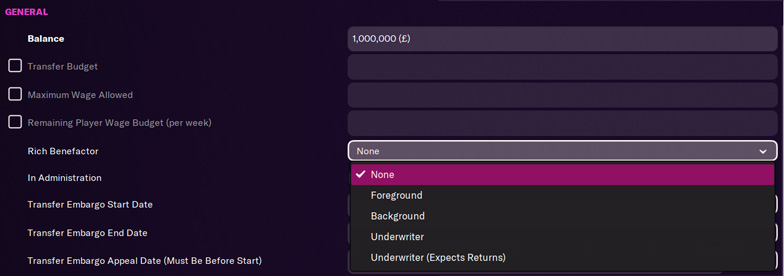
The options here describe the level of this generosity, where ‘Foreground’ will mean an almost unlimited amount of investment, and ‘Underwriter’ will be more reserved with their cash injections.
You will then need to determine which division you would like your club to compete within, via the ‘Competitions’ tab, as well as design the club’s kits and livery under the ‘Kits and Colours’ tab.
In order to insert the club into an existing division, you will need to make space by removing one of the clubs that are currently in that division, via ‘Database’ > ‘Competitions’ > ‘Edit’ > ‘Teams’.
Finally, you must give the club some players and staff members. First select the ‘Staff and Players’ > ‘Players’ and click on ‘Add’.
This will bring up a search screen where you can filter through all the players in the database (including any new creations you’ve added!), and add them to your team’s squad. Just be sure to select players that your new club can afford and realistically sign, based on the reputation of your club and the respective players.
You can then do the same with the club’s board members and coaching staff, via the corresponding tabs in the sidebar, and your club is now ready to feature in your new save.
Again, there are lots more details you can include to flesh out the circumstances and history of your club, which sets this method apart from the simpler in-game ‘Create a Club’ process. We have simply included the most important ones in this guide to get you started on your FM editing adventure.