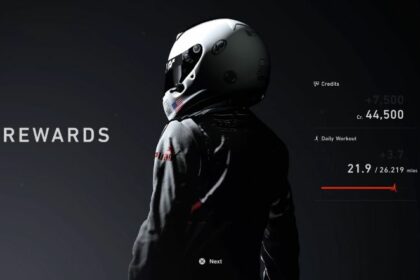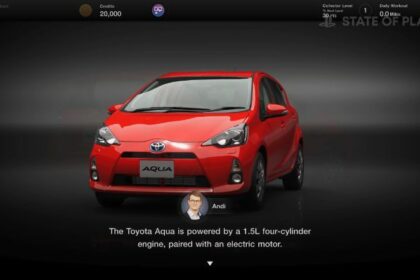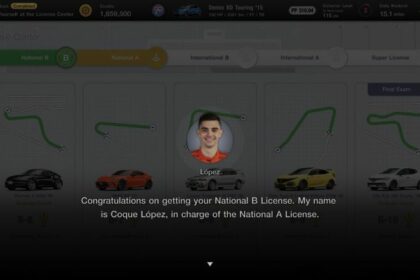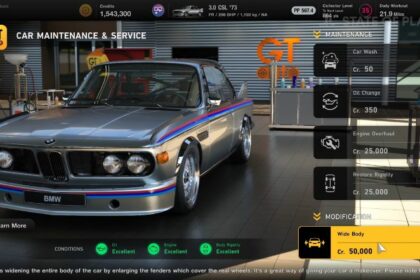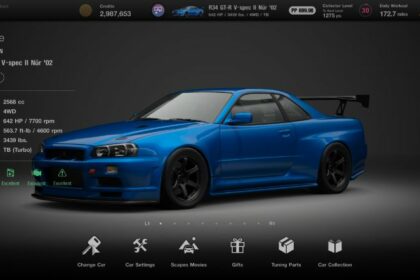Gran Turismo 7 is one of the more beautiful games on the PS5 and that beauty would go to waste if you could not admire it due to a camera setting that makes you uncomfortable as you drive your favorite car along with stunning vistas.
One common complaint with Gran Turismo 7 is that the camera is a little off. Some might say it is too wobbly, while others say it is too stiff for their liking. Luckily, there are settings that can help customize your experience.
In this guide, we will be looking at how you can fix the camera settings in Gran Turismo 7. It’s not as technical as tuning your car, but it can make a big difference to your gaming experience.
Fixing the Camera Settings
Before you can fix the racing camera settings, you will first have to enter a race. You cannot change the camera settings in the main settings menu in the main menu nor can you fix it while in the pre-race menu screen.
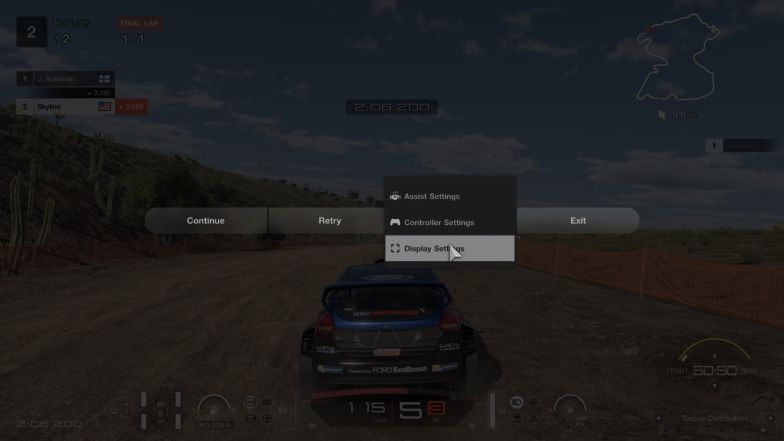
Once you have control of your car at the start of the race, simply press the Options button on your controller to bring up the pause menu. From there, select the Settings option and select Display Settings under it.
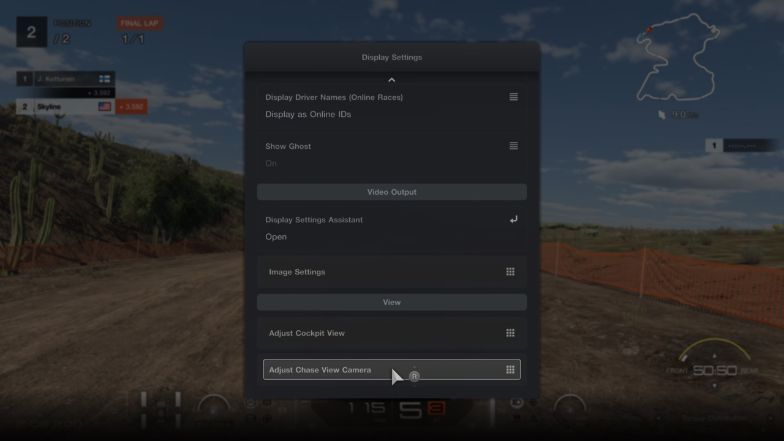
In the Display Settings menu, scroll all the way down and you will see the View section where you will see Adjust Cockpit View and Adjust Chase View Camera. These are the options that you are looking for and will want to tweak in order to fix the camera settings.
Adjust Cockpit View
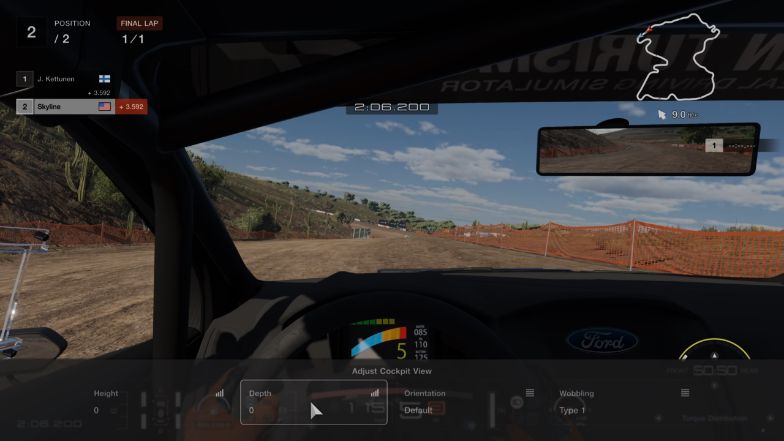
The first option we are going to look at is the Adjust Cockpit View option. As the name suggests, the options here only affect the camera when you are in cockpit view. There are 4 settings available to tinker with, let us go through each of them.
Height
Height pertains to how high you want the camera to be situated while in cockpit view. The values that this setting has are on a scale of -5 to 5 with -5 being the shortest and 5 being the tallest.
Preferably, this setting should be set to the highest (5) as you can get a better view of where your car is if the camera is situated higher.
Depth
Depth pertains to how near or far you want the camera to be in the cockpit. Think of it as sitting back or leaning forward when you are driving. This sort of acts like a field-of-view slider, but not really as it just zooms the camera in or out instead of increasing the field-of-view itself.
The values that this setting has are the same as the Height setting, with -5 bringing you nearest to the windshield while 5 brings you farthest from the windshield.
For this setting, I would recommend going -5 as it eliminates some of the visual clutter of the cockpit view and brings the camera closer to something that sort of resembles a dashboard camera.
Orientation
Orientation pertains to where you want your camera to be positioned. In the case of the cockpit view camera, it is either Default which is a first-person type of view, or a setting called Offset which places the camera in the middle of the cockpit and also gives you a wider view of the interior.
I would leave this to the Default setting since I find the Offset setting a bit too jarring but if you want to try the Offset setting, Gran Turismo 7 actually recommends that you put your wheel setup directly in front of where the wheel is situated in the view.
Wobbling
A rather curious setting, Wobbling pertains to how you want the camera to move in regards to what is happening on the track. There are 2 types of Wobbling settings available.
Type 1 is a rather static kind of camera. This makes the camera shake over bumps and is rather stiff as it simulates movement based on what is happening.
Type 2 on the other hand is a more dynamic camera that has your point of view stabilized while the cockpit itself moves. Think of it as your camera on a gimbal where your view is kept straight while the interior moves around.
Both Wobbling types are great and this would definitely come down to preference whether you would want your camera to be static or dynamic.
Adjust Chase View Camera
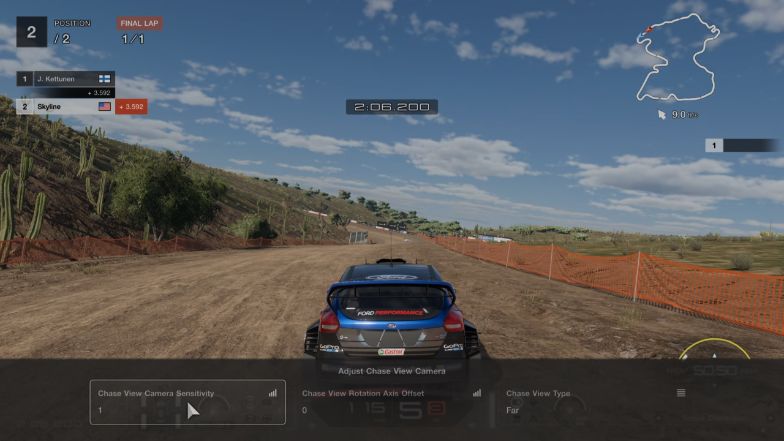
As the name suggests, this option gives us the settings for the chase view camera or the third-person camera in racing games and allows us to change them based on our preference. There are 3 settings available to tinker with here, so let us familiarize ourselves with them.
Chase View Camera Sensitivity
Chase View Camera Sensitivity pertains to how much the camera should follow the rear of the car. If you think the camera is a bit too stiff or conforming to the rear of the car too much, then this is the setting that you are looking to change.
The values that this setting has are on a scale of 1 to 10 with 1 being the loosest, where the camera does not follow the rear too much, and 10 being the stiffest where it is glued to the rear.
I personally set this to 1 as I am more accustomed to a camera that does not follow the rear of the car too intently, but if you grew up playing games like Wangan Midnight Maximum Tune or Initial D on the arcades (both also Japanese-developed racing games), then you might want to set this higher to simulate that type of camera.
Chase View Rotation Axis Offset
Chase View Rotation Axis Offset pertains to how much the camera rotates itself in relation to when a car is turning.
The values that this setting has are on a scale of 0 to 3 with 0 having no rotational offset at all to 3 having the most rotational offset, making the cars seem like they are sliding all the time.
I personally set this to 0 as the rotational offset makes the cars seem a bit too loose but if you want a camera that is similar to that of the Ridge Racer series, then you should set this setting higher.
Chase View Type
Instead of having a different camera view setting for this, Gran Turismo 7 has put it within the chase view camera settings. There are 2 settings here, namely Far and Near.
“Far” positions the camera quite far and high from the car, giving you a better view of the track as well as your surroundings.
“Near” positions the camera nearer to the car and allows for a more precise and intimate camera view.
It is good to note though that some cars like the ’68 Fiat 500 F and the ’66 Volkswagen 1200 (Beetle) are practically undrivable in this setting as for some reason the Near setting places the camera right behind the car, giving you no reference point of the front of the car.
Other than that, the Chase View Type definitely comes down to personal preference again, whether you want a closer view to enhance the sense of speed and experience or a farther view for more situational awareness.
Final Thoughts
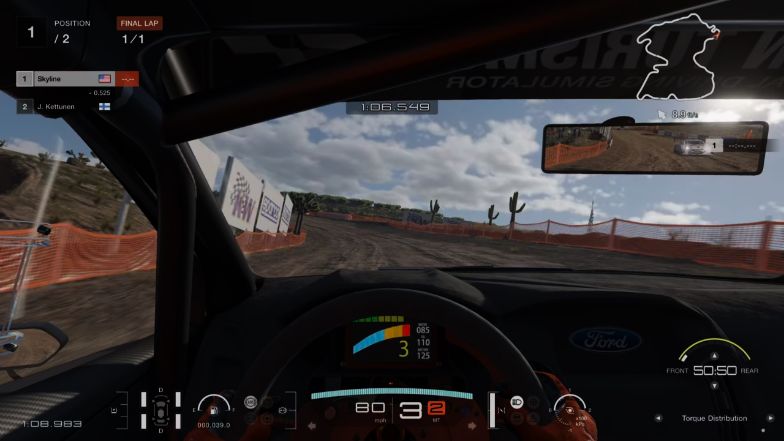
Although options and settings for Gran Turismo 7’s camera views are a bit lacking when it comes to truly customizing the camera settings to fit everyone’s preference (the inclusion of a field of view setting would be great, and a looser chase camera would be good as well), they are pretty okay for what they are.
It is also pretty fun that some of the camera settings can be set to mimic other prestigious Japanese racing games, sort of paying homage to them in a way.
If you’re looking for more tips that improve the overall experience of playing GT7, I recommend checking out our guide on how to earn money fast next.