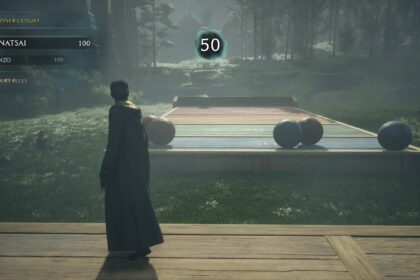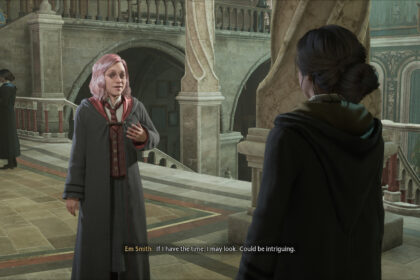Hogwarts Legacy is a massive game, in all senses of the word.
It’s a monumental addition to the world of Harry Potter video games, with many fans and critics calling it the best gaming entry in the Wizarding World franchise. It’s certainly fantastic, but that doesn’t mean it’s without flaws.
You may come across some performance issues when running Hogwarts Legacy, which could be due to a myriad of elements. While some factors may be external and out of your control, there are some other factors that you can change and tweak.
Here’s how to improve Hogwarts Legacy performance on all platforms, and some pointers on the recommended PC specs for the game, too.
PC
Recommended Specs
If you’re playing on PC, it’s important to note that there are 4 sets of specifications that Portkey Games has set out on the official Hogwarts Legacy website.
While you could almost certainly get the game to run in some fashion with other specifications if needed, it’s best to double check that you’re sticking to the specs set out by the developers where possible.
Minimum Specs
These are the lowest level specifications that Portkey Games recommends playing Hogwarts Legacy with.
| Category | Minimum Specification |
| CPU | AMD Ryzen 5 1400 (3.2 GHz) or Intel Core i5-6600 (3.3 GHz) |
| DirectX Version | DX version 12 |
| GPU | AMD Radeon RX 470 4GB or NVIDIA GeForce GTX 960 4GB |
| Operating System | Windows 10, 64-bit version |
| RAM | 16GB |
| Storage | 85 GB HDD |
| Additional Notes | SSD is the preference but HDD is supported. The game will run at 720p and 30fps, and you should set it to the low quality graphics settings. |
Ideal Specs
These are the standard, recommended specifications for Hogwarts Legacy.
| Category | Minimum Specification |
| CPU | AMD Ryzen 5 3600 (3.6 GHz) or Intel i7-8700 (3.2 GHz) |
| DirectX Version | DX version 12 |
| GPU | AMD Radeon RX 5700 XT, INTEL Arc A770, or NVIDIA GeForce 1080 Ti |
| Operating System | Windows 10, 64-bit version |
| RAM | 16GB |
| Storage | 85 GB SSD |
| Additional Notes | SSD is the preference. The game will play at 1080p and 60 fps, and you should set it to the high quality settings. |
High End Specs
These are the ultra high quality specs as recommended by Portkey Games.
| Category | Minimum Specification |
| CPU | AMD Ryzen 7 5800X (3.80 GHz) or Intel Core i7-10700K (3.80 GHz) |
| DirectX Version | DX version 12 |
| GPU | AMD Radeon RX 6800 XT or NVIDIA GeForce RTX 2080 Ti |
| Operating System | Windows 10, 64-bit version |
| RAM | 32GB |
| Storage | 85 GB SSD |
| Additional Notes | SSD is the preference. The game will run at 1440p and 60 fps, and you should set it to the ultra quality settings. |
Ultra 4K Specs
These are the specs recommended for running Hogwarts Legacy at top, ultra 4K performance.
| Category | Minimum Specification |
| CPU | AMD Ryzen 7 5800X (3.80 GHz) or Intel Core i7-10700K (3.80 GHz) |
| DirectX Version | DX version 12 |
| GPU | AMD Radeon RX 7900 XT or NVIDIA GeForce RTX 3090 Ti |
| Operating System | Windows 10, 64-bit version |
| RAM | 32GB |
| Storage | 85 GB SSD |
| Additional Notes | SSD is the preference. The game will sit at 2160p and 60 fps, and you should turn on the ultra quality settings. |
Improving PC Performance
As you can see, the requirements for Hogwarts Legacy on PC are pretty hefty, even for the lower specification levels. Therefore, it’s not a surprise to see that some folk are suffering from some performance issues when playing the game.
If you’re playing on PC and suffering from any performance issues, one of the best ways to deal with it is to turn off raytracing.
While raytracing can render some beautiful effects in a game, it is a technique that can also cause fps drops and visual delays. This is especially true if you’re playing on an older PC or a PC that doesn’t have the highest specs needed for the game.
To turn off raytracing, you’ll need to open up the main menu. Hit the settings button in the bottom right hand corner.

Then, go to the graphics options tab.
Scroll down, and you’ll see the raytracing options. If your settings aren’t on high or ultra already, the raytracing options will be off by default.

Make sure to hit the ‘apply settings’ button once you’re done to save your work.
Another thing you can try to boost your performance is turning down some non-essential graphics settings in the game.
You can turn off motion blur, which is quite a demanding graphical feature. Then, you can also limit your view distance, turn down shadow quality, and even reduce your population quality, which will change the amount of NPCs you see walking around the world.
If you’re really struggling, you can look at your graphics card control panel and adjust the settings there. Look for anything non-essential that you can turn down or switch to a ‘controlled’ setting.
Another thing you can try is to simply switch the overall global quality preset to a lower level. You can play on low, medium, high, or ultra, and swapping to a lower quality preset will greatly reduce the work your PC needs to do.

Spend some time playing around with the different settings in the game and see what works best for you. Turning off raytracing and turning off or reducing non-essential graphics features is a great way to enhance how your PC performs with a game like Hogwarts Legacy.
Console
It’s not just PC players that may notice issues with how Hogwarts Legacy performs, either.
One of the main things that you can do to improve how Hogwarts Legacy runs on your console is switch the performance mode.

There are five modes to pick from:
- Fidelity. This performance mode favors high quality graphics and resolution. It runs in 1080p at 30fps and does not use raytracing.
- Fidelity with Raytracing. This mode adds raytracing to the previous mode in order to enhance shadows and reflections, and it can be a bit more demanding on your console. It does limit your view distance somewhat.
- Performance. As the name suggests, this mode favors high quality performance over graphics. It aims to run at 60fps in every scenario.
- Balanced. This mode is only available for 120hz output device users. It strikes a good balance between high quality visuals and a smooth performance, sticking at 40fps in most cases. It’s recommended to use the framerate cap option here.
- HFR Performance. This mode is also only available on 120hz output devices. It sacrifices a lot of visual quality for a whopping 120fps overall.
It’s worth switching over to performance mode if you’re having any issues with the game on your console. This mode can help to reduce the strain on your console and offers a smoother experience altogether, albeit without the best graphics.
As with the PC version, you can also improve your console’s performance by reducing and turning off certain features in the graphics option menu.
Reduce your shadow quality and turn off elements like motion blur and film grain. This will help the game to run a lot smoother on your console, and you won’t lose out on anything huge by dropping a few graphical elements.
You can change these settings at any point during the game if you change your mind.
What to Do Next
Now that you’ve improved how Hogwarts Legacy is performing on your platform of choice, why not continue setting yourself up for success and link your accounts up? Linking your Wizarding World account helps you carry across your house and wand data.
You’ll also get some cosmetic rewards as a bonus for doing this, too.
If you’re having issues with beating any of the content in this game, consider switching your difficulty level to help you get past any particularly tricky boss battles or puzzles. You can switch this over at any point in the game if you feel like it.