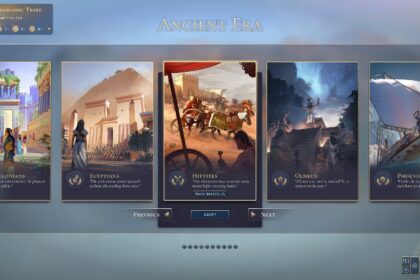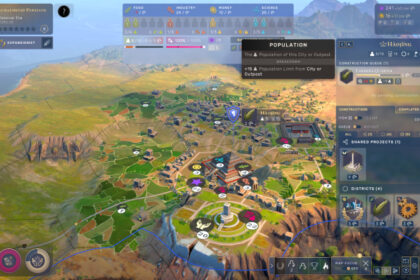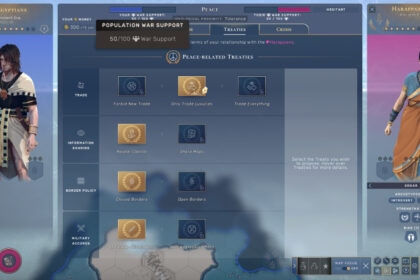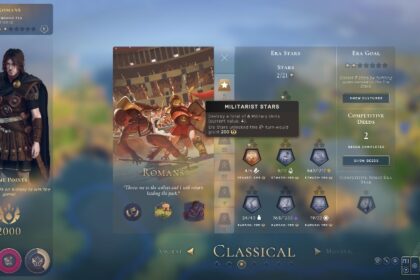Are you experiencing some lag or does your game crash in the midst of trying to win a game of Humankind?
There are actually a lot of reasons why this could be happening and one prime suspect could be your RAM allocation of the game. 4X games like Humankind have a tendency to need quite a bit of memory because of their virtually unlimited in-game assets.
The ideal scenario would be having a high RAM from the get-go. Obviously, not all PCs are created equal so, instead, we have compiled a list of simple things that you can do to help you allocate more RAM to Humankind.
The Importance of RAM in Gaming
Whenever we do something on our computer, it uses up temporary data in order to run. This is how RAM operates; by offering access to temporary memory where the data is commonly used. It is like downloading a movie, saving it on a 4 GB USB, watching it, then deleting it later so that you can put more movies.
Some applications use up more memory than others. An example of this is games.
Games use up a lot of temporary data which consequently needs a lot of temporary memory, and games need these really fast. In some cases, this requirement could cause sudden fluctuations especially when your RAM allocation is not properly set.
Set to High Priority
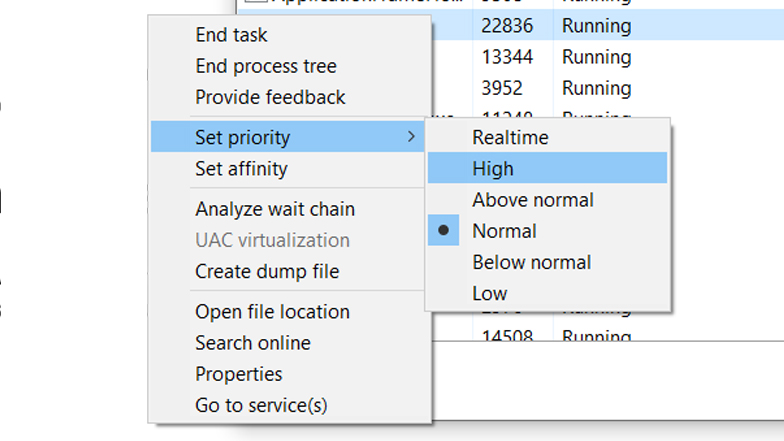
Humankind is available on a number of video game distribution platforms including Steam and Epic Games Store. Your first option is to directly allocate RAM to Steam or the game store you’re using. By doing so, you can hoodwink your computer into prioritizing the programs and games you want to be prioritized.
First, go to your Windows Task Manager and then the Details tab. You will see a list of programs that are running including Steam.
Next, right-click on Steam. You will see a drop-down list with one of the options being “Set Priority”. Click that and several priority options will appear. Click “High”.
Alternately, you can also directly prioritize the game itself by doing the same steps.
Run as Administrator
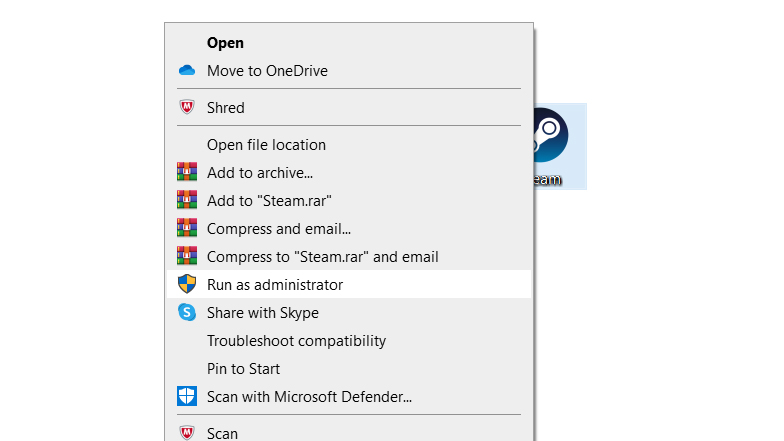
We’ll let you in on a secret: the truth is, users actually cannot manually put more RAM in their chosen application. Whenever a game or software is released, it already has a set amount of memory that it needs.
However, this does not mean we cannot do anything as users.
One simple thing that you can do is to always run Humankind as an administrator by simply right-clicking the game icon and choosing “Run as Administrator”.
By doing this, Windows will optimize its process for the game and consequently, increase the RAM for Humankind.
Disable Steam Overlay
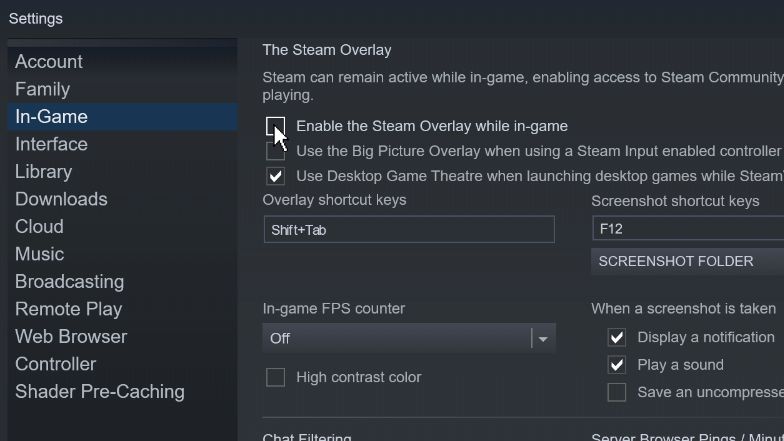
If you are using Steam, this trick could apply to you.
The Steam overlay has proven to be useful for chatting and inviting your online Steam friends or even searching for something on a browser without having to switch applications.
However, there are games that do suffer from bugs when the Steam overlay is enabled. There are also times when lower-end computers cannot handle the overlay.
Thankfully, the remedy is easy.
All you have to do is open Steam and open the Steam menu at the upper left-hand corner of the window. Then, go to Settings where you will find the In-Game tab at the left menu. Simply uncheck the “Enable the Steam Overlay while in-game”. After clicking “Ok”, you are good to go.
Close Background Applications
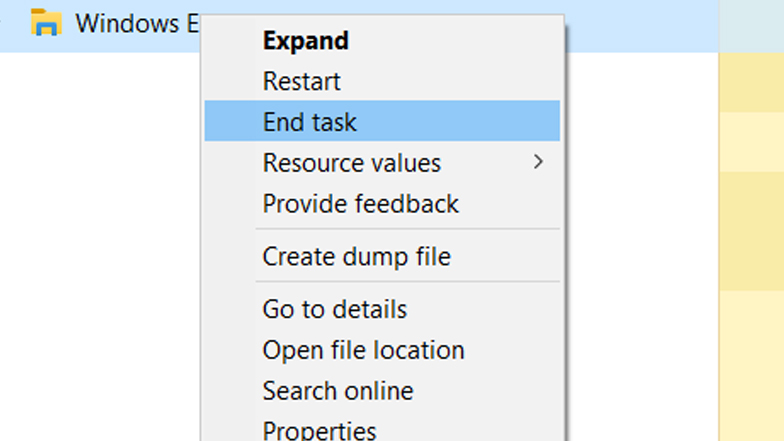
Like we said in the previous section, any computer application that is being run uses temporary data that needs a temporary memory. The more applications you open, the more RAM that takes up.
Sometimes, it does not cross our mind that there are a lot of commonly used applications that actually take up a ton of RAM. An example of this is your preferred internet browser. Browsers have a lot of plugins and tabs that require a lot of resources to run.
Apart from simply closing the application, you should also end it through your Task Manager’s “End Task”. This ensures that there are no background processes that are still taking place since a browser’s plugin and extension still usually run even if the browser is already closed.
Restart Your Computer
Rebooting your system will enable your computer to start anew. The stored temporary data from the numerous applications that you have opened, including games like Humankind, will be wiped clean.
Do not do a hard reboot though unless there are some applications in your PC that are not responsive. You should only merely restart your computer via the Windows icon.
Disable Startup Apps
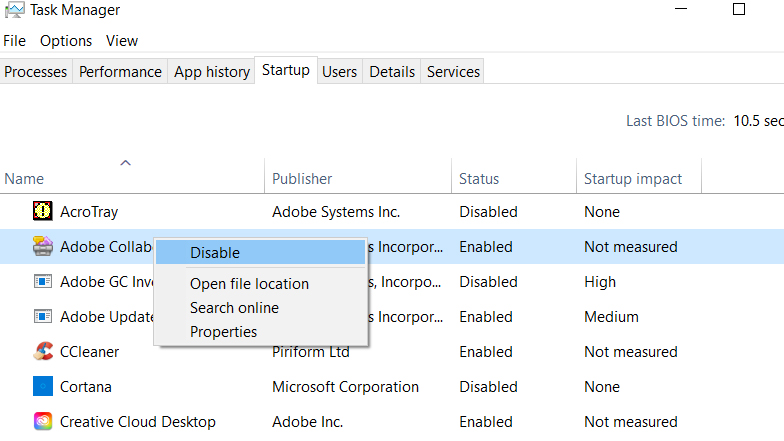
You might have downloaded a couple of applications that automatically run whenever you open your computer. A lot of gaming platforms do this, probably to make the users immediately see their application and be drawn to it.
To disable apps that open upon startup, you have to first go to the Task Manager. Then, go to the Startup tab. You will see a list of applications and you have to choose among these applications which are the ones that you think are not necessary.
Lower Visual Effects
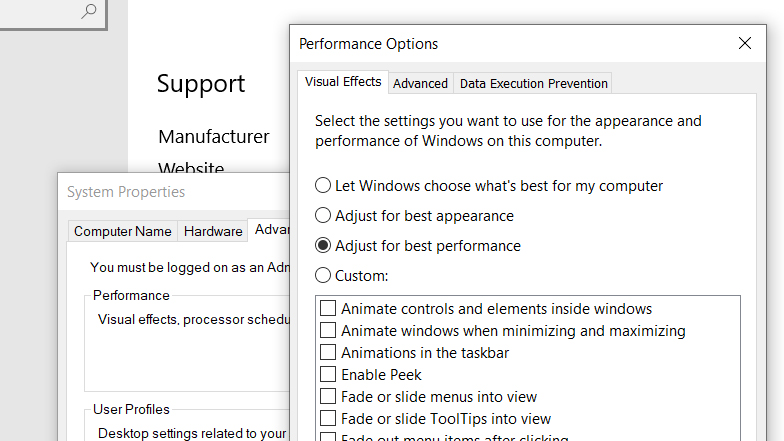
The better something looks on your computer, the higher graphics your computer is rendering and the more memory it will take up.
If patchy fonts are not too much of an eyesore for you, you can try to lower your computer’s visual effects by doing the following:
Right-click on “This PC” which can be found on your File Explorer. Select Properties. Scroll down on the “About” section and look for the “Advanced system settings”. Once you have found it, you have to go to the settings of “Performance” and click the “Adjust for best performance” option. Apply the changes that you have made and you will easily see a difference in looks, and hopefully, in performance too.
Buy More RAM
Consider this as your last resort.
Humankind requires at least 8 GB of RAM in order to run. If you have something lower than this, it is probably time to buy yourself a shiny new RAM to actually and literally allocate more RAM to Humankind.
Summary
Whenever you run a computer app or a game like Humankind, it takes up data and this data must be placed in a temporary memory a.k.a. RAM. Most of the things that you can do are optimizing the processes of your computer to allocate more RAM to Humankind in order to accommodate the game.
The most ideal way, though, is to actually buy more RAM especially if you have something 4 GB and below.