There are a ton of methods for allocating more RAM to Steam games as the way of doing so often depends on the game itself.
These methods generally work by decreasing your memory usage and this can help improve your game’s performance and increase your FPS.
If you’re wondering how to allocate more RAM to Steam games so that you can run games more smoothly and prevent unwanted crashes, try out some of the useful tips below.
Allocating More RAM Through the Task Manager
Firstly, you should know that you can only allocate as much RAM as your usable memory on your PC.
There are some problems where you only have half of your RAM marked as “useable” and it will cause some performance issues if you do not have enough useable memory to allocate to a game.
You may ask yourself, why is only half of my RAM useable?
It might be because you are running a 32-bit installation of your Windows which limits your memory usage to a maximum of 4GB. It can be fixed by reinstalling your operating system to a 64-bit one.
If you have your memory fully useable, then you can proceed to the next step. Open your Task Manager and go to the Details tab across the top of the application.
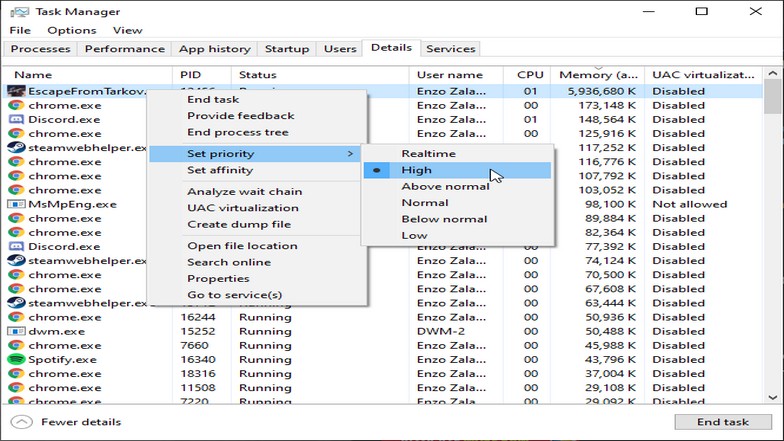
You’ll see a ton of services and programs running and you need to right-click the specific game you want to allocate more RAM to, then hover over “Set priority”.
There will be six available options; low, below normal, normal, above normal, high, and realtime.
You can set it to above normal or high as long as you are comfortable with managing your memory usage while you play. This means that you are aware of your current memory usage when you open applications and other services.
Generally, I would not recommend setting anything on “above normal” or higher if you do not have general knowledge of PC maintenance. This risk is where you open too many applications while playing games and you do not know how much memory (RAM) these applications use even by just being in the background.
Web browser tabs also matter if you have memory extensive sites running such as web browser games and streaming sites. If you play a game and your memory usage is already on full power, your game might crash at any moment.
Another reason you can do this is if your processor is getting overworked. You can help it more by increasing the priority levels of high-memory usage games.
Steam Games Launch Options
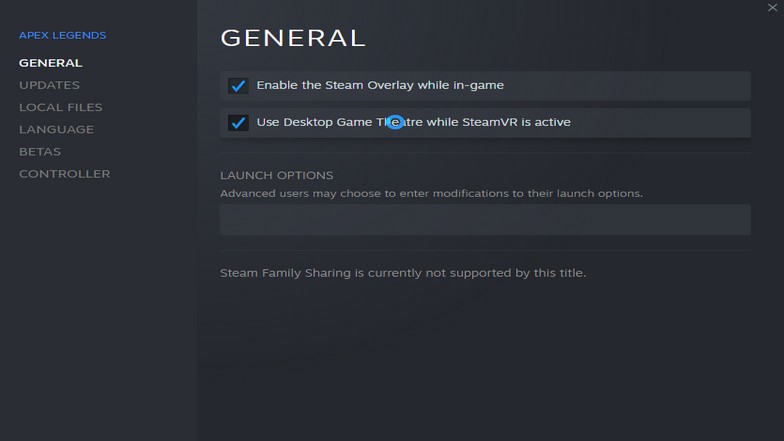
This is quite rare, but the idea is to make the game launch more efficiently. Most of the time, it utilizes less memory when done. This is specific for each type of game and you will have to search for advanced launch fixes by the community.
In your Steam library, hover over the game you want to play and right-click it. Select properties and a new window will pop up.
Under “General”, you will find “Launch Options” with a text box below it. Once you search for codes online for your specific game, just input it inside this text box and launch the game normally.
This frequently happens in indie games especially the time when PlayerUnknown’s Battlegrounds (PUBG) went out. It was unoptimized yet and it took a ton of memory to load everything where outdated PCs had trouble playing it.
Putting it on an SSD was a fix for the rendering issues but it was still running heavy. A redditor found a way to launch the game more optimally by setting a code through the Steam launch options when the game first came out.
A sample code would be something like this.
-refresh 144 -maxMem=15000
It means that your game will run at 144hz so it can pair with your monitor if it has not already done that yet. “MaxMem=15000” means that the game will use up 15,000MB worth of memory or 15GB in short.
Ways to Free Up More RAM for Steam Games

Disabling your antivirus
Antivirus softwares have a history of slowing down your PC. It is an extra process running in the background that takes up quite a chunk of memory. When it comes to games, it is practically useless to use an antivirus.
Most likely, you are playing trusted games (non-pirated ones) to keep your PC safe from viruses and malware. You can turn it off before playing a game on Steam and it should be perfectly safe.
Remember to turn it back on afterwards!
Turning off streaming services
If you are playing videos on Youtube or streaming videos on other sites, each tab will consume about 150-300MB of memory. Even if they are just paused in the background, it will eat up a lot of your RAM.
Normal tabs on your web browser also consume memory but only around 50-100MB per tab depending on the website. With that in mind, you should take a look at your memory usage when you play and check how many tabs you need to close to run the game smoother.
If you are playing on dual monitors, you should also check the difference because it might be a little higher.
Lowering specific graphics settings

Most of the time, lowering graphics does not free up more RAM. This is because the game still requires the same data to be transferred. Technically, your RAM still does the same job even with fewer textures.
For other games, you can help reduce memory usage by reducing or completely turning off some of the settings.
Things such as view distance, terrains, and ray tracing help reduce your RAM (memory) usage when you lower or disable them.
If you think your game can perfectly handle the game, it might be that the game has optimization issues. That is why drivers update regularly to keep up with the latest games and technology.
If your drivers are updated, it is possible that the game might be poorly optimized at the moment or that your computer simply can’t handle the graphics.
Conclusion
Now that you know how to allocate more RAM to a steam game, you can force your PC to use as much RAM as possible on the games you play. In turn, you’ll get better performance.
As long as you follow the steps, you can utilize most of your PC’s memory or RAM when you play any kind of Steam game. Some of these tips could even help out your processor in the long run as well.
Other games with different launchers can use some alternative methods, such as when you’re allocating more RAM to Minecraft servers.









