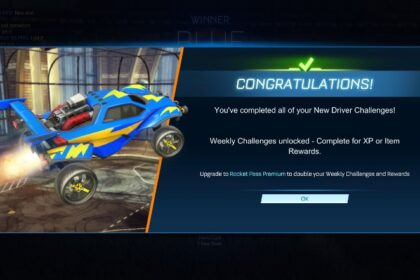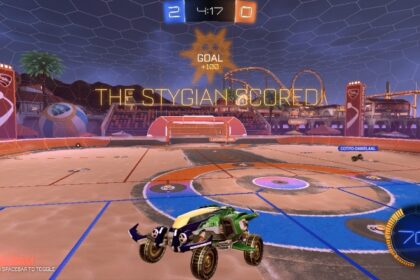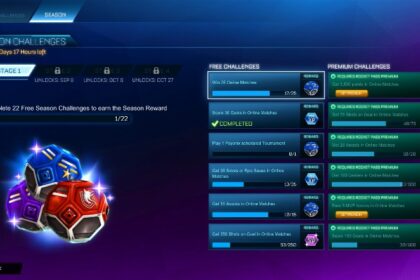Rocket League Console Players used to be able to press a button in the main menu to open their ID options and change their username from the game’s main menu.
That was before Rocket League went free-to-play. Things have changed ever since.
Changing your display name is a different procedure that now depends on the platform you’re using to play the game.
Whether you want to know how to change a display name in Rocket League because you got bored of your current one or because you want to hide your identity from those who recognize your name, we’re here to help.
Changing Name on PlayStation (PS4 & PS5)
Currently, the way to change the name that is displayed when playing Rocket League on your PlayStation is by changing your PlayStation Online ID.
You can do it from your PS by going to Settings, then go to Account Management. From there, go to Account Information, open Profile, and you will see an option for you to check your Online ID.
Please note that changing your PSN name is free of charge the first time you do it, but the second and subsequent times you do it are not. There will be a fee for each change of $9.99/£7.99 for those who do not have PS Plus. PS Plus Members have a 50% discount when changing their names.
This will also change your name across all other online games too, and will also be the name you’ll need to provide to people if they wish to add you.
Changing Display Name on Xbox
The game will display your Gamertag when you’re playing Rocket League on Xbox. Therefore, in order to show a different name when using this console, players will have to change their Gamertag.
To change your Gamertag, press the Xbox button on your controller. After that, select System, then System Settings, and go to Personalization. There, you will find an option to check and configure your Profile. Change your Gamertag there to change the name that Rocket League shows when you’re playing.
Changing Name on Nintendo Switch
Since Rocket League uses your Nintendo Account nickname, that’s what you have to change so the game will display a different username when you’re playing.
Go to your Nintendo Account on the Nintendo Account Website, find the profile box, and click the Edit button. From there, type your new nickname and save the changes.
Changing your Name on Epic Accounts

Following the trend, Epic’s username name is also the name that Rocket League displays as your username when playing the game. And just like it works with the consoles, changing the Epic Store’s username will change the name that is displayed when you’re playing the game.
To change your Epic Display name, open the Epic Launcher and go to your account’s page.
On the ACCOUNT INFO page, you will find a box for your DISPLAY NAME. Just click on the blue button to edit it and use any username that you want.
Although Epic allows players to change their username, it can’t be done frequently. After changing it once, players have to wait about two weeks before being able to do it again.
Changing Rocket League Display Name on Steam
Open your Steam launcher and hover your mouse over Profile Name. Once you select your Profile, click on Edit Profile, go to the Profile Name box, change it to the name you want, and save the changes. That name will be displayed as your Rocket League username.
Note that changing your Steam name will not change your account name, so this is different from when you change a Rocket League display name on all other platforms.
Steam lets you change your name pretty much whenever you want, although it might make you wait a few minutes right after you change it before letting you do it again.
Changing your name is a pretty basic feature in the game, so if you were looking for actual gameplay tips, I recommend starting with our guide on how to level up fast.