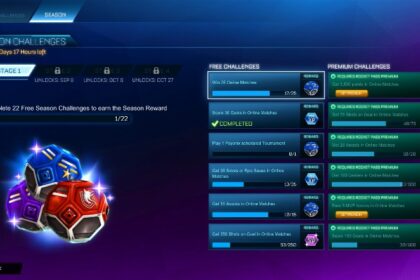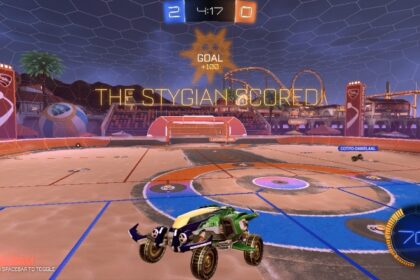Although you can play 1v1 matches in Rocket League, most people engage in team games. And teams that want to win need excellent coordination.
Communication is critical to ensure your victory, and it is also a significant competitive edge over teams that do not make use of it.
However, how can you coordinate plays if you do not know how to chat with your team? It doesn’t matter if you play on PlayStation or a potato PC, we’re here to tell you how to do it!
Rocket League Voice Chat
Rocket League voice chat works in a push-to-talk configuration by default. You can turn it off, but if you don’t, the button is L3 or the PlayStation, RB on Xbox, and the U Key on PC — please note that the Epic version of the game does not provide that option, though.
Unfortunately, you can only use Voice chat with people who are playing on the same platform you are, so players in a PlayStation party cannot communicate via voice if their teammates are playing on PC or Xbox, which can be annoying considering the game itself is crossplay-compatible.
Still, there are alternatives to a voice chat that might help you let your team know what you’re thinking.
Typed Messages
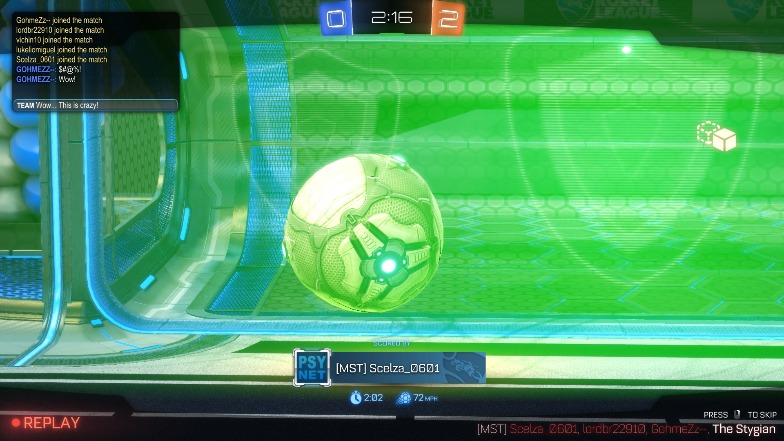
Opening the chat and talking to your teammates is something that should be simple to do, yet many people don’t know how to send typed messages to other players.
On the PlayStation, you can do this by just pressing the touchpad. Once you do it, the digital keyboard will show up on the screen.
If you have a keyboard connected to your console, you can press enter to open your chatbox.
If you’re playing on PC, you press T to start typing during a game.
Typed messages are not the best way to communicate if you’re using a controller as you’ll be far too distracted from the game and it takes up too much time, but it gets the job done if you’re playing on a keyboard. If you want a faster way to send messages, or a more practical one if you’re using a controller, the quick chat will work better.
Quick Chat
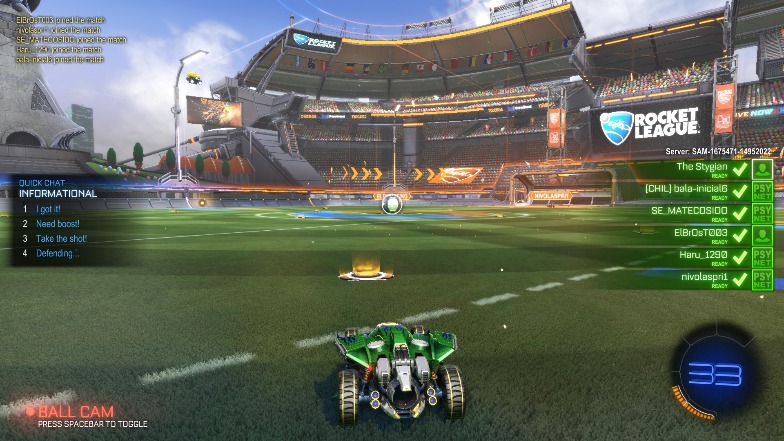
The alternative to typing is using the game’s premade message to compliment a good play or let your teammates know you’re on defense.
On PC, you can just press a number key to open a few options of pre-made phrases that should be enough to communicate with your team at a basic level. It’s so fast and efficient to use the preset messages that you can do it with ease even when running Rocket League on a potato PC.
On consoles, instead of using buttons, you can communicate through the D-Pad.
Although these messages might not be precisely what you’re looking for, they serve their purpose. Designed as quick messages, saying things like “All yours,” “I got it,” or “Incoming!” might be enough to let your teammates know what is happening and what you’re planning.
Here’s how to know which type of message you can send using quick chat:
PC
- 1 – Information
- 2 – Compliments
- 3 – Reactions
- 4 – Apologies
PlayStation and Xbox
- D-Pad Up – Information
- D-Pad Left – Compliments
- D-Pad Right – Reactions
- D-Pad Down – Apologies
Since each option has four pre-made sentences, getting used to the quick messages might take a few games.
Using those pre-made messages well, and paying attention to your teammates’ messages, might make a huge difference in the results of a match.
Now you’re entirely aware of all that you can do to communicate with other Rocket League players. Go make use of that information to inform you of your moves to win more games!
If you feel like you need a highly coordinated team to get those wins, make sure they are all using the same console that you are and use Rocket League’s voice chat.
If you’re on PC, though, there is always Discord and similar applications that will also get the job done.
While we’re on the topic of basic features, we’ve also got a guide on how to change your name in the game. Check that out next!