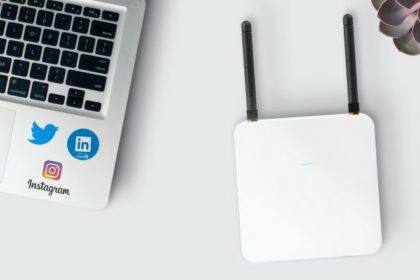Connecting your PC or gaming console to the internet may seem like a pretty straightforward task, but as with any tech product out in the market today, there are a number of ways on how to set up a router for gaming.
There are also a variety of ways on how to optimize a router for gaming to get the most out of it– especially when it comes to different devices for gaming. Nowadays, It is not uncommon to have multiple gaming platforms in a single household such as a PC, smartphone, PS5, XBOX360, or Nintendo Switch.
More often than not, users would opt to buy a “plug and play” wireless router that allows every kind of device to connect seamlessly to the Wi-Fi with minimal effort.
But when it comes to gaming, stability is king. Considering the fast-paced and heavy data update requirements that go with every game, it’s safe to say that every bit of bandwidth counts. This means taking a closer look at your router and internet usage to boost the speed and maintain its stability.
This might seem daunting to most, but you may optimize your wireless network with these easy-to-follow tips for it to suit your gaming needs:
Readjust Your Device/Console and Router Locations

Start by simply rearranging your space, placing your gaming unit closer to the router. This could make a big difference as your console will start picking up stronger signals, improving your connection speed and quality.
There are a lot of things you need to think of when you are rearranging your space too. While the best way is placing your console or device closer to the router, you might have some problems getting a Wi-Fi signal on some areas of the house.
The best way to find the middle ground is to check the whole area where you would need the Wi-Fi signal while taking into account the thickness of the walls. Remember, thick concrete will disrupt Wi-Fi signals. Even if it is not that thick, the material is by far the biggest blocker of radio frequencies in any household.
If you take this into account, you might need to invest in a mesh router with more wires and cables scattered around the house. It is worth noting that materials like glass, plywood, and drywall do not block through radio frequencies. However, the thickness of the wood might lose you some decibels.
As long as they are not bricks, concrete, or masonry blocks, radio frequencies should pass through fine.
Use a Router Cable to Connect

Nothing compares to a cabled connection, even if you move your units closer together. If it is possible considering the layout of the cables and walls around your home, consider connecting your gaming console (if possible) and router with an Ethernet cable. It is also a recommended solution for most Wi-Fi connection problems.
Each type of Ethernet cable has varying speeds. They are classified as “Categories” or “CAT X”. You will see Ethernet cables like CAT 3, CAT 5, CAT 5e, CAT 6, CAT 6a, CAT 7, and CAT 8 which will continue to go higher once they continue to improve.
So what do these Ethernet cable categories do? Like computer most computer components, these are based on speed. The higher the number, the faster and more advanced they are. These Ethernet cables will dictate your transmission speed and your maximum bandwidth.
If you do not have the right Ethernet cable, this will already be your main problem when you have a slow internet connection. On the bright side, at least you would know immediately that changing this Ethernet cable category will be the first step in fixing your connection. Refer to the table below to find what you need.
| Category | Maximum Transmission Speed | Maximum Bandwidth |
| CAT 3 | 10 Mbps | 16 MHz |
| CAT 5 | 100 Mbps | 100 MHz |
| CAT 5e | 1 Gbps | 100 MHz |
| CAT 6 | 1 Gbps | 250 MHz |
| CAT 6a | 10 Gbps | 500 MHz |
| CAT 7 | 10 Gbps | 600 MHz |
| CAT 8.1 | 25 Gbps | 2000 MHz |
| CAT 8.2 | 40 Gbps | 2000 MHz |
Based on the table, if you are still on a CAT 3 cable, you are way too far back in the past. Anything above CAT 6 is already too much for a home or personal use. I would recommend the CAT 5e cable, but it depends on your data plan with your current ISP.
If you do not even get 100 Mbps on your data plan, you can go for the CAT 5. These are cheap anyway but it depends on how long the cable is. Plan out your cables inside your home because the price of the Ethernet cable is measured per meter.
Just make sure you add some extra meters on your Ethernet cable when you buy it. If you ever want to relocate some of your furniture in the gaming areas, you might need a longer cable in the future.
Optimizing Your Speed and Bandwidth
Apart from your allocated internet speed and bandwidth, it is best to ensure that you or other people in your household won’t strain the bandwidth by doing internet-based activities (like video chatting, streaming movies, and browsing the web) at the same time.
Particularly, activities like streaming videos and downloading files that need a lot of data actually consume more bandwidth– which can significantly decrease the speed of your internet.
If you have read our article on how to set up a router for gaming, you should know how to access your router settings whether through an app or by opening your router’s IP address.
In case you do not know, look for the router’s IP address printed on the back of the device itself or type 192.168.1.1 which is a common router address, into your preferred browser’s search bar.
Login with your details and this should open it up. In case you do not know the user and password of your router, try using the default user and password. Almost all routers have a default user and password and if you did not change anything with your gaming router setup, it should still be the same.
You can usually find this on the manual that came with the router or you can search your router’s brand and model online and find it on their website.
Micromanaging bandwidth on all devices
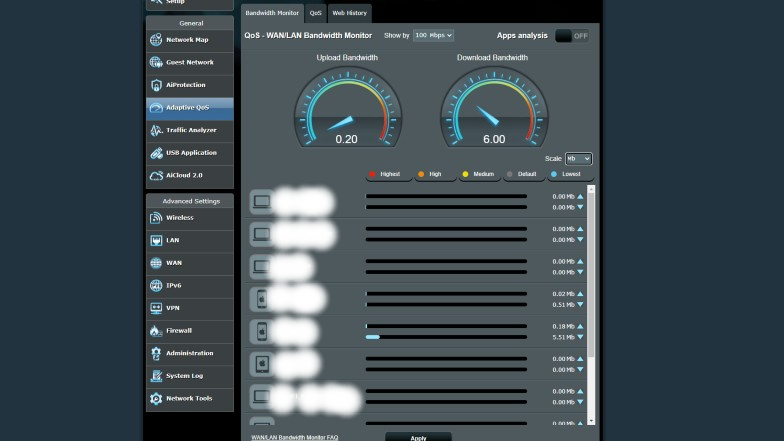
Once you open your router, you can find the “Adaptive QoS” tab if your router has one. In this tab, you will be able to see all the devices connected to your router. You can also set the maximum bandwidth for each device.
This is good for managing your internet speed because you can tone down other devices that do not need that much bandwidth. It is so that if ever they fluctuate by using so much bandwidth, others will not get affected.
Just to put some perspective into bandwidth usage – streaming a Netflix video on Ultra HD will consume around 7GB of bandwidth per hour. If you have some sort of limitation on bandwidth with your ISP, this will consume it like crazy.
You can only imagine all the other devices doing the same thing such as watching Youtube videos on 4K or even 1080p.
It is good to manage some of these devices but make sure you also share the bandwidth with everyone else in your household. Sharing is caring!
Port forwarding games
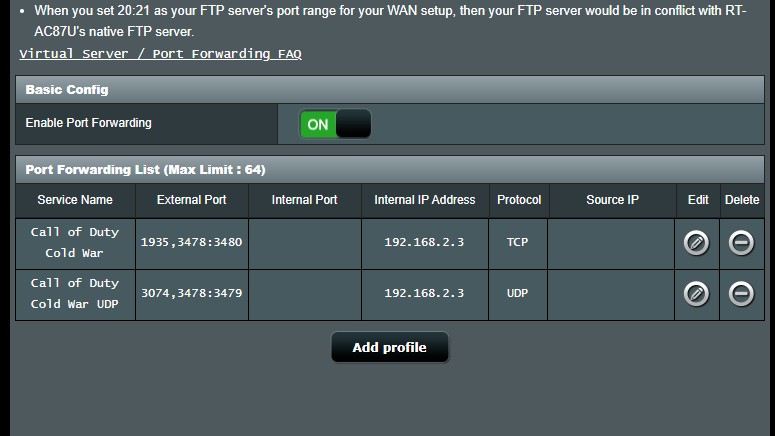
What is port forwarding? This is a complicated topic but the main idea of port forwarding is to intercept data that is headed towards a computer and redirect it somewhere else. So, what does this have to do with gaming?
While you already know the concept of port forwarding, this data interception will help transfer the data faster and make it more “available” to other devices around the internet. Basically, it cleans the pathway so that your data can transfer smoother.
This helps your connection with other servers and hosts when you play a game. Popular games like Call of Duty have a long history with connection errors, but it is because they have an incredibly big player base that always fluctuates.
For Activision (Call of Duty), they have ports where you can do a port forward to improve your connection. Follow the instructions on their site as each game has its own ports you should input. Not all games have these but it is best to check if you have the option to do it. This will help your connection a lot.
Play on the Local Right Server
If you are wondering how to fix lag spikes, you have to make sure what is causing that problem first. Playing on the wrong server is usually the most common problem gamers encounter. The problem is that most of the gamers do not even know that it is the server’s problem and not their own connection.
The best way to check is to do a trial-and-error. Try different servers around your area. If you are in the United States, some games even cover different servers for different states. Most of the time, they are usually US East and US West.
The same goes for people playing in Asia. You will usually connect to Hong Kong, Singapore, South Korea, and Japan servers. If you live in Asia and your country is not one of those mentioned, you can check which one has the lowest latency or which is more consistent.
The problem with servers is that even if some of the servers are closer to you, they might not be as consistent with the latency. If the game developers do not invest on good servers for your region, you might as well go for the next closest one.
There are so many times that I have been playing with 10-20ms in a particular region and end up with a consistent 170ms at certain times (mostly at night because the playerbase might be at its peak) in the same region.
After trying different methods of fixing it, I finally deduced it to find out that it was actually the servers. You can also double-check if everyone else is having the same problem such as searching forums, Reddit, or down detectors.
If you are still having problems finding a good server, you can use a VPN or third-party ping reducer application. Make sure you research what is the best for your region as it varies. Always go for the paid versions.
There is no way a company can run this business free without investing in good servers. These third-party applications help your connection by acting as an optimized “railway” from your PC to the game servers.
They invest a lot in their own servers to reroute your connection as fast as possible to the game servers. This is will definitely help if you are consistently struggling to find a good connection and you have already identified that the problem is with the game servers.
Invest in a Specialized Gaming Router

There are a lot of different gaming routers in the market that specialize in boosting your speed by way of stronger signals. Be sure to measure your home and current router’s signal range before buying to see if it is necessary or if it will make a big difference.
Before anything, make sure your signal isn’t weak from the get-go. Contact your internet service provider if you are unsatisfied with the current speed and if the connection remains unstable. You may want to consider upgrading your data plan should you wish to improve the quality of your internet altogether.
Getting a good router will definitely help but it all depends on how good your download speeds are with your current ISP.
Final Thoughts
There are so many things you can do to your router but only some of them relate to your connection to gaming. Micromanaging all the devices and allocating bandwidth as well as speed will definitely help. Just make sure that the router you are getting for gaming can directly handle the ISP you are getting and vice versa.
Apart from the signal range, speed is also important. If your router is outdated for more than a decade, you should be probably getting a new one instead of trying to optimize it.