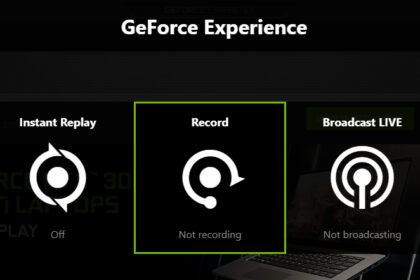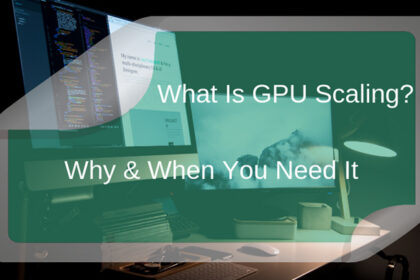Gamers do not often think about underclocking anything. Gaming is all about power, and we want to get as much power out of our hardware as possible. However, as many of our readers will discover, they might be better off in certain situations if they underclock their GPU.
We have previously recommended overclocking components as a fix for various performance-related problems. For example, overclocking can fix a CPU bottleneck. Underclocking does not increase performance (obviously), but it offers many other benefits.
For example, a common problem for people playing GPU-intensive games is that the GPU can sometimes get too hot. Underclocking can be one of the potential solutions to this problem.
In the first part of this guide, we go through the benefits of underclocking a GPU and whether or not you should do it. In the second part, we go through the process of how to underclock a GPU step-by-step.
Why You Might Underclock a GPU
On the surface, underclocking a GPU will reduce its performance. However, it can also bring a few benefits. As such, it is important for you to weigh the pros and cons before deciding if you should underclock your graphics card.
Let’s begin by looking at some of the benefits of underclocking your GPU.
An Underclocked GPU Will Overheat Less

This is by far the biggest advantage of underclocking a GPU. A potentially huge problem for PC owners is their components running at a high temperature. This is because even if the components (the GPU in this case) do not overheat to the point of shutting down, prolonged exposure can reduce their lifespan.
When it comes to the graphics card, there are certain games that can demand a lot of graphic power to run. This is especially true for most modern AAA titles, as they are designed to look as realistic as possible (and features such as ray tracing, while aesthetically pleasing, only place further stress on the GPU).
GPUs overheating is common amongst models that are two or more years old. This is true even for the high-end models. Even though they may have been powerful for their time, technology moves at a rapid pace and newer releases may be putting their limits to the test.
Overheating is an especially problematic scenario for those that play on a laptop. Due to restricted airflow and the accumulation of dust, laptop GPUs often overheat degrade much faster than desktop GPUs.
Underclocking a GPU reduces the power it requires to operate, and thereby produces less heat. As such, it may be the perfect solution for you if you want to prolong the life of your graphics card.
Also, if you are generally worried about your GPU and other components overheating, remember that there are many steps that you can take to keep your PC cool while gaming.
Underclocking a GPU Reduces Power Consumption
On a related note, underclocking your graphics card will make it consume a lesser amount of power.
For desktop computers, this can lead to users saving money on their electricity bills. Of course, it is also possible for you to have two profiles for your GPU, one in which the GPU is underclocked and one in which it isn’t. Then, you can switch between the two depending on what you are doing.
Just remember that most modern GPUs are designed to be as efficient as possible. As such, chances are that your GPU will not consume a lot of power if it’s idle, and creating two profiles won’t yield a significant advantage.
However, power consumption can be a huge problem for laptop users, especially if they are gaming on battery power. An underclocked graphics chip can be of huge help in this regard, as it may help gamers that are on the road frequently to continue playing for longer periods.
Once again, it is important to remember that there are other ways for you to reduce the load on your GPU. Lowering the settings (especially those that are GPU-intensive) and/or reducing the framerate are two ways through which your GPU will be under less load and consume a smaller amount of battery.
An Underclocked GPU Runs Quieter
The last benefit of an underclocked GPU is that it does not generate nearly as much noise as a GPU running at full power. The difference can be astounding, as underclocking the GPU even by a slight amount can lead to a huge decrease in the overall sound generated by a GPU.
This is something that can be equally beneficial for both desktop and laptop owners. Underclocking the GPU may be the difference between you being able to enjoy a game on a train ride without disturbing anyone around you and having someone complain that your PC is too loud.
Underclocking a Graphics Card May Stabilize the System
This is sort of a culmination of all the benefits listed previously. As a GPU (or CPU) heats up, the system tries to cool it down by increasing the speed of the cooling system. This is when the fans begin to spin at full speeds.
If the fans (or a liquid cooling system) are unable to cool down the GPU, your system has no choice but to thermally throttle your GPU so that it does not shut down. This is where the system can become very unstable.
Thermal throttling usually leads to inconsistent performance. You will most likely experience FPS drops and the visuals will appear choppy. Underclocking the GPU will usually prevent this from happening.
What Are the Drawbacks of GPU Underclocking
Before we dive into the specifics of how to underclock your GPU, let’s take a look at some of the drawbacks you should expect.
Contrary to popular belief, underclocking your GPU will not harm or destabilize your GPU in any way. All you are doing here is lowering the clock speeds (the speed at which your GPU functions). When it comes to the longevity of your GPU, things can only get better from underclocking.
However, the one thing you do need to be aware of is that underclocking reduces performance. In most cases, you will see around a 1:1 drop in performance. What this means is that if you decrease the clock speed of your graphics card by 20%, you should expect around a 20% drop in GPU-related tasks.
However, this is not always a bad thing. Suppose you are playing a game where you normally get 180 FPS. A 20% drop, in this case, would still allow you to get 144 FPS, which won’t be noticeable even if you have a 144 Hz monitor. Of course, if the refresh rate of your screen is even lower, you may be able to sacrifice even more power for a cooler and more stable system.
How to Underclock a Graphics Card

Your GPU comes with a core clock speed out of the box. This speed can then be increased or decreased through the use of specific software. There are many software that you can use to do this, including the following:
- MSI Afterburner
- NVIDIA Inspector
- ASUS GPU Tweak
- NZXT Cam
- Rivatuner
- EVGA Precision XOC
For the purposes of this guide, we will be using MSI Afterburner as it is considered to be an industry standard. On top of that, some of the software mentioned above will only work with specific GPUs, while the Afterburner should be able to tweak GPUs of any make and model. However, the process is roughly the same regardless of the software being used.
Before we move forward, it is important to remember that the MSI Afterburner and other tools listed above can be used to both overclock and underclock your GPU. While there isn’t any significant risk when underclocking, overclocking could damage your GPU or cause your system to become unstable. As such, proceed carefully and at your own risk.
Here is a step-by-step guide on how to underclock your GPU using MSI Afterburner.
Install and Set Up MSI Afterburner
The first step is to install MSI Afterburner. Afterburner can be downloaded from the official MSI website or from numerous other trusted mirrors on the web. If you want to ensure that you are using the latest version, it is recommended to use the MSI website.
Once Afterburner has been installed, you need to open it and make sure that you have selected the correct graphics card. While the software will usually automatically detect your GPU, it may in some cases be set to monitor your integrated GPU instead. You can change it by clicking on the settings button in the left-hand panel and selecting the correct GPU from there.
Change the Clock Speed
Remember that the MSI Afterburner is an in-depth monitoring tool and there are numerous settings that you can tweak through it. However, you should be careful changing anything you do not know as it may negatively impact your gaming experience.
For underclocking your GPU, the only setting that you are concerned with is the ‘Core Clock Speed’. Sliding this meter to the left will underclock the GPU while sliding it to the right will overclock it.
When underclocking, you should try to move the slider as little as possible and monitor the effect on your GPU’s temperatures and gaming experience. It is a good idea to move the slider by around 5% at a time and stop once the temperatures and power consumption are to your liking. Moving the slider by a lot will decrease the performance excessively.
A Brief Word on Undervolting
Undervolting is different from overclocking, but it offers many similar benefits. On top of that, it is in some cases possible to make your GPU run slightly cooler and consume less power without any noticeable impact on performance. This is especially true for laptop GPUs.
However, the process of undervolting your GPU is more complex than underclocking. And while it will not damage any components if you get it wrong, it may cause stability issues and crashes.
While the process of undervolting a GPU is beyond the scope of this guide, you should first try underclocking before you try undervolting. In many cases, underclocking the GPU by a small amount will fix a lot of the issues that you have.
Lastly, remember that no amount of underclocking, overclocking, and undervolting can have anything more than a small (but noticeable) impact on your GPU. If you really are dissatisfied with your GPU, it might be time to invest in a new one.