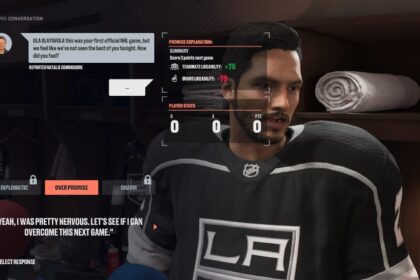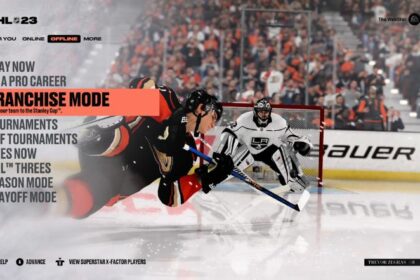Altering the in-game sliders for NHL 23 is the perfect way to make your experience while playing the game as realistic as possible.
In NHL 23, the franchise mode has become even closer to the real thing than ever before, but that doesn’t mean that adjustments can’t be made to ensure the game is as close to perfect as it can be.
For example, the CPU continues to favor particular game mechanics that are not quite as they would play out in the real NHL.
However, with a couple of tweaks here and there, you can set up realistic game sliders for NHL 23.
This article will teach you the settings you need for realistic game sliders for NHL 23 to have the most realistic experience possible.
Changing Your Game Sliders in NHL 23
To amend your game sliders in NHL 23, head to the More section from your main menu and press Settings. From there, head into Gameplay Sliders. You can move across the various types of gameplay sliders to make changes to each one.
Before you begin changing each slider, you must change the difficulty and period length.
This decision will have a significant impact on how the game plays and is the basis of the suggested sliders below.
If you don’t change your periods and difficulty to match, then the slider suggestions below will not be as effective at making the game look and feel more realistic.
Change the difficulty to Superstar, the game speed to 0-2, and the period length to six minutes.
General Sliders
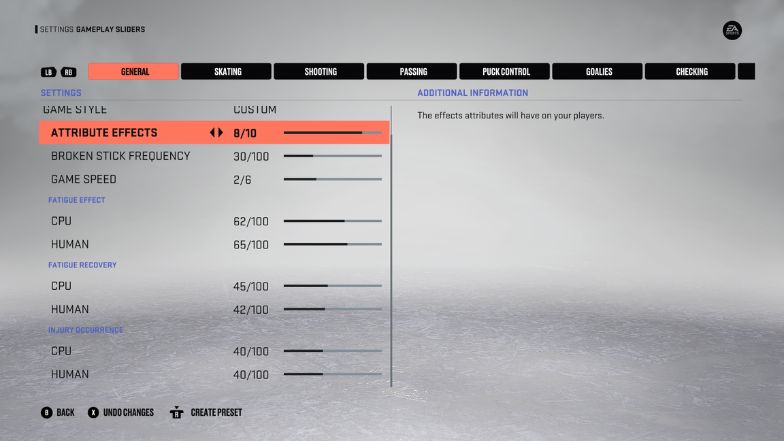
Firstly, let’s look at the general sliders. As a rule, I prefer to provide the CPU with a slight advantage when it comes to the general gameplay sliders in NHL 23.
In NHL 22, the CPU was very overpowered and therefore required that I give myself an edge in certain areas.
However, this has been rebalanced in NHL 23 and therefore results in a few mechanics going in favor of the CPU.
| Attribute Effects | 8-10 |
| Broken Stick Frequency | 30-35 |
| Game Speed | 0-2 |
| Fatigue Effect (CPU) | 62/100 |
| Fatigue Effect (Human) | 65/100 |
| Fatigue Recovery (CPU) | 45/100 |
| Fatigue Recovery (Human) | 42/100 |
| Injury Occurrence (CPU) | 40/100 |
| Injury Occurrence (Human) | 40/100 |
With regard to the general NHL 23 sliders, there are three main things you need to consider.
Firstly, you must ensure that the game speed is slowed down. In default mode, NHL 23 is extremely fast-paced, much quicker than the real-world equivalent. This change also makes the game much more playable.
Secondly, you need to ensure that the injury occurrence is tweaked to better reflect how frequently players pick up knocks in the NHL.
Once these two aspects are changed, you must increase the Attribute Effects aspect. This effect allows for player separation and really highlights the skill gap between the top players.
From those three changes alone, you will see a significant increase in how realistic NHL 23 looks and feels to play.
One other personal preference is to ensure fatigue becomes a significant factor later in the game. Fatigue is often a major influencer in real-life NHL games, but the default sliders ensure that it has minimal effect unless you change it.
Skating Sliders
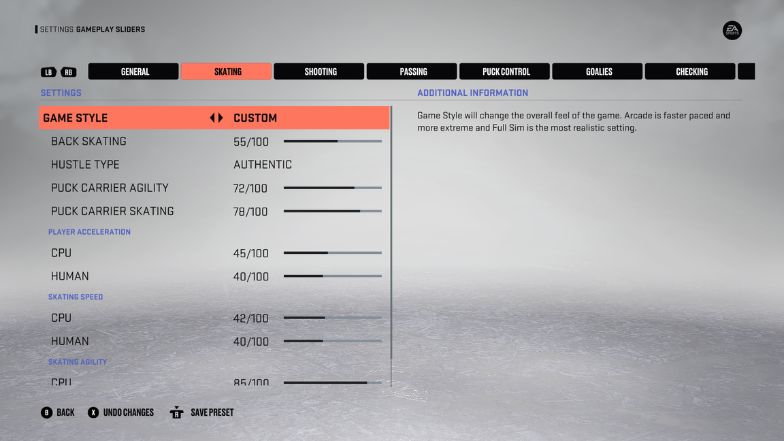
Another slider that needs to be amended is the Skating Sliders. In real life, the hockey players who play in the NHL are incredibly skilled and agile. To get the most realistic game experience, it is essential to reflect this skill level in the sliders.
One added bonus of buffing these statistics is that you will feel you have much more control over your players in-game.
| Back Skating | 55-60 |
| Hustle Type | Authentic |
| Puck Carrier Agility | 72 |
| Puck Carrier Skating | 78 |
| Player Acceleration (CPU) | 45/100 |
| Player Acceleration (Human) | 40/100 |
| Skating Speed (CPU) | 42/100 |
| Skating Speed (Human) | 40/100 |
| Skating Agility (CPU) | 85/100 |
| Skating Agility (Human) | 80/100 |
As we have reduced the game speed to become more realistic, it is important we do the same with player acceleration and speed to ensure the skating sliders are aligned, and the game remains balanced.
Shooting Sliders
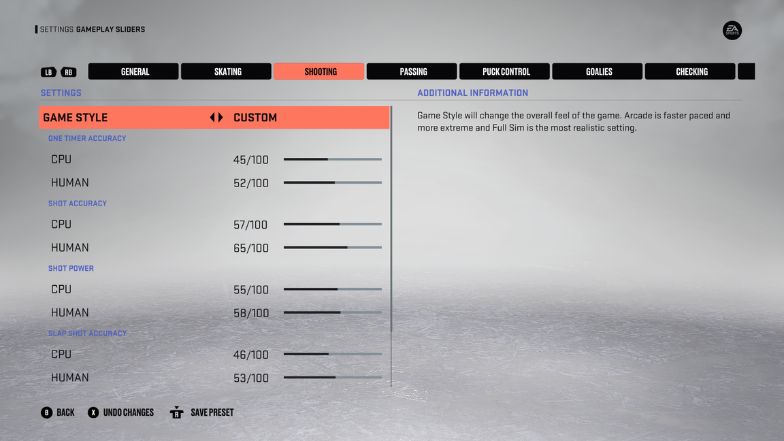
Next, let’s look at how to make the shooting sliders more realistic in NHL 23. Here, we need to increase the user sliders and lower the CPU shooting ability.
You may have noticed if you have already logged a fair few hours playing NHL 23, but the CPU can feel a bit too accurate at times.
| One Timer Accuracy (CPU) | 45/100 |
| One Timer Accuracy (Human) | 52/100 |
| Shot Accuracy (CPU) | 57/100 |
| Shot Accuracy (Human) | 65/100 |
| Shot Power (CPU) | 55/100 |
| Shot Power (Human) | 58/100 |
| Slap Shot Accuracy (CPU) | 46/100 |
| Slap Shot Accuracy (Human) | 53/100 |
| Slap Shot Power (CPU) | 46/100 |
| Slap Shot Power (Human) | 50/100 |
Passing Sliders
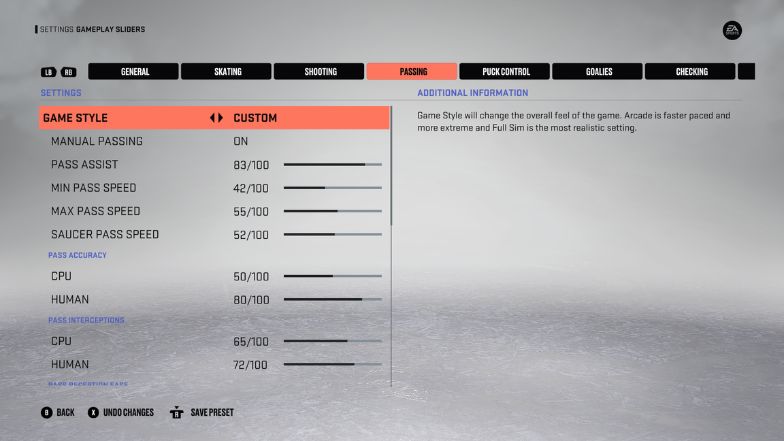
With regards to making passing in NHL 23 feel more realistic, you will want to increase your passing accuracy. Annoyingly, the CPU has a tendency to play lots of quick passes at ease, and if you don’t make this change, they will pass the puck straight past you and get a shot off.
That is why it is also important to lower the CPU pass accuracy.
| Manual Passing | On |
| Pass Assist | 83/100 |
| Min Pass Speed | 42/100 |
| Max Pass Speed | 55/100 |
| Saucer Pass Speed | 52/100 |
| Pass Accuracy (CPU) | 50/100 |
| Pass Accuracy (Human) | 80/100 |
| Pass Interceptions (CPU) | 65/100 |
| Pass Interceptions (Human) | 75/100 |
| Pass Reception Ease (CPU) | 72/100 |
| Pass Reception Ease (Human) | 80/100 |
| Reception Reaction Time (CPU) | 22/100 |
| Reception Reaction Time (Human) | 22/100 |
| Puck Control Rating Effect (CPU) | 78/100 |
| Puck Control Rating Effect (Human) | 78/100 |
| Puck Speed Reception Effect (CPU) | 30/100 |
| Puck Speed Reception Effect (Human) | 30/100 |
| Pick-up Type Effect (CPU) | 30/100 |
| Pick-up Type Effect (Human) | 30/100 |
| Bouncing Puck Receptions (CPU) | 78/100 |
| Bouncing Puck Receptions (Human) | 78/100 |
Puck Control Sliders
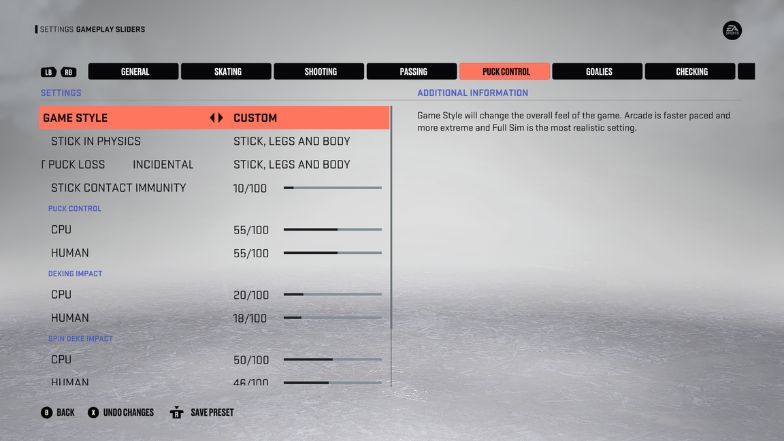
With regard to the Puck Control sliders, you don’t need to change much here. All you need to do is amend the first two sliders and alter the physics to bring the legs, body, and stick into play.
| Stick in Physics | Stick, Legs, and Body |
| Incidental Contact Puck Loss | Stick, Legs, and Body |
| Stick Contact Immunity | 10/100 |
| Puck Control (CPU) | 55/100 |
| Puck Control (Human) | 55/100 |
| Deking Impact (CPU) | 20/100 |
| Deking Impact (Human) | 18/100 |
| Spin Deke Impact (CPU) | 50/100 |
| Spin Deke Impact (Human) | 46/100 |
| Skating Impact (CPU) | 25/100 |
| Skating Impact (Human) | 25/100 |
Goalies Sliders
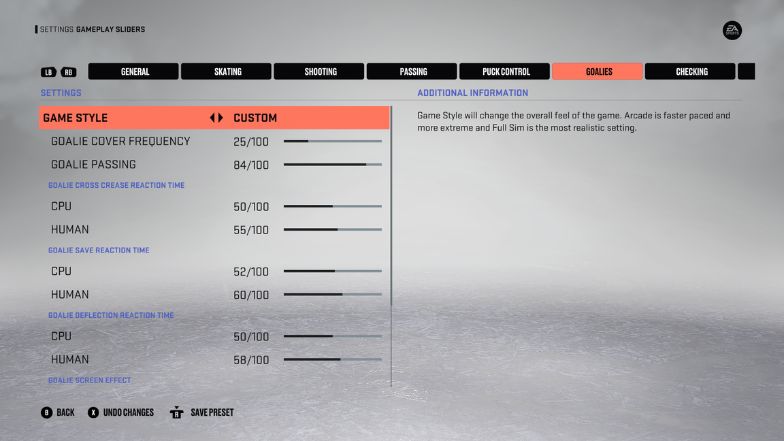
For Goalie sliders, any amends you do make should be minimal. The only sliders that seem slightly too good for the CPU are the Deflection and Save slides, so you might want to drop those slightly to make them more balanced.
| Goalie Cover Frequency | 25/100 |
| Goalie Passing | 84/100 |
| Goalie Cross Crease Reaction Time (CPU) | 50/100 |
| Goalie Cross Crease Reaction Time (Human) | 55/100 |
| Goalie Save Reaction Time (CPU) | 52/100 |
| Goalie Save Reaction Time (Human) | 60/100 |
| Goalie Deflection Reaction Time (CPU) | 50/100 |
| Goalie Deflection Reaction Time (Human) | 58/100 |
| Goalie Screen Effect (CPU) | 65/100 |
| Goalie Screen Effect (Human) | 60/100 |
| Goalie Screen Persistence (CPU) | 65/100 |
| Goalie Screen Persistence (Human) | 60/100 |
Checking Sliders
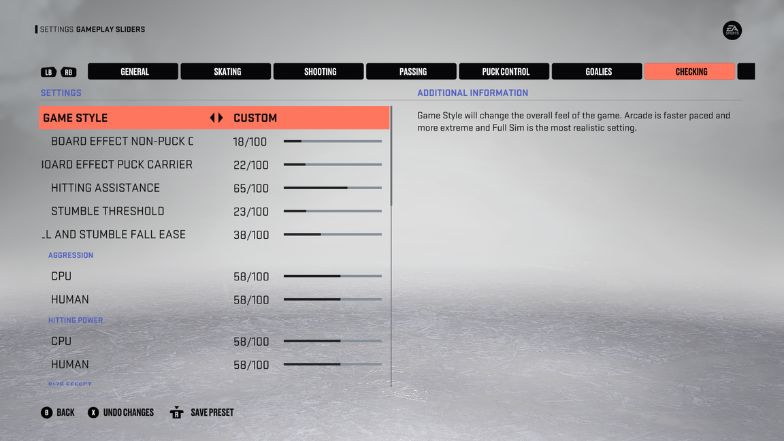
As for Checking Sliders, these need to be amended to better reflect the NHL. The default settings ensure the CPU and the User are evenly balanced, which is good, but the Speed and Size aspects need to be amended.
If you want to improve your checking, check out how to hip check in NHL 23.
| Board Effect Non-Puck Carrier | 18/100 |
| Board Effect Puck Carrier | 22/100 |
| Hitting Assistance | 65/100 |
| Stumble Threshold | 23/100 |
| Fall and Stumble Fall Ease | 38/100 |
| Aggression (CPU, Human) | 58/100, 58/100 |
| Hitting Power (CPU, Human) | 58/100, 58/100 |
| Size Effect (CPU, Human) | 33/100, 33/100 |
| Speed Effect (CPU, Human) | 33/100, 33/100 |
| Checking/Balance Rating Effect (CPU, Human) | 72/100, 72/100 |
| Preparedness Effect (CPU, Human) | 55/100, 55/100 |
| Incidental Contact Effect (CPU, Human) | 23/100, 23/100 |
| Poke Checking Accuracy (CPU, Human) | 45/100, 45/100 |
| Poke Checking Power (CPU, Human) | 45/100, 45/100 |
| Stick Lift Effectiveness (CPU, Human) | 55/100, 55/100 |
Penalties Sliders
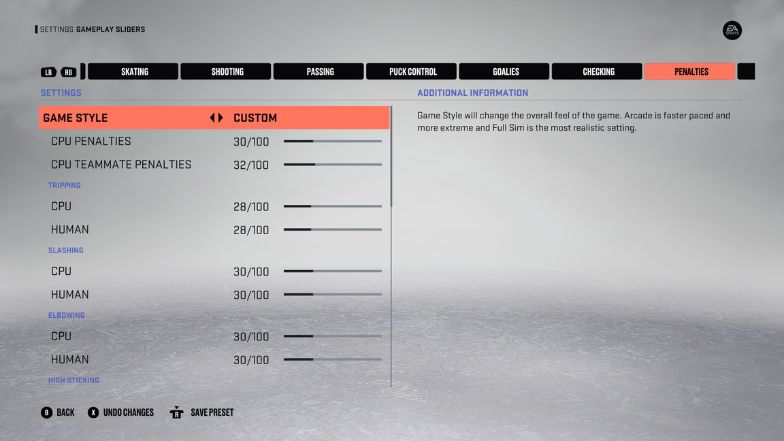
For penalties, you need to ensure the User, and CPU sliders stay the same to keep the game balanced.
However, there are a couple of Penalty slides you should amend, including how often certain penalties, such as tripping and slashing, are called.
| CPU Penalties | 30/100 |
| CPU Teammate Penalties | 32/100 |
| Tripping (CPU & Human) | 28/100 |
| Slashing (CPU & Human) | 30/100 |
| Elbowing (CPU & Human) | 30/100 |
| High Sticking (CPU & Human) | 30/100 |
| Cross Checking (CPU & Human) | 30/100 |
| Boarding (CPU & Human) | 30/100 |
| Charging (CPU & Human) | 30/100 |
| Delay of Game (CPU & Human) | 30/100 |
| Holding (CPU & Human) | 30/100 |
| Hooking (CPU & Human) | 24/100 |
| Interference (CPU & Human) | 70/100 |
AI Sliders
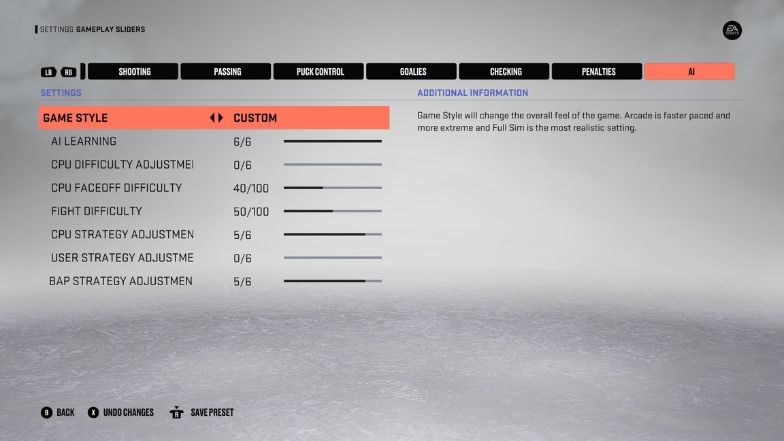
Finally, the AI sliders need a little tweak to make the game feel more realistic. The AI Sliders are the ability the AI has to change strategies to counteract your chosen playstyle.
It is best to provide the AI with more freedom in altering strategies based on in-game situations, as the opposition would do in a real NHL game.
If you amend it too far through, you won’t win more Faceoffs, so you can leave that slider a little lower.
| AI Learning | 6/6 |
| CPU Difficulty Adjustment | 0/6 |
| CPU Faceoff Difficulty | 40/100 |
| Fight Difficulty | 50/100 |
| CPU Strategy Adjustment | 5/6 |
| User Strategy Adjustment | 0/6 |
| Be A Pro Strategy Adjustment | 5/6 |
Final Thoughts
Now you have the definitive settings to ensure that NHL 23 feels as realistic as possible and will give you the closest gameplay to the real-person league.
Ensure you play with these settings until you discover the ideal combination for your playstyle and preference, but remember some of the fundamentals that will ensure your game runs similarly to the real thing.
Keep the game slow, and make sure that player acceleration and speed are also changed to remain in line.
Keep in mind these sliders are only effective when you play on Superstar difficulty.
.