There is a bit of trouble when you try to run mods in Terraria. The game was made to run on its own and with the amazing work of the community, there are tons of content to be consumed including some quality of life improvements that only mods can do.
Running too many of these mods can cause Terraria to crash especially with texture changes.
There are mods like the “Legend of Zelda” or “Dragon Ball Terraria” that make the game run more things that were not accounted for by the developers. On some occasions, this will cause your game to crash.
Terraria is a bit (pun intended) different when it comes to allocating more RAM to a Steam game which will all be explained below.
This guide will teach you how to allocate more RAM to Terraria and run all the mods you can without crashing as long as they are compatible.
Explaining RAM or Memory Usage in Terraria
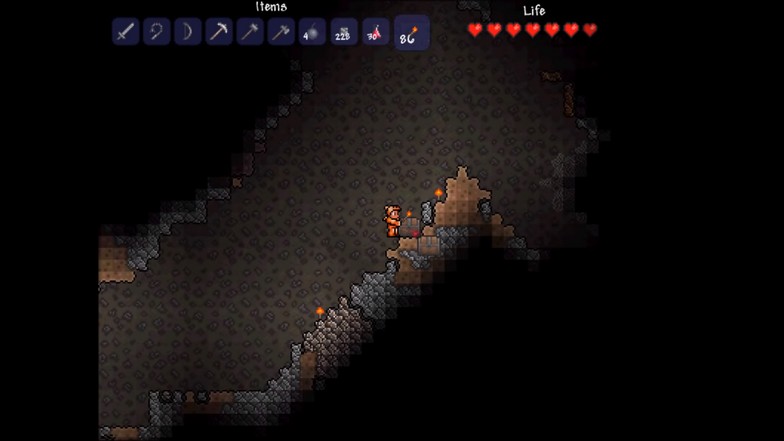
Just by the look of the game and how it is played, it should be easy to run for almost any RAM installed on your computer. Terraria is a 2D sandbox game that is quite similar to the old platformer games in the ’90s.
In short, Terraria should not take much of your total memory capacity. The game runs in 32-bit which means that the total memory that can be used for the game will be at 4GB.
With so many things going on at the same time, the game should still run perfectly fine. Even if you have a big base with automated switches for farming while being attacked by the Destroyer with 3 other friends (all happening on the same screen), it should still run fine.
In my personal experience, the only time you would need more RAM allocation for Terraria is when you have installed mods made by the community to add some quality of life features or adding more entertaining content to spice up your world.
Installing tModLoader 64-bit Through Steam
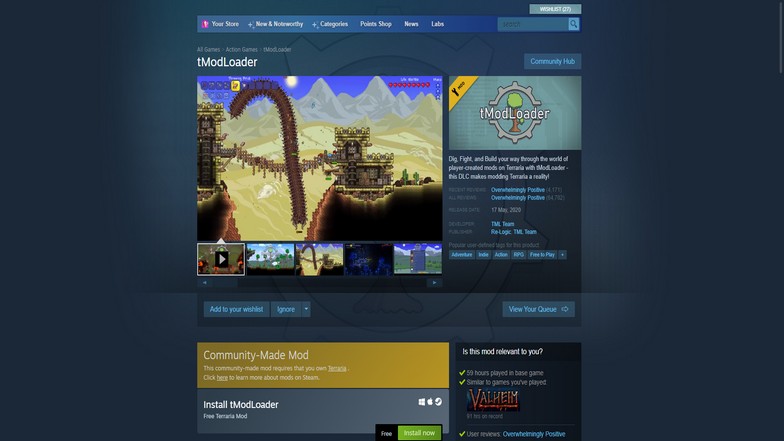
The tModLoader has already been implemented in the additional content side of Terraria. You can search for it in the Steam’s store and you will be able to download it for free if you have Terraria on Steam.
Download all the mods you want to load and make sure you are using tModLoader. It is basically the game’s mod manager to make things easier.
After finishing downloading and installing, you still need to do another download which is the 64-bit “mod” that you need to run with tModLoader.
How to Make Terraria Use More RAM
As previously mentioned, Terraria is a 32-bit game. That means the total memory used for the game will be maxed out at 4GB. That means If you go anywhere above 4GB, Terraria will run out of memory and crash.
The first step to give Terraria more RAM so you can use all the mods you want in the game is to modify your Terraria file to a 64-bit version. There is a simple way to do this and you will need to make a few installations and a folder to drag inside your installed Terraria folder.
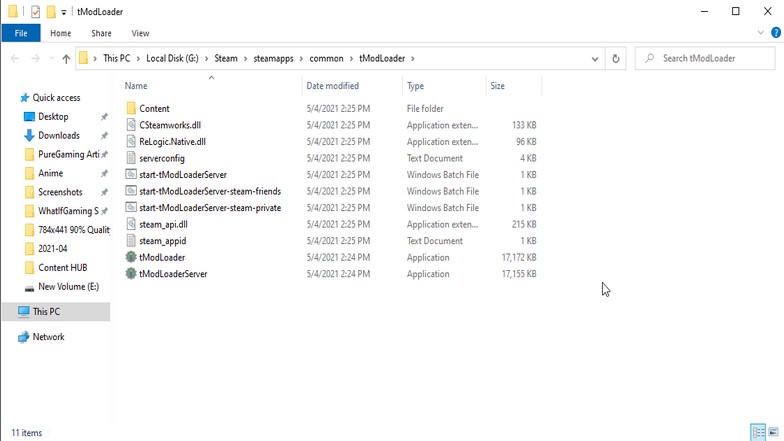
Download the 64-bit tModLoader from the forums page and choose the appropriate (latest) version for your current Terraria version. Unzip the file “tML 64 (current Terraria version)” and choose a destination for the folder inside.
Open your tModLoader folder by looking through your installed Steam library folder. You can find it by going through Steam > steamapps > common > tModLoader.
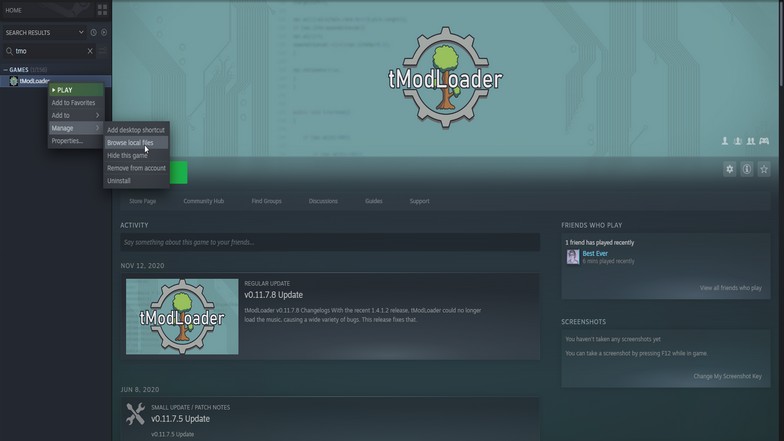
If you are having trouble finding it, you can right-click the tModLoader directly in your Steam library. After right-clicking, go to manage and choose “browse local files”. This should open your tModLoader folder (it is worth noting that this is not your Terraria folder).
After opening the tModLoader folder, drag all the files from the unzipped file (64-bit tModLoader you downloaded from the forums) and paste it inside. You need to choose “replace all files” and finish the copy.
To check if it is working, you can open your tModLoader (not the Terraria game) to launch Terraria. It will open up a command prompt but you just need to wait for it to load everything.
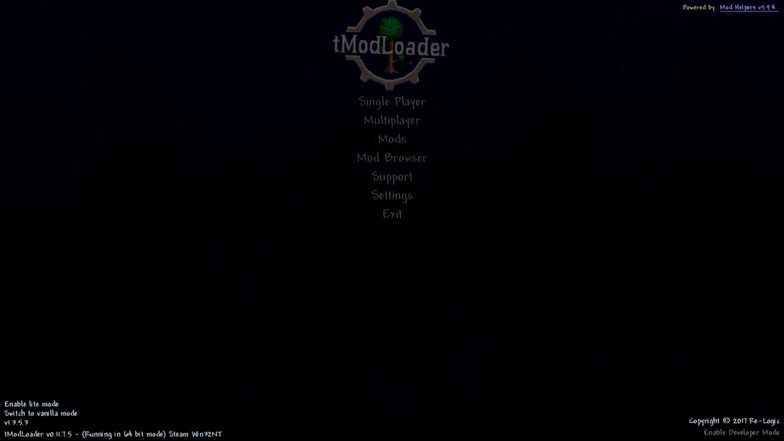
Once it opens Terraria and starts loading your mods, you will see on the lower-left corner that it is running in 64-bit. It should look something like the picture above.
Conclusion
Once you are running the 64-bit version of Terraria, you should be able to give Terraria more memory to run as many mods as you can (of course, they have to be compatible with each other).
They have thousands of mods created by the community and it breathes new life into the game if you have already finished the standard version.
You can also account for hosting the server with your friends because you will need more RAM for hosting. The same concept goes in knowing how to allocate more RAM to a Minecraft server.
This is why changing Terraria to 64-bit is a must when you need to allocate more RAM to Terraria. Just remember that you need to wait for updates constantly for the tModLoader if ever Terraria updates their game again. Otherwise, you’re likely to experience tModLoader memory crash issues.





