It is quite rare to have RAM or memory issues when playing games on Roblox. However, a community of game developers handles what kind of games gets released on the platform.
There might be some Roblox games that are incredibly in-depth which might require more RAM. With that said, this guide will explain how RAM is used and how to allocate more RAM to Roblox.
Explaining RAM Usage in Roblox
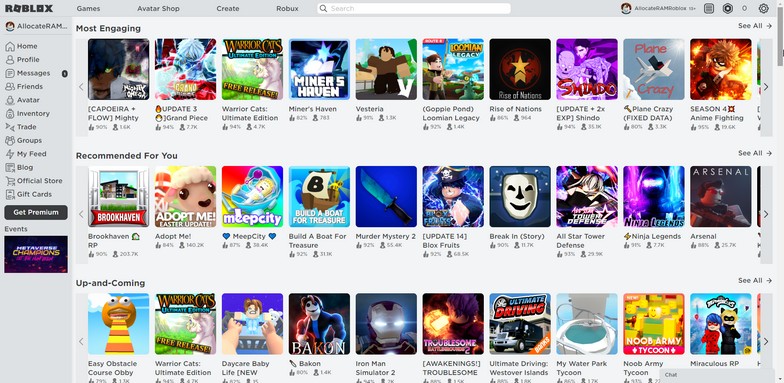
To explain the RAM usage for Roblox, you must first know how Roblox games are made. Roblox Corporation made their own engine to have game developers make their games and publish them on Roblox.
By using the same engine, most of the games have the same capabilities which should give you a general idea of how heavy the load is for your computer. A game with a lot more data to load will require more RAM especially games that are more in-depth.
So what is Roblox? Aside from making their own engine, you can treat Roblox just like Steam where it is a HUB or platform for a ton of new games. It also acts as the launcher for those games.
If you know how to allocate more RAM to Steam games, it is a bit different with Roblox. This is because you cannot set launch options that easily on Roblox.
It will be too vague to explain each game on Roblox and how each of them consumes memory. After a few rounds of testing more than 5+ games, the RAM they consume hovers around 300MB to 600MB.
This is because of what was mentioned above. All the games are built on the same engine so each of the games on Roblox should consume RAM of around 500MB.
Minimum System Requirements for Roblox
- PC/Windows: Roblox will install on Windows 7, Windows 8/8.1, or Windows 10. For Windows 8/8.1 you will need to run Roblox in Desktop Mode, as Metro Mode (the tiled start-screen) is not currently supported. Note: For Windows 7, the browser must be IE10 or above.
- Graphics Card: Roblox requires DirectX 10 minimum and Shader Model 2.0. For the best performance, we recommend either a computer less than 5 years old with a dedicated video card or a laptop less than 3 years old with an integrated video card.
- Processor: Roblox recommends you have a recent processor (2005+) with a clock speed of 1.6 GHz or better. There have been some issues with older AMD processors.
- RAM or Memory: Roblox recommends you have at least 1 GB of memory on Windows 7, Windows 8, or Windows 10
- Storage Space: Roblox recommends you have at least 20 MB of system storage space to install Roblox.
These are all taken from Roblox’s support section. As you can see, the system requirements are accessible to practically everyone with a working computer. It only recommends at least 1GB of memory or RAM.
Increasing RAM Allocation to Roblox Through the Task Manager
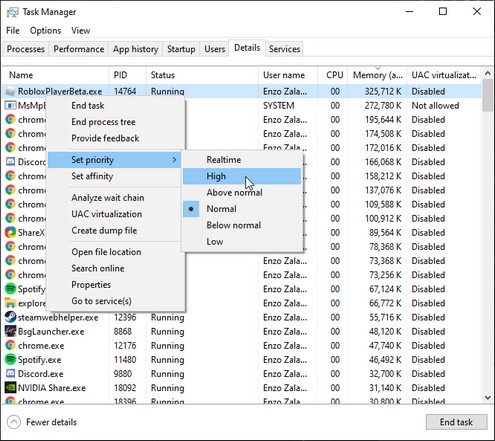
To do this, just open your Task Manager by holding Ctrl + Alt and pressing DEL. Choose Task Manager and it will open the application. You can also search it through the Windows search bar and open the application.
Once Task Manager is open, you have to open Roblox first before having the service running on your system. So open the game you want to play on Roblox first and wait for it to initialize.
Once the game opens, go back to your Task Manager window and go to the “Details” tab. You will see RobloxPlayerBeta.exe as one of the executables running.
Right-click it and hover over “Set priority”. Choose “Above normal” or “High” to have your RAM allocate more of your total RAM to your Roblox games.
This process works for all the games you play in Roblox as each Roblox game will use the same executable (.exe file).
Closing Unnecessary Applications
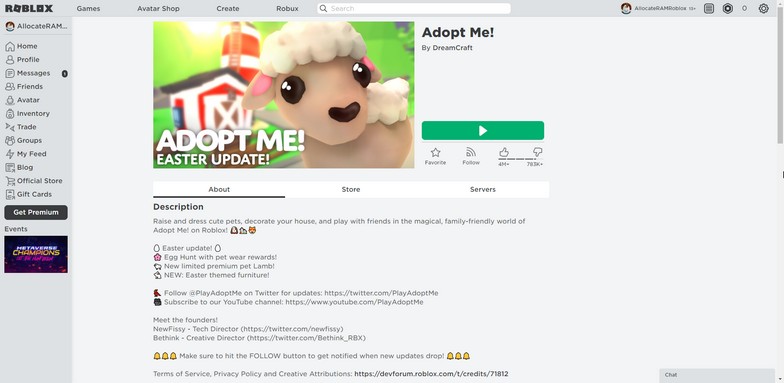
To free up some more memory, you need to close some of your running applications. Seeing as most PC players run and launch Roblox games through the web browser, you can free up more available RAM by closing the web browser.
Depending on the number of tabs open, your web browser might eat up more RAM than the Roblox game you are playing. If you close the Roblox window while your Roblox game is running, it will still function normally.
You can also disable your anti-virus program if you have one installed. You can easily enable it after playing. Overall, Roblox games should rarely reach 1GB of your RAM so this might be the most common issue.
Using Third-Party Programs
There are a ton of RAM or memory optimizers out there that you can use to clean your available RAM. Applications such as Restoro and Razer Cortex are some of the most popular ones.
Just make sure the RAM optimizer you are downloading is trustworthy. These programs aim to clean up services that are not technically needed. By closing or optimizing these, you end up freeing up more RAM to be used freely.
Conclusion
The RAM usage for Roblox games is extremely low. If you are having memory problems while running it, it might be a different issue. There are some Windows installations that might limit your RAM capacity.
If that is the case, you can check our “Why is only half my RAM usable” article to learn more about this issue.





