To keep the article as simple as possible, the dual-channel mode will be explained in layman’s terms and also teach you how to enable dual channel RAM slots on your PC in the process.
There are different modes you can install your RAM and it is easier to go through the most common ones like single-channel and dual-channel first.
What is Dual-Channel Mode?

Dual-channel mode is basically two RAM modules running together in a channel to be more “optimized” in a sense. The difference in performance is quite minuscule and it definitely would not matter when it comes to gaming.
There was some research that showed that the CPU (processor) would perform better on dual-channel mode as it consumes 5 to 20% less load on the CPU.
This is a big factor if you are using a budget PC build as it can have a lot of benefits going forward in terms of longevity, performance, and safety. Overworking your CPU can tend to overheat without extra cooling and running dual channel RAM is efficient in this sense.
What is Single-Channel Mode

Single-channel mode is having each RAM module run separately from the other RAM modules installed. If you have multiple RAM modules installed and they are not installed in the correct DIMM slots (RAM slots), it will be running in single-channel mode.
These RAMs will run on separate channels and even having different speeds and CAS latency on these will cause each RAM module to run with the slowest one.
Just imagine if you are driving with a couple of friends in different cars and you are using a Ferrari. If they cannot keep up to your pace, you will have to slow down and keep up on their pace.
How to Check If You Are Running Dual-Channel
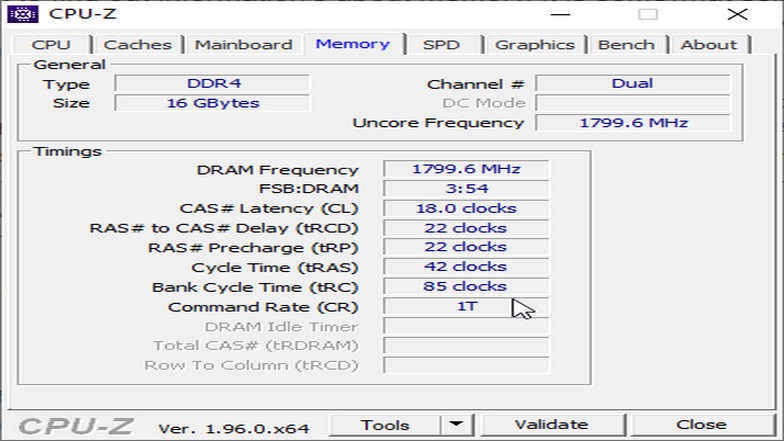
You can download a free software tool called CPU-Z. It checks your system’s devices and provides additional information such as module specifications, clock timings of the RAM, processes, boards, SPDs, and a lot more.
It gives an in-depth look at how your RAM is working and once you run the application, you can just press the memory tab to check your ram. Look to the upper-right portion of the application and you will see “Channels #”. It can be single, dual, or quad.
If it is already in dual, you are already on dual-channel mode and do not have to worry about enabling it.
Enabling Dual-Channel
To enable dual-channel mode, you need to check your motherboard physically. Motherboards usually have 4 DIMM slots and you can see that they are kind of color-coded.
Now, the color depends on the type of motherboard you have but there will always be at least 2 different colors for motherboards with 4 DIMM slots.
This is so that it is easier to assemble or spot RAM modules if they are on dual-channel or not. The rule is simple. If the RAM modules installed on your motherboard are on the same color, they should be running in dual-channel mode.

This is to avoid confusion as some motherboards have their own style. You can usually see codes like A1, A2, B1, and B2. These are codes for the DIMM slots on your motherboard.
The A1 slot is the one closest to your processor and it goes in that exact order above. You would want your RAM modules on the same number which should also be the same color.
For example, installing RAM modules on A1 and B1 will enable dual-channel mode as well as A2 and B2. However, installing them in A1 and A2 will make them run in single-channel mode.
Again, most motherboards are built this way but not everything. You can check the motherboard’s manual inside the box to double-check.
If you need to know how to remove your RAM, it is best to have some knowledge on PC building first or have someone who does do it for you.
Can You Enable Dual-Channel Mode With 3 RAM Modules?

The quick answer is no. If you run a computer with an odd number of RAM modules (1 or 3), everything will be in single-channel mode. Another thing you should worry about is having different RAM types and brands.
Generally, you want RAM modules with the same brand bundled together as “dual” so you do not have to worry about matching the size, speed, and configuration of different RAMs.
If you need to know how to check your RAM type, CPU-Z should also give you that information on the memory tab.
Benefits of Dual-Channel Mode
As mentioned above, dual-channel mode has minuscule improvements in terms of overall performance. However, the faster CPU processes can be a big deal as it saves the CPU from running to much information.
This is because running dual-channel mode gives your PC a faster memory access bandwidth. There are a lot of PC enthusiasts that try to see the difference between a 4GB dual RAM (8GB total) vs a single 8GB RAM.
The performance is relatively the same since it is so small that it could also be a fluke. The real difference comes from the transferring of data as it performs 15% faster than single-channel mode.
When it comes to gaming, you might get as little as 2-3 extra FPS which is quite insignificant. For other tasks such as editing, it will have a significant impact on performance.
Conclusion
While running dual-channel mode only gives you a slight performance boost, the bigger benefit here is how it helps your processor. As I always suggest to those others around me, I always say buy as much RAM as you can.
The RAM is not as expensive as other computer components and it will be an inconvenience if you want to upgrade RAMs in future. If you use you are going to use your computer frequently, might as well go for the 32GB (4 RAM modules) with a slightly slower speed.






