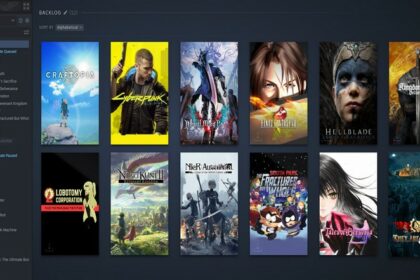RAM compatibility is difficult to understand when you want to min/max every part on your computer.
There are a lot of things you need to check before adding or upgrading your RAM for your PC build.
This guide will show you a checklist on what to do to know what RAM is compatible with your PC.
If you’re asking “How do I find out what RAM is compatible with my PC?” then, well, you came to the right place. We’ll tell you exactly how below.
Identifying Your Motherboard

The first step before picking a RAM is checking the motherboard’s compatibility.
Let’s say that you are building your own PC from scratch. You have a specific build in mind but you do not know if all these parts will be compatible with one another.
You start by picking a motherboard and check the specifications on the brand’s website. In general, you would want the latest one so that you have more options when you upgrade your PC in the future.
While you are looking at your motherboard’s specifications, check the number of DIMM slots it has. This will be the number of RAM slots you will have for your motherboard.
The next step is looking for the DDR Memory specification, such as DDR4.
If you need to know how to check whether you have DDR3 or DDR4 in Windows 10, just open your task manager and open memory usage under the performance tab.
For example, the MAG B550 Mortar has a DDR4 Memory. Under that specification, you will see the list of speeds that are compatible with the motherboard. These are measured in megahertz or “Mhz”.
With a higher clock speed or Mhz, this determines how fast a RAM can access its memory. It has the same concept of how a processor’s speed is measured.
How to check your PC’s motherboard

Now, if you already have a built PC and you have trouble remembering your motherboard because you threw the box away, you can open Cmd.exe by opening the app on your Windows PC. Just search “Cmd” or the command prompt on your Windows search box and it should show up. After opening the command prompt, type “wmic baseboard get product,Manufacturer” and you will find your computer’s current motherboard.
Circle back and search for your brand’s motherboard and even outdated ones will have their specifications online on the brand’s website.
Identifying Your Processor

For this part, it basically just a double-check. A general rule of thumb is that if a processor is compatible with your motherboard, then the RAM that is compatible with your motherboard should also be compatible with your processor.
So other than double-checking the compatibility of your RAM with the processor, you should be good to go.
However, if you are looking to upgrade a computer part to a newer model, you should make sure that they are compatible first otherwise, you will be upgrading more than one computer part.
This is why the motherboard is usually the center of any type of PC builds. If you are looking to upgrade or boost your RAM specifically, find out first if you have any DIMM slots left to add a new RAM.
If you want to upgrade your processor and RAM, this is where you need to check your motherboard’s compatibility again with the new processor and use the rule mentioned above.
How to check your PC’s processor
To identify your processor, you can open the systems information screen by searching “dxdiag” on the Windows search bar. Open the Diagnostic Tool and click on the “Systems” tab to check your PC’s system information.
The processor should just be under the BIOS version and you can search the processor model’s specification on what type of RAM and clockspeed it can handle.
If you are not upgrading your processor and just adding RAM to your PC, it will be compatible as long as the added RAM is compatible with your motherboard. In special cases, some processors benefit more from having faster RAM speeds and CL (Cas Latency) speeds. Processors like AMD’s Ryzen are built better for multi-tasking because they have more threads than their counterparts.
This is taking both price and performance into account. RAM speed will benefit more from higher cores and higher threads where AMD’s processors really shine. You will want to hit the sweet spot of RAM speed and CL for the speed and power of your processor.
Cas Latency is the number of cycles it takes to read a command and when the data is available. A lower Cas Latency means that the delay where the data is available will be fast so having a lower CL from your RAM will benefit you more.
It is up to the PC enthusiasts who experiment by building all these builds and compare which one performs better with the other.
For example, the Ryzen 7 processor performs best with the G. Skill Trident Z Neo 3,600 MHz CL 14. So you are looking at around these RAM speeds and CL to fully utilize the processor.
RAM Efficiency: Which RAM to Buy for an Upgrade

When you are looking to upgrade your RAM, you should know that buying the same brand of RAM is more efficient in general than mixing it up. Although the main priority should always be the RAM speed and CAS latency being the same as your current RAM.
Let us say that you are looking to add 2 pieces of 8GB RAM to your PC build that runs at 2,600Mhz with CAS latency at 18.
You need to add RAM sticks with the same RAM speed and CAS latency if you want to increase your RAM to 32GB. If you decide to add a 3,200Mhz RAM instead of the same speed as your old one, the faster RAM will keep up with your lower RAM speed and it will be inefficient or underutilized.
So the best option would be to just replace your old RAM with new ones with better RAM speed and CL.
You can also double-check if you have multiple RAM sticks already but they are not running efficiently. Sometimes, only half your RAM is usable because you might be running a 32-bit Windows.
Conclusion
To summarize, all you have to look for when trying to determine what RAM is compatible with a PC is the compatibility of the RAM with your motherboard.
Whether you are building from scratch or upgrading parts, the thought process is all the same.
Getting the most value out of your chosen budget is usually the goal of most PC builders and choosing the RAM is dependent on the capabilities and compatibility of your processor and motherboard.
Just be careful with the rise of cryptocurrency as miners use both GPUs and RAM for their builds but with more emphasis on the GPUs.