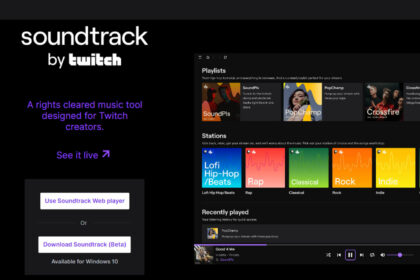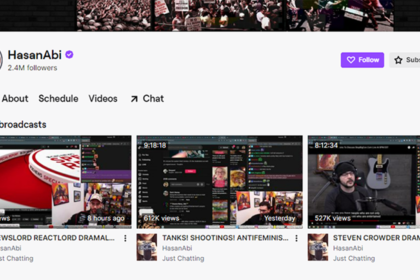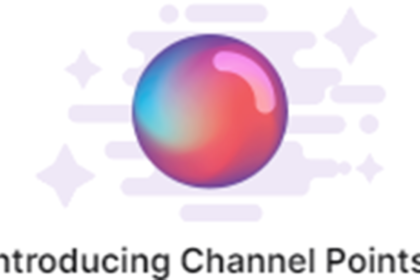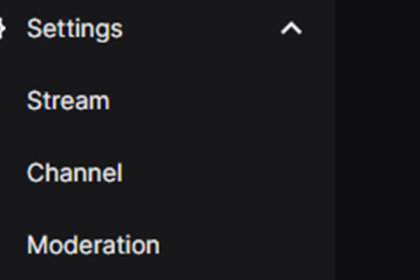One of the biggest draws of Twitch, both for creators and viewers, is the ability to build large communities around both the creators and their content.
Although Twitch is most known for streamers playing games, that’s not all the platform is used for. Sometimes after a creator has already built themselves a decent viewer base, they may use Twitch to stream other content, usually under the “Just Chatting” category.
At times, the streams are exactly what the name of the category implies, just chatting with their viewers in the stream’s live chat. But at other times, the creator may watch and comment on content with their viewers.
So with that knowledge, a question may come to mind: can you watch movies on Twitch? If so, what movies can you watch on Twitch? Here’s what you need to know.
What Movies Can You Watch on Twitch?
Twitch does allow creators to watch and discuss movies along with their viewers on their stream, but just like using music on Twitch, only certain movies are allowed on the stream.
Outside of the obvious regulations on the content of the movies that a creator shows on stream (the content of the movie must follow Twitch’s community guidelines), the deciding factor is often where a movie can be accessed from.
That’s because the only movies that Twitch allows to be shown and watched on a stream are those that can be found on Amazon Prime Video. These movies can be included in a creator’s stream for their viewers through Twitch’s “Watch Parties” function.
What are Watch Parties?
Watch Parties is a function that creators can use to watch and discuss movies from Amazon Prime Video with viewers on their stream.
Twitch’s Watch Parties makes the process of watching and discussing movies with viewers on a stream very simple for the creators.
There’s much less need to fidget with the various software that creators might normally have to make sure is running perfectly before taking their streams live.
This is because Twitch’s Watch Parties automatically puts the movie or show into the stream, so the only troubleshooting a creator may need to do is for the face cam and their own personal audio, which greatly reduces the amount of technical issues that could occur.
How Do I Use Twitch’s Watch Party?
Using Twitch’s Watch Party as a Creator
Using Watch Parties in your Twitch streams as a creator is thankfully a very simple process to complete. Watch Parties is one of the many Quick Actions that you can add to your Stream Manager in the Creator Dashboard.
To do this, you must first access your creator dashboard through either the Twitch website (by clicking the profile icon followed by “Creator Dashboard” in the drop down menu) or your Twitch Studio Application (by clicking “Dashboard” in the top right of the Twitch Studio Application’s window).
Once you’ve reached the Creator Dashboard, your next step is to click on “Stream Manager” on the far left side of the screen.
When you get to the Stream Manager tab, you’ll need to take a look at the Quick Actions tab on the right side of the screen.

If you see Watch Parties as an option (represented by a crown icon), then you can skip to the next step, but if not you’ll need to add Watch Parties to your Quick Actions before moving on by doing the following:
- First, click on the plus sign within the Quick Actions tab. This will create a pop up window that allows you to add new Quick Actions to your Stream Manager.
- To find Watch Parties click onto the “Communities” tab you can find above the various Quick Actions icons.
- Once in the Communities tab, you’ll be able to add the Watch Parties function by clicking on its “Add” button.
After you have Watch Parties as a part of your Stream Manager’s Quick Actions tab, you’re ready to get it up and going after you’ve linked either your Amazon Prime or Prime Video account.

This is easily done, as you’ll be given a prompt to do so with your username and password the first time you try to launch Watch Parties.
Once either your Amazon Prime or Prime Video account is linked, you can find whatever movie or show you’d like to watch and discuss on stream and simply click on “Select Title”.
After you’ve selected what movie or show you’d like to use, all you need to do is once again click “Start Watch Party” in your Stream Manager and the Watch Party will be up and going in your stream.
Using Twitch’s Watch Party as a Fan
As a viewer on Twitch, you can join any creator’s Watch Party stream by verifying either your Amazon Prime or Prime Video account.
To do this, you must first attempt to join a creator who is currently using Watch Parties on their stream. When you do this, you’ll be greeted with a pop up to authorize your account.
Simply enter your login information for either your Amazon Prime or Prime Video, and you’re ready to join the Watch Party.