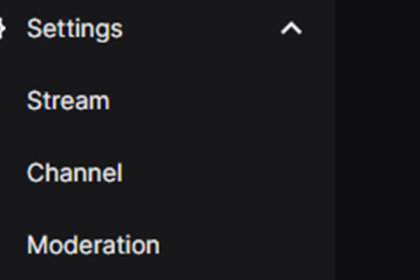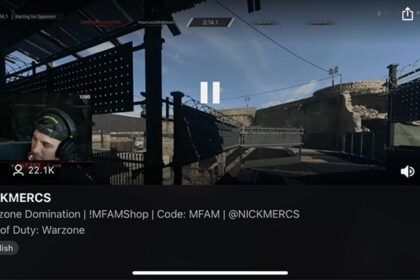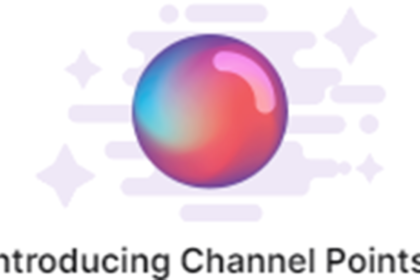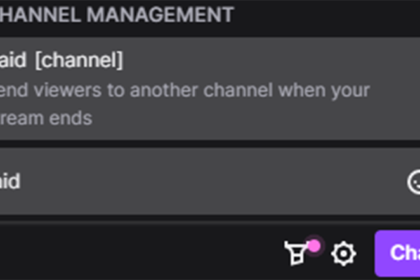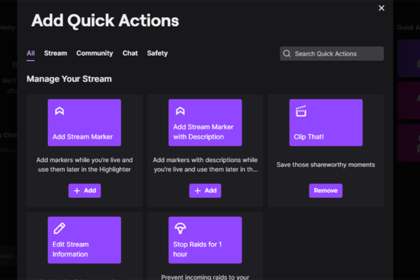Sometimes on Twitch it’s time to move on from any given creator, whether that’s because of a money issue or just a change in taste.
Whatever the reason, canceling a subscription on Twitch is a very simple process. Today we’ll go over that process and help you learn how to cancel a Twitch subscription.
There’s no need to worry about losing access to a creator’s content if you do choose to unsubscribe as you’ll still be able to watch their streams, comment in the live chat, and even participate in hype trains.
How to Cancel a Twitch Subscription During a Stream
You’re able to cancel your subscription to a creator on Twitch both while they’re streaming as well as when a stream is not currently active.
At the end of the day both methods are basically the same (clicking the unsubscribe button on the creator’s channel), but whether or not they’re currently live with a stream will determine how to access that button as well as where to find it.
To unsubscribe from a Twitch creator who is currently live, whether that’s by themselves or as part of a squad stream, you’ll first want to go to that active stream.
There are multiple ways you can access the active stream: searching the creator’s name, accessing their channel and stream from your following list, or they may even show up on the “For You” portion of the Twitch homepage if you watch their content a lot or the creator is particularly popular.
Whatever method you use to access the creator’s currently active stream, all that matters is that you’re there.
Once you’re viewing the active stream of the creator you’d like to unsubscribe from, an “unsubscribe” button will be visible below the bottom right corner of the stream window, to the right of the “Follow” button and directly above the view count.

How to Cancel a Twitch Subscription When the Creator is Not Live
If you’d like to cancel your subscription to a Twitch creator who is not currently streaming, the process to do so is just as simple with a couple minor changes.
To unsubscribe from the creator’s channel, go to that creator’s Twitch page.
There are multiple methods of accessing a creator’s channel.
You can search the creator’s channel name in Twitch’s search bar, click on their channel from your “Following” tab, or you can click on your profile icon in the top right corner of the Twitch website before selecting “Subscriptions” from the drop down menu that appears.
Once you’ve landed on the channel page of the creator’s page you’d like to unsubscribe from, the next step is to locate the “Unsubscribe” button.
This button will be found on the far right side of the screen (directly in line with the channel’s name and profile picture) to the right of the purple “Follow” button and to the left of the menu icon represented by three vertically stacked dots.
Once you’ve found the “Unsubscribe” button, simply click on it to unsubscribe from that creator’s channel.