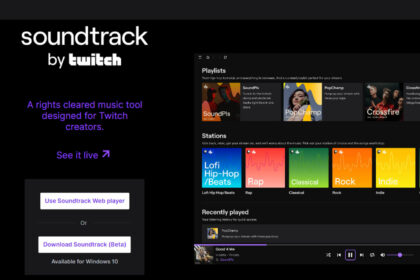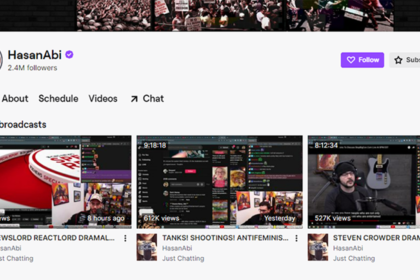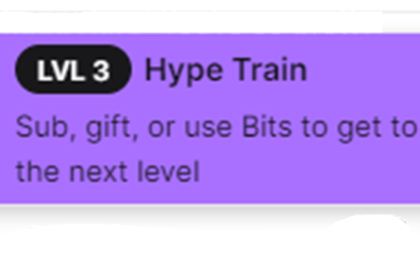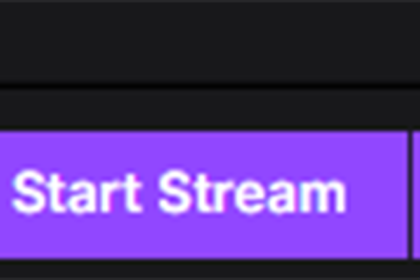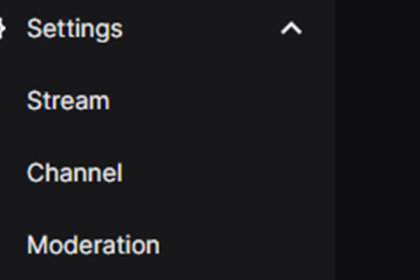Fostering a community of viewers that engage and interact with your streams can create a healthier and more sustainable viewer base for yourself both short term and long term.
One cool way to encourage engagement and interaction is with Twitch’s Channel Points.
Channel points is a score that your viewers can earn by participating in your streams. They can be spent on a wide variety of prizes that you can select and set up as the streamer.
Channel points can be earned by watching streams, following your channel, participating in a raid, watching consecutive streams, cheering, or subscribing. Viewers can also enjoy multipliers on their channel points if they’re subscribed.
So, how do you get these channel points up and running? Let’s learn in today’s article on how to set up Twitch channel points.
Enabling Channel Points
Thankfully, the process of setting up channel points on Twitch is a fairly straightforward and simple one.
To begin, click on your profile icon in the top right of either Twitch Studio or the Twitch website. From there, select “dashboard” from the drop down menu.
Next, on the left hand side of the Creator Dashboard, click on “Viewer Rewards”, this will open up a new drop down menu of options.
From this new drop down menu, click on “Channel Points” and switch the toggle option on. This should appear as a purple checkmark on the toggle option.
Congratulations, Channel Points have been enabled on your channel!
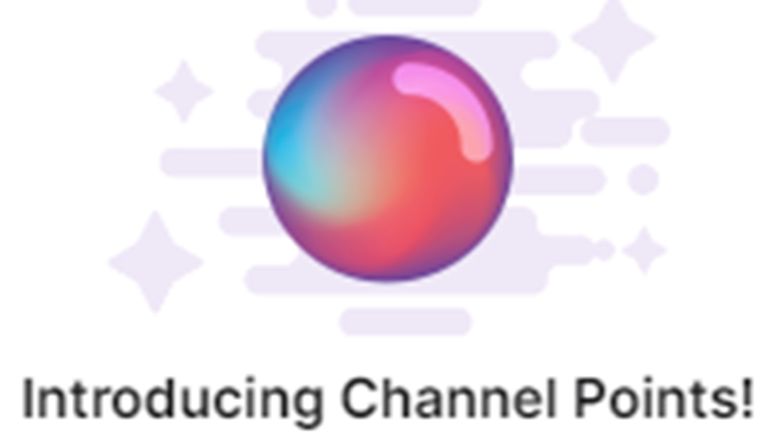
Now that you have Channel Points enabled, it’s time for you to set what rewards you’d like your viewers to be able to redeem.
To do this, first click on “Manage Rewards and Challenges” below the toggle switch you just turned on. This will bring you to a screen where you can see all the available rewards, as well as add or remove rewards as you please.
At the bottom will be the default rewards, these are the stock rewards that are automatically available when you first enable Channel Points. You can take a look at those and decide which rewards you’d like to keep for your channel.
To turn a reward off, simply toggle the reward off to the right of that particular reward.
To add custom rewards, click the purple text “Create a Custom Reward” around the middle of the screen above the default rewards.
From there you’ll be able to add new custom rewards and set the amount of points required to redeem them however you see fit!
How to Refund Channel Points on Twitch
Sometimes a viewer of yours may possibly click on a reward by mistake, accidentally redeeming their channel points for a reward they didn’t actually want. If a scenario like this occurs and the viewer requests a refund of their channel points, rest assured that you can deliver that for them.
To begin, first go to your Creator Dashboard (which you can access either through the Twitch website or the Twitch Studio Application). Once you’ve reached your Creator Dashboard, you’ll next click on “Viewer Rewards” on the left hand side of the screen. This will cause a drop down menu to appear under the text “Viewer Rewards”, you’ll want to select “Channel Points” from that drop down menu.
After selecting “Channel Points”, the next step is to click on “Manage Rewards”, followed by next selecting “Challenges”. This will cause a new pop up to appear, and from that pop up you’ll click “Review Requests Que”. Here, you will now see a list of all the rewards that have been redeemed with channel points. Find the redeemed rewards that you’d like to refund, and select to “reject” them instead of to “complete” them.
It’s worth noting that once a redeemed reward has been completed it can no longer be refunded to the viewer.
Using Channel Points as a Viewer
If you’re a viewer on a channel that has Channel Points enabled, some will be automatically redeemed (such as participating in a raid) while some require you to click in order to redeem them (such as points earned by watching the stream).
Once you’ve earned some channel points, it’s time to redeem them for some rewards!
To do this, simply click on the Channel Points icon in the bottom left of the chat window. This will cause a window to pop up displaying all the rewards the creator has available on their channel.
From there, all you have to do is select the reward you’d like to redeem and follow the instructions that specific reward provides!
Final Word
Channel points are a fun way to create both extra engagement and interaction between the creator and the viewers. With a simple process for both sides of the stream, it’s easy for creators to reward their viewers for supporting them with their time, as well as for viewers to earn the points and redeem them for rewards.