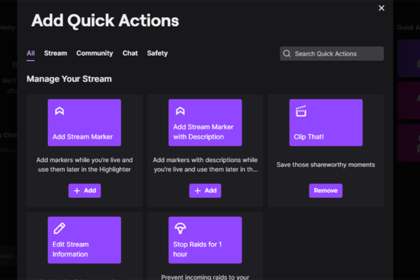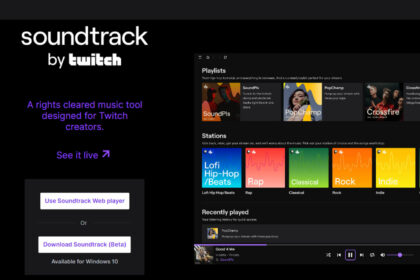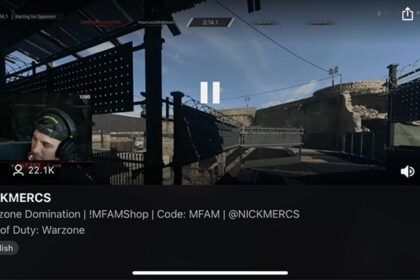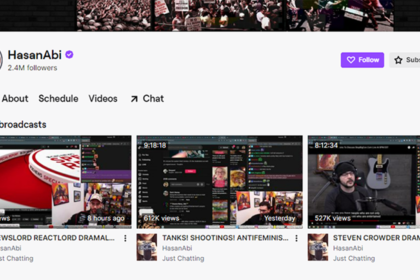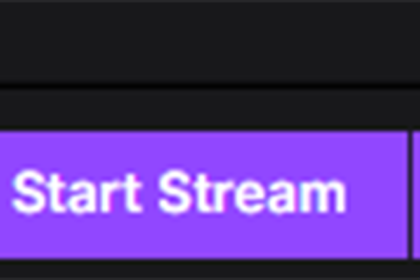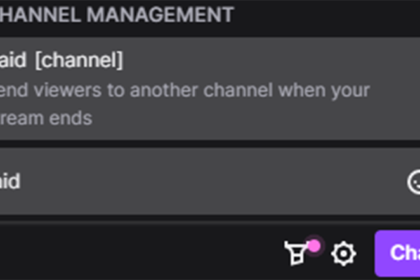One of the biggest aspects and perks of live streaming on Twitch, both for creators and viewers, is building a fun community. Creators can experience a community of viewers who enjoy their content and interacting with them (and in some cases even enough to make a living), while viewers/fans/mods get to experience a relationship that feels closer to the creator than what may be available on other platforms, as well as being able to live chat with other fans of the creator.
But another form of community that can be built on Twitch is that between fellow creators. Sometimes the connection may be playing the same game, sometimes the connection may be a similar stylistic feel to the creator’s respective content, sometimes the connection may be as simple as the creators already being friends with each other.
Whatever the reasoning for the connection is, creators can often work together to boost each other’s content as well as foster a bigger and healthier community between their viewers and fans. One way that creators may do this is by sending raids to one another (which is when a creator sends their viewers to another creator’s stream upon ending their own stream).
But creators may also build a shared community via squad streaming, which can bring the two (or more) creator’s viewer bases together for a wider overall base, as well as expose each creator to new viewers that might not have seen that otherwise.
So with that in mind you’re probably wondering: What is a squad stream? How do squad streams work? How can I squad stream on Twitch? We’ll answer those questions in today’s article.
What is a Squad Stream?
Squad streaming is a built-in function of Twitch that allows viewers to watch multiple streamers at once. This allows the viewers to simultaneously see the streams of all the streamers that are a part of the squad stream. This is often used for online multiplayer games, as it allows the viewer to get the full experience not only hearing everyone, but also seeing each streamer’s point of view in the game (as well as a face cam if the streamer has one on).
Squad streaming does have some limitations however, as you can squad stream with up to 3 other creators, for a total of four streamers active.
How to Set Up a Squad Stream
To set up a squad stream on Twitch, the first step is to check the Twitch statuses of those you’ll be streaming with as well as yourself, as squad streaming is currently limited to Twitch partners.
If you’re eligible to squad stream, you’ll begin by clicking your profile in the top right of either the Twitch website or Twitch studio and going to the Creator Dashboard. Once there, select “Squad Stream” from the quick actions menu on the right hand side of the dashboard.

You’ll then click “add a channel” and invite the creators you’ll be squad streaming with. Once everybody that will be streaming with you has joined the squad stream, you can go ahead and begin your stream!
Which ever creator is the one to start the squad stream and invite the other creators will automatically be the “Stream Leader”, which allows them to kick other members of the squad stream if that becomes necessary. If the Stream Leader stops streaming before the other members, the first creator to have joined the squad will be the new Stream Leader.
Final Word
Squad streaming on Twitch is a fun way for both creators and fans to build a bigger community as well as a creative way for viewers to get a fuller viewing experience with multiple points of view. Creators may get new exposure to the regular viewers of the other creator’s in the stream, while viewers may discover a new creator they like that they were previously unaware existed.
Thankfully, the process of setting up and performing a squad stream with other creators is a very simple and straightforward process with few opportunities for speedbumps, as we went over in today’s article.