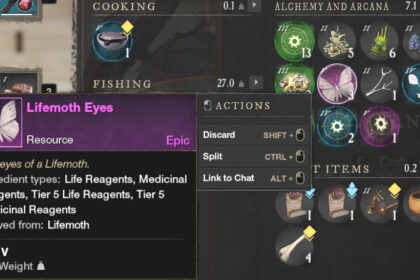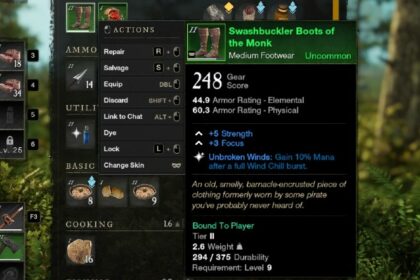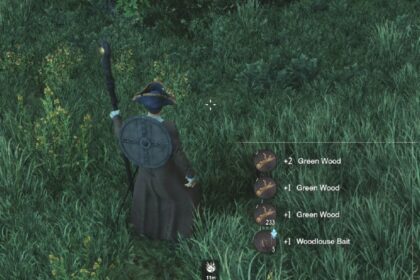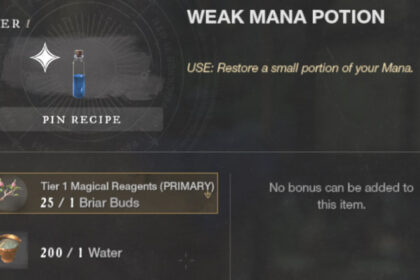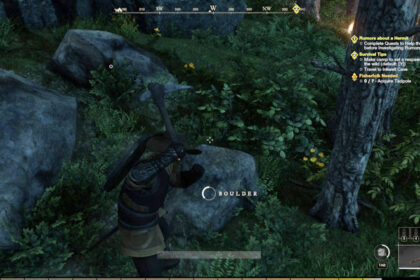New World had a huge influx of players during its launch, which instantly revealed a lot of problems for the developers to fix.
Plenty of different bugs, glitches, and performance issues surfaced during launch when people were putting the servers to the test.
So far, since the game was launched, players have experienced frozen characters, hitboxes out of sync with enemy animations, colossal lag spikes, immortality, and so many others, but the only one that can be harmful to your computer is the New World high CPU usage issue.
The issues revealed aren’t exclusive to low-end computers. Even powerful gaming rigs are facing high temperatures and high CPU Usage when running Amazon’s New World.
So what can be done to fix it? Here’s how to reduce New World CPU usage.
Why Is It a Problem?
It doesn’t necessarily is. Your computer might be running at its maximum to ensure that the game has a high performance, ensuring you have a much better experience.
However, not all computers have an excellent cooling system, and high CPU usage usually means high CPU temperature, and that’s where the trouble might be.
Besides damaging the hardware, high CPU temp means your hardware will not be working as well as it should. It might trigger slowdowns and crashes, so you should avoid letting your CPU and GPU overheat if you can.
Check If Your Computer Can Run New World
Although it sounds obvious enough, there might be something about the required specs that you might have missed, and it might be a good idea to check it first.
These are the minimum specs for Amazon Games’ New World:
- Requires a 64-bit processor and operating system
- OS: Windows® 10 64-bit
- Processor: Intel® Core™ i5-2400 / AMD CPU with 4 physical cores @ 3Ghz
- Memory: 8 GB RAM
- Graphics: NVIDIA® GTX 670 2GB / AMD Radeon™ R9 280 or better
- DirectX: Version 12
- Network: Broadband Internet connection
- Disk: 7200 HDD
- Storage: 50 GB available space
- Additional Notes: Internet connection required to play, offers in-game purchases
Please note that a computer that only has the minimum required specs will not run the game as smoothly as it should — as in, it most likely won’t provide the experience the developers intended. And even the recommended specs might not be enough to prevent the CPU usage issue.
Still, having a gaming computer capable of running the game with the recommended hardware is most likely a good way to prevent the 100% CPU usage issue. here are the recommended specs:
- Requires a 64-bit processor and operating system
- OS: Windows® 10 64-bit
- Processor: Intel® Core™ i7-2600K / AMD Ryzen™ 5 1400
- Memory: 16 GB RAM
- Graphics: NVIDIA® GeForce® GTX 970 / AMD Radeon™ R9 390X or better
- DirectX: Version 12
- Network: Broadband Internet connection
- Disk: SSD
- Storage: 50 GB available space
- Additional Notes: Internet connection required to play, offers in-game purchases
Changing the Graphics Settings
This is another possible solution that sounds quite obvious to try out, and therefore it should be tried out when trying to reduce the CPU Usage of New World.
There are many ways we can do it without changing the experience entirely, but chances are you will have to downgrade the visuals a bit to make sure your CPU doesn’t suffer too much.
Let’s go through the things that you can do to try to solve the CPU usage issue through the Visual Settings.
Capping the Frames Per Second
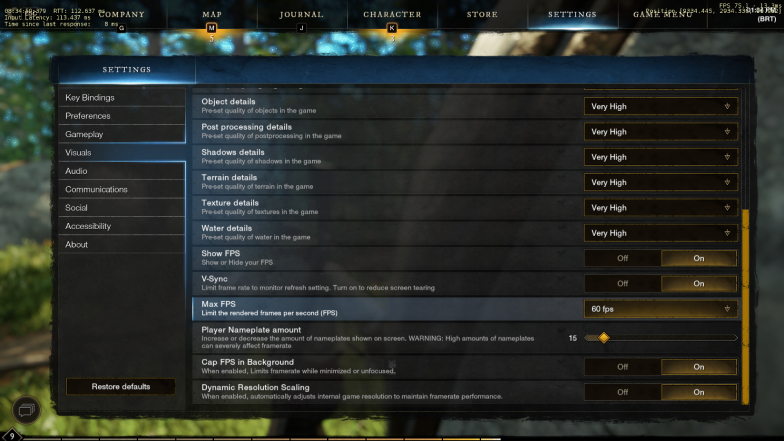
One of the recommended options is to cap the Frames per Second of the game to 60 per second, or even to 30 on low-end computers.
This is a way to ensure that your PC won’t burn itself to the maximum to extract those extra frames per second from the game.
Although it is not a definitive solution, and it really isn’t ideal either, it might work out for you until some permanent solution comes up so you can finally figure out where to collect Tanglewisps in peace.
Lowering the Visual Settings
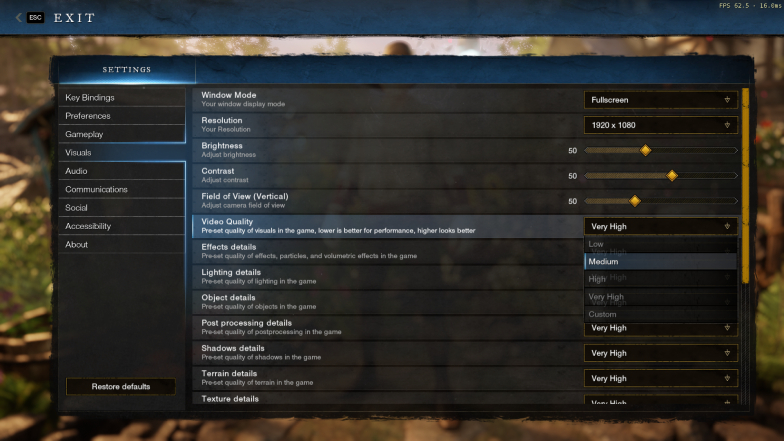
Let’s face it, many people might want their games to look as well as possible, but some computers just can’t run certain games at maximum visual quality.
Not only that, even amazing computers can have a bit of trouble running certain games due to compatibility issues, poor optimization, and many other things.
So, if your CPU is overheating, it might be a good idea to run the game on lower specs just to make sure that your computer isn’t overheating. You might want to consider it a temporary solution if your computer usually runs heavier games, but you have to start somewhere.
It is true that trying to find where the corrupted chaplain spawns with lower graphics might ruin the mood a bit, but it is surely better than not being able to play.
Close Your Background Applications
Alright, I know it sounds like a basic customer support issue, but it is true. Some programs — even google chrome, to be honest — can be deceivingly demanding.
So, if you intend to play New World and you’re having performance or temperature issues, try it out without any other program running in the background.
Close all your browsers, texts, videos, or anything else that you have going on. In fact, restarting your computer and starting the game right after without running any other application might be a good idea.
Please note that downloads might cause performance issues as well, so check if you have games updating on the background or something similar going on. That might be the cause of your issues.
Change the priority of the game
Although you should not have to try this to run a game, running New World as a priority might just do the trick to make the CPU usage go down a bit — hopefully.
In order to do so, you have to launch the game and alt+tab your way out of it. Then, hit Ctrl+Alt+Del and click on Task Manager (or go straight to it pressing Ctrl+Shift+Esc) and click on More Details.
You will find it in the bottom left of the Task Manager’s window. Once there, go to the Details tab and look for the NewWorld.exe file. Right-click on it to show the “Set Priority” option, hover your mouse over it, and then click on “high priority.”
Hopefully, that will make your computer care most about running New World smoothly and, combined with fewer background apps, this should lower the CPU usage when you’re playing the game.
Update Your Drivers
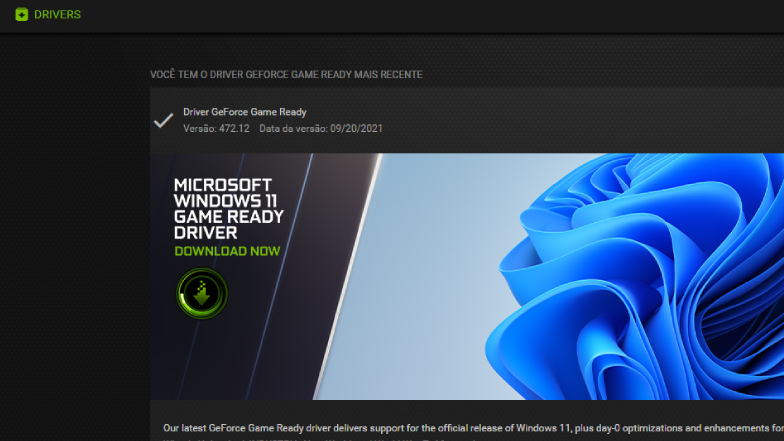
Check if all of your drivers are up to date and any software that somehow interferes directly with your GPUs and CPUs behavior. one if you can check them all. Drivers can make or break a game experience, so it doesn’t hurt to double-check if they’re updated.
Windows will usually let you know that you have to update your drivers. Sometimes it will even update them by itself. However, there are situations in which you have to authorize the update or download it from the developer’s website.
Please make sure to double-check the driver’s version and its possible compatibility issues before installing it.
Change New World to Windowed Mode
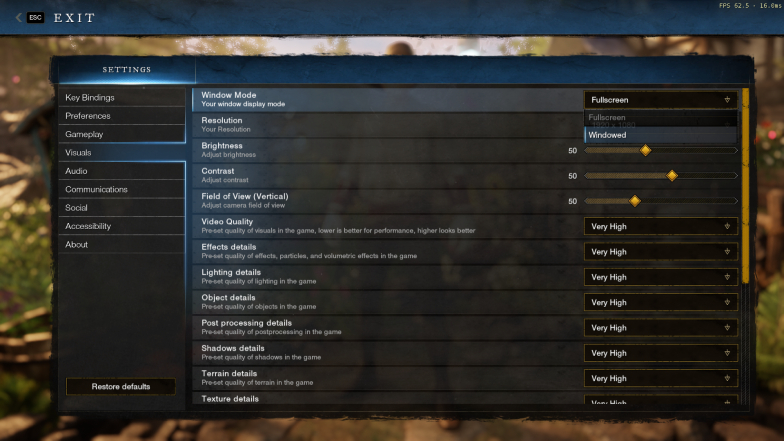
If you’re playing on Windowed Mode, try going to Full Screen to see if your game will run better and, hopefully, use less of your CPU.
In case you are already running the game on Full-Screen mode, it is worth trying to run it on Windowed Mode to see if it is less demanding.
Verify the Integrity of Your Files
You might want to check if your download was smooth. If there is an issue with the installation causing the game to have several small issues when trying to render the maps.
Either way, having the game files intact is important for the game to run well, and therefore checking the integrity of your steam files is something you should definitely do if you’re having issues.
To do so, go to your Steam Library, right-click on New World, then click on the Local Files tab. Once you do that, you will see the option to “Verify Integrity of game files…”
Click on the button and way for Steam to do its thing, then run the game again to check if it has solved the issue.
Please note that sometimes you will get a message saying that “One or more files may fail to verify.” but you should not worry about it, according to Steam.
This is something that happens to most Steam games when you’re running the verification of files. This happens due to the fact that some files cannot or should not be replaced during this process, and therefore you can safely ignore this message.
Final Thoughts
Sometimes it is really hard to pinpoint what is causing the performance issues a game has. Chances are, it might be ever poor coding, and we might have to wait on a patch that fixes the issue.
This issue is especially annoying when the game is starting since it might cause New World to crash or the whole computer to freeze completely.
There is also a chance of other factors — not mentioned in the article so far — being the cause of the issues, such as the CPU being in a bad state or even a malware that is unknowingly demanding too much from your hardware.
However, if everything looks good and you still have issues regarding CPU usage or overheating, we might have to wait on Amazon Games to issue a patch to get this issue fixed. Hopefully, our guide was enough for you to have it fixed.