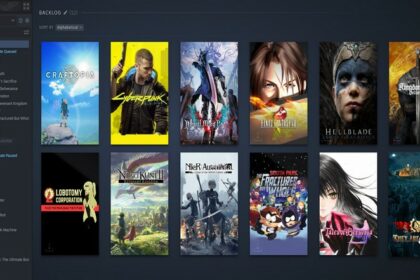Fortnite might not have incredibly detailed textures to load but, they are a few scenarios that can cause some RAM capacity problems that may cause Fortnite to crash.
These are rare occasions that could happen on events and creative mode because there are so many things to load.
This guide will show you how to allocate more RAM to Fortnite and help alleviate crashes due to low RAM. Overall, it should make Fortnite run smoother and with more FPS.
Explaining RAM Usage in Fortnite
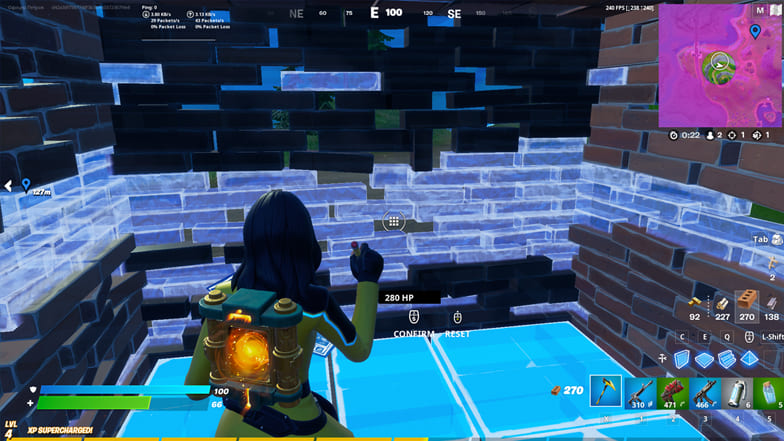
While Fortnite may look cartoonish, there are still numerous assets that are being loaded. It has breakable structures where players can get materials for crafting tiles, buildings, stairs, and all with different variants such as windows.
While the game has less load for textures and detail, there are numerous special effects that also need to be accounted for. This is why the game still recommends up to 8GB of RAM to run the game smoothly.
An 8GB RAM requirement is easily accessible by players as other battle royale games usually require more. You do not need the best RAM in the market to run Fortnite.
Even with the maximum graphics setting, it should still be running smoothly with no memory crashes.
The game features up to 100 players battling in the same battleground which could seem heavy to load. Even then, RAM stores temporary data to load all these previous assets.
If you have noticed before, once you start playing a game, the next games you play will load a little faster. This is because the RAM and the VRAM (from your GPU) do their job well.
Allocating more RAM does not necessarily mean it would be faster. The game just needs enough memory capacity to transfer data to be processed by your CPU and avoid game crashes.
Minimum System Requirements
- Video Card: Intel HD 4000 on PC or Intel Iris Pro 5200 or equivalent AMD GPU on Mac
- Processor: Core i3-3225 3.3 GHz
- Memory: 4 GB RAM
- OS: Windows 7/8/10 64-bit or Mac OS Mojave 10.14.6
Recommended System Requirements
- Video Card: NVIDIA GeForce GTX 660 or AMD Radeon HD 7870 or equivalent DX11 GPU
- Video Memory: 2 GB VRA
- Processor: Core i5-7300U 3.5 GHz
- Memory: 8 GB RAM
- OS: Windows 7/8/10 64-bit or Mac OS Mojave 10.14.6
As you can see from the system requirements, even the recommended one is easy to build. If you are having trouble running Fortnite, your computer might be quite outdated.
For example, if you need to allocate more RAM to Warzone or CSGO, it will take more optimization to run these games smoother compared to Fortnite.
In short, Fortnite does not have a heavy load to process everything going on during the game. With all that said, here are the steps you can do to allocate more RAM to Fortnite and make it run with more FPS.
Using Task Manager to Allocate More RAM to Fortnite
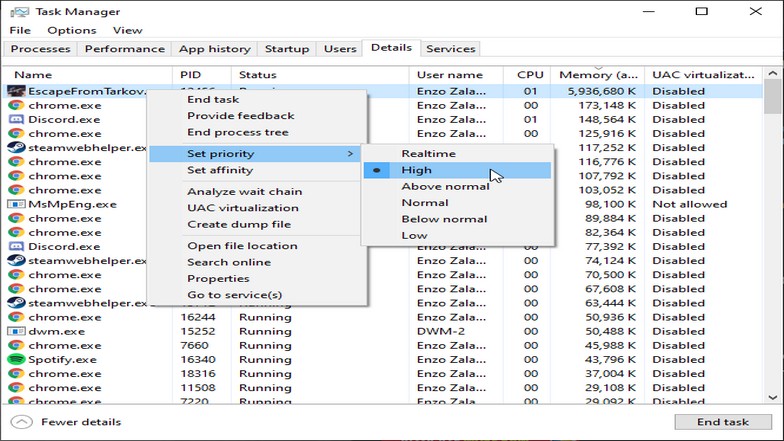
This method works for all the games running as it is a service running on your PC. Once you have Fortnite running, the service or process will show up on the task manager as Fortnite.exe. You can right-click it and hover over set priority.
Set it to “Above normal” or “High” to increase the memory priority of Fortnite so that your computer allocates more of your available RAM to Fortnite. Although, it might be dangerous in the future if you like to keep multiple services running at the same time.
Make sure you take into account everything that is going on with your PC. In this case, softwares, programs, and applications that are always running on your system when you boot your PC can cause memory issues.
Increasing Your Virtual Memory Allocation
Open the control panel by typing it on your Windows search bar. Open Systems and Security and it will show more options. Click Systems and it will open up a new window that will look like the picture above. On the right side, you will see “Related settings”.
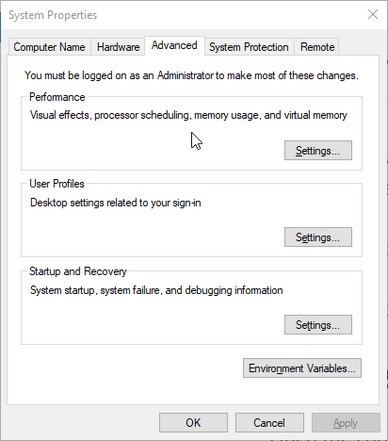
Click and open “Advanced system settings” to open a new window. You will see 5 tabs on it and you have to go to the “Advanced” tab. Under “Performance”, click “Settings…” and it will open the Performance Options window.
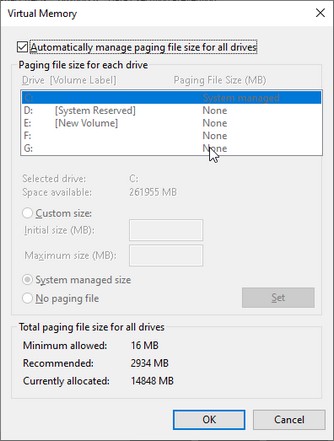
Untick the box that says “Automatically manage paging file size for all drives”. After that, choose the drive where Fortnite is installed and enable “Custom Size”. You will see two inputs for this which will be the initial size and maximum size.
Below it, you will the recommended megabytes you can allocate and just input that number for the initial size. For the maximum size, the number you need to input is your total available RAM x 1.5.
So the variables for the computations you need to calculate will be 1GB is equal to 1024MB. If you have 16GB RAM on your computer, multiply 16GB x 1024 to get your maximum size. For this example, it would be 16384MB.
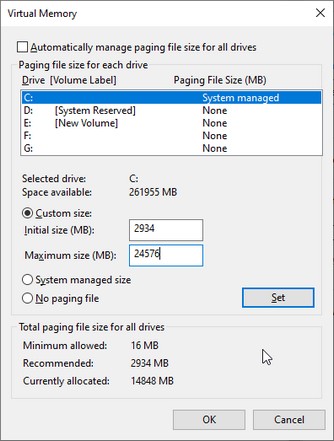
Now, going back to the previous calculation, the 16384MB will your total available RAM. Multiple 16384MB by 1.5 and you will get 24576MB. Use that number and input that to your maximum size in the textbox.
Use a Third-Party Program
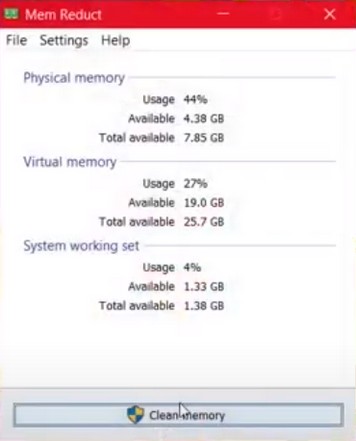
There are a ton of third-party programs out there that help optimize your computer components. Programs like Mem Reduct and Wise Cleaner help clean your available memory and are usually used before playing a game like Fortnite.
The two programs mentioned above are quite easy to use. Just install and open them. Once they open, you will just tap a button to clean your memory. This removes all the unnecessary services running and that is how it clears more memory.
Programs like Process Lasso aim to optimize your processor, among other things. The more you help your processor, the better you load data to games like Fortnite.
As mentioned before, if your processor can run more optimally, it can match the speed of the data transfer from your RAM. Overall, it reduces more load and it will help Fortnite’s FPS issues (if you even have FPS issues) as well.
Disabling Your Anti-Virus Program
As far as allocating more RAM to Fortnite goes, it can be achieved indirectly by having your computer use less memory. Two of the main culprits for memory usage are web browsers and anti-virus programs. Make sure to close all the tabs needed and disable your anti-virus while playing.
Your PC will still be perfectly safe as long as you are just playing Fortnite and you are not downloading anything from suspicious sites while your anti-virus is turned off.
If you do not have your own anti-virus program installed, you can disable your built-in anti-virus called Windows Security. Just search it from the Windows search bar and deactivate it. Just enable it after playing the game if you are paranoid about your computer’s safety.
Conclusion
Overall, Fortnite should be easy to run with as little as 8GB of RAM on your PC. There might be instances that can cause issues but it is very rare.
For example, if you decide to play creative mode and build a serious amount of assets like building a castle, it will eat up more memory.
You should take this into account because normal Fortnite games should not require as much RAM as you would think.