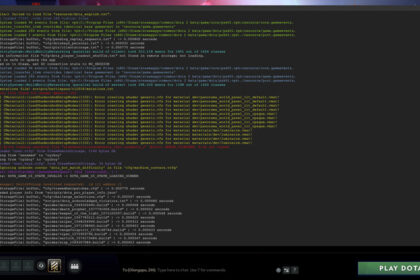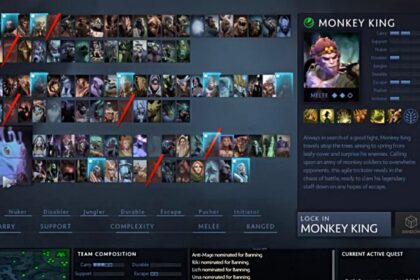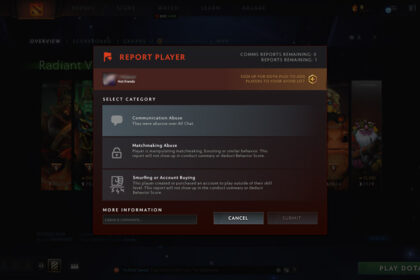Dota 2 is one of the most popular and successful video games of all time. Despite this, it is also noteworthy for having a steep learning curve, with many users finding themselves asking why is Dota 2 so hard.
If you are looking to get better in the game, whether you are a beginner or already have hours of experience, it is important to know the best Dota 2 settings. This is to ensure that you can stay focused on mastering the game and its mechanics while not getting distracted by lags or other technical issues.
This article will discuss some of the most ideal settings in Dota 2. But, of course, what you set will still depend on your preference and the computer you are using to play the game. What this guide shows are suggestions that can improve your gameplay and experience.
How to Change Settings
There are two ways to change the game settings.
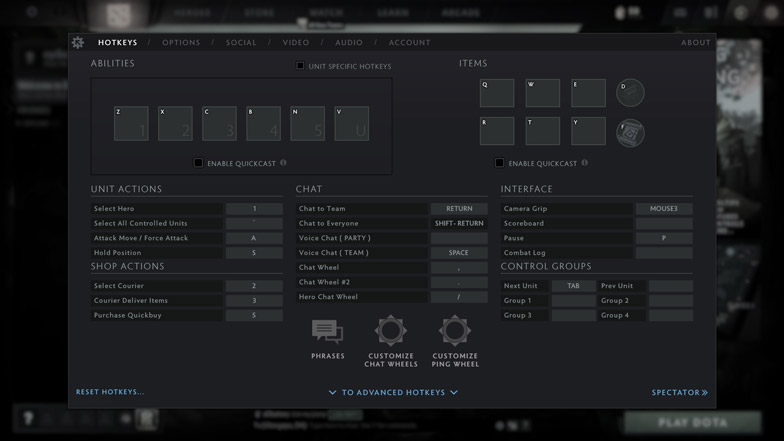
The simpler means to do so is to click on the gear icon at the top-left corner of screen in the game. That will pop up the settings page, which are divided into three main categories.
The first category or tab is Hotkeys. There you can customize or bind hotkeys for various commands in-game.
You can also select a pre-set hotkey template. Just be sure to master the hotkeys or shortcuts you will set. This way, you will not have to waste time hovering your mouse to the icons or commands when playing.
The Options tab is where you can modify the game, minimap, camera, profile, social, network, chat, interface, and some miscellaneous settings. These settings can help optimize your gameplay and experience. If you prefer not to interact that much with other users, you can adjust the options here.
To change the Social settings, go to the third tab. This is where you can adjust how you interact with friends and other players in the game.
The fourth tab is Video settings. It consists of settings that can affect game performance, such as resolution, rendering, lighting, and textures. Many of our discussion below will focus on these settings, as they have a huge effect on your game’s FPS (frames per second.)
Audio settings can be seen in the fifth tab. It provides a way for users to adjust the various volumes in the game, including game sounds, music, and unit speech. You can also modify the settings for broadcasting, voice communication, among others in the tab.
Lastly, the Account tab is where you can manage the phone number associated with your Steam account, recalibrate your MMR, and manage your team information.
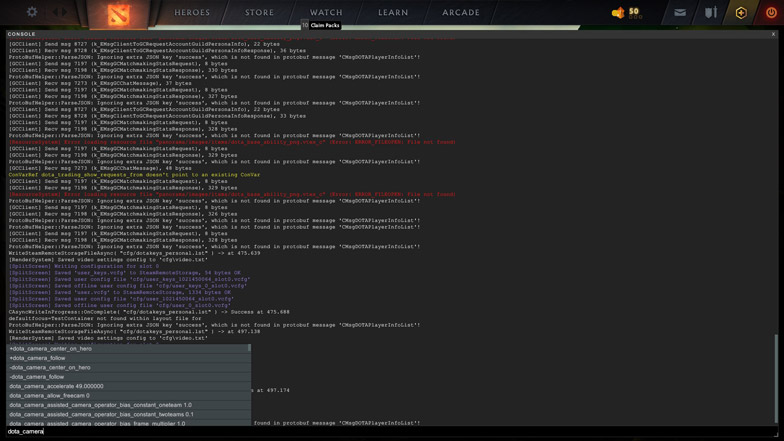
The other way to change the settings is to use the console. First things first, you will need to learn how to open console in Dota 2. Then you will also have to know (through research) what commands to input in the console in order to modify the settings.
Best Keyboard Settings
Efficiency is key when playing Dota 2. Using shortcuts or hotkeys is a must, especially because every second lost when looking for the icon to cast a spell or use an item can cause your hero its life.
Many players suggest using the default hotkeys. Although some prefer to modify it to be similar to the those of another game that they have grown accustomed to, such as League of Legends. The best way to decide on how to set up the hotkeys is to try the different options in matches. This way, you can find which setting you are most comfortable with.
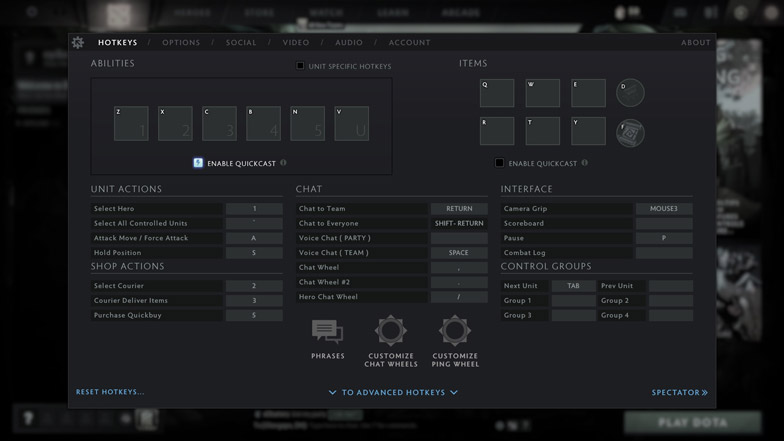
A lot of professional or competitive players enable quickcast, which allows you to cast targeted abilities on where your cursor is played. This means that you do not have to left-click the mouse anymore after clicking a spell, saving you precious time. However, if you tend to misclick, panic click, or fat-finger, it might be better to disable quickcast instead.
Optimal FPS Settings
Perhaps the most important settings you will have to focus on are those that affect your FPS (frames per second.) Lower FPS is an indicator that the game is behaving slowly. It can also make it look like you are watching a slideshow, rather than playing.
It is critical then for you to adjust the settings so that your FPS will be at an optimal level. A level of 60 FPS should do. Now, if you are playing on a high-end gaming setup, then you can just maximize all the video settings. Otherwise, you will need to modify the settings for a smoother gameplay at the expense of beautiful graphics.
First off, do not set your resolution too low that it alters the field of view (FOV.) While that works for first-person-shooter games, Dota 2 requires you to gain as much map information as possible. I recommend going with a resolution of 1920×1080 or your screen’s native resolution.
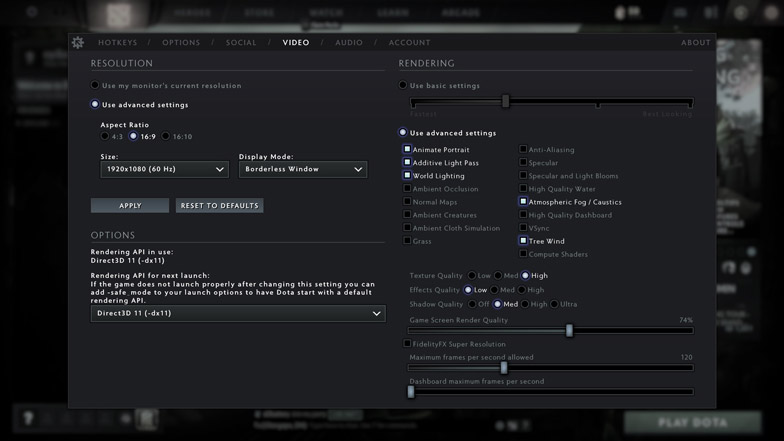
If you are suffering from low FPS, you can apply the options below when you go to your game’s video settings. Remember to tick Use advanced settings in the video tab so that you can change the options.
- Rendering API: DX11
- Texture Quality: High
- Effects Quality: Low
- Shadow Quality: Med
- Game Screen Render Quality: 70-100%
- Maximum frames per second allowed: 120 Hz, or depending on your monitor’s refresh rate
These settings will do the trick and provide you smooth gameplay if you are using a wooden PC or an entry-level laptop.
Gameplay Settings
Did you know that adjusting some settings can also give you an advantage when playing the game? It is not just for providing you a smooth experience. There are settings that can make you a better Dota 2 player, such as the ones I discuss in this section.
Auto Attack: Standard
A rookie mistake that many players commonly make is allowing their hero to auto-attack nearby enemies. This can result in death, especially in a situation wherein you are trying to hide but your hero automatically attacks a unit and gives away its position. It is more advantageous to set the auto-attack option to Standard or Never.
How to change settings:
- Go to the Options tab.
- Navigate to the Game section.
- Tick Standard in the Auto Attack option.
Center Camera on Hero Respawn
Time and time again, some users find themselves wasting their TP (town portal) scroll after respawning. Instead of teleporting to a friendly tower, they mistakenly teleport to the base. This is caused by the default setting that your camera will center on your hero at the fountain after it respawns. Adjust the setting to make sure your screen is focused on where you intend to go even on hero respawn.
How to change settings:
- Go to the Options tab.
- Navigate to the Camera section.
- Disable Center Camera on Hero Respawn.
Channeled Abilities Require Hold/Stop
Have you ever experienced being in the thick of a team fight, using your channeling spell, then find yourself surprised that it stopped because of a misclick? If that has happened to you, then it is better to change this setting. This is to ensure that if you are using a skill that requires channeling, it will not be interrupted by accidentally moving your player or attacking another unit.
How to change settings:
- Go to the Options tab.
- Navigate to the Game section.
- Enable Channeled Abilities Require Hold/Stop.
Similarly, you can also adjust the settings so that teleporting also requires you to click Hold or Stop. Three rows below Channeled Abilities Require Hold/Stop is the option Teleport Requires Hold/Stop. Enable this setting as well.
Double Tap Ability to Self-Cast
There are some spells, such as heals or buffs, that heroes can cast on themselves. However, a simple misclick can turn the tides in a team fight against your squad’s favor because you fail to self-cast a certain spell. To prevent this from happening, you can set it so that double-tapping the ability can allow you to automatically cast it on your hero.
How to change settings:
- Go to the Options tab.
- Navigate to the Game section.
- Enable Double Tap Ability to Self-Cast.
Holding Alt Shows Tower Attack Range

Most competitive or professional Dota 2 players have memorized the attack range of units and towers. That is the result of thousands of hours of gameplay. But there is an alternative way to know the attack range of towers so that you can remain unseen by opponents or not get hit by the tower, which is quite important when your hero is still at a lower level. To do this, toggle the settings so that holding the Alt key will show not just a tower’s attack range but also the unit it is striking.
How to change settings:
- Go to the Options tab.
- Navigate to the Interface section.
- Enable Holding Alt Shows Tower Attack Range.