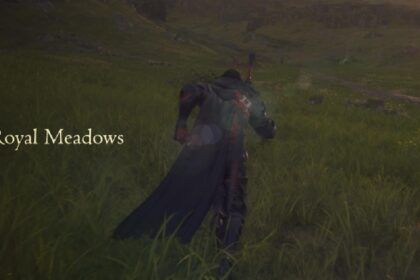Have you started the game and noticed colored waves trembling in the corners of your screen? Are they annoying you a bit?
Don’t worry, they can be removed. Chances are you skipped the initial configurations and forgot to turn them off. I don’t blame you; I did the same because I was eager to play the game.
That being said, there is an easy way to remove those colored sound waves from your screen.
Turn off the Visual Alerts Option
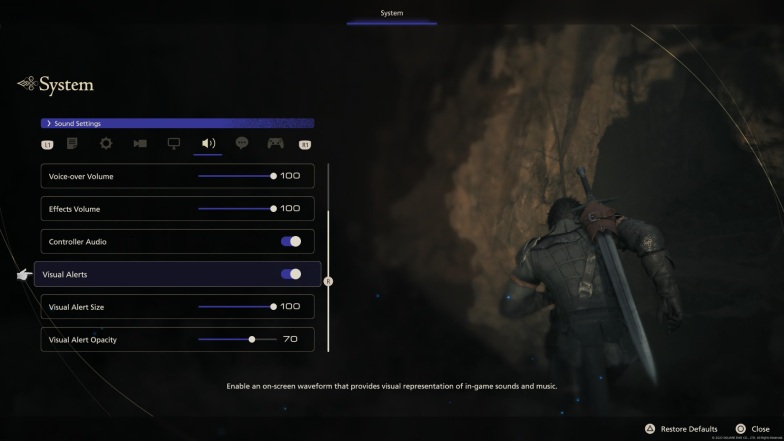
To disable this effect, you need to go to the Sound options, not the visual ones.
Press Options.
In the System Menu, navigate to the Sound tab.
Turn off Visual Alerts.
The Visual Alerts option enables on-screen colored waves that provide a visual representation of in-game sounds and music.
Some players spend a while looking for this option in other tabs since the colored sound waves are a graphical addition to the screen. It both makes sense and is confusing that you would only find this option in the Sound Settings tab.
Although it might look kinda cool or be useful for some, others might just get annoyed by this addition.
What Are Visual Alerts For?
Honestly, for most gamers, there really isn’t any use for this feature.
This feature was first created for Final Fantasy 14. The idea was “to bring the world to life” and was mainly dedicated to hearing-impaired players.
It seems the developers decided to bring this experimental feature from their other game.
Since much of the Final Fantasy 16 team also worked on FF14, it makes sense that we would see similarities in the technical side of the game.