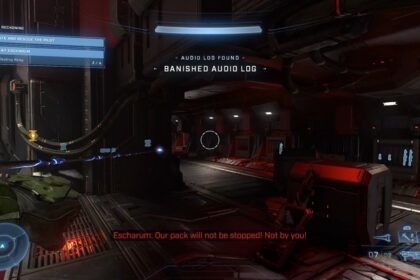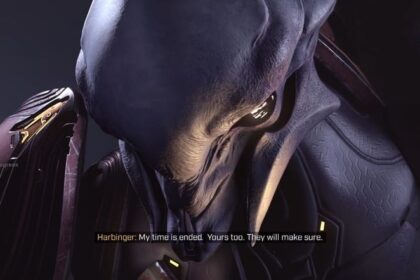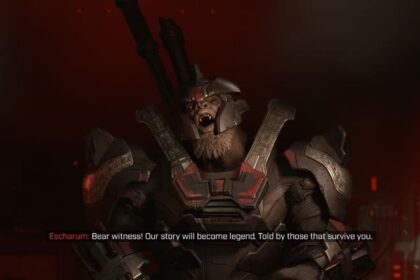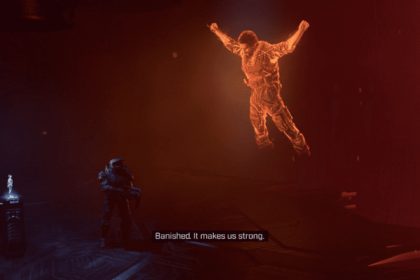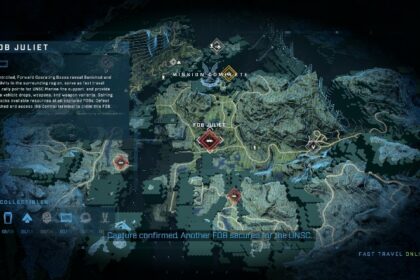After retiring from Call of Duty, it seems like the itch of Halo will always be there for FormaL, whose real name is Matthew Piper. His “retirement” from Halo between 2013-2021 was filled with so much success, but his roots called him back.
Apart from his professional Halo journey, you can also watch his gameplay on Twitch. He is arguably one of the biggest names in FPS games, and watching him has always been a delight.
If you’re new to Halo Infinite and you’re finding it hard to determine which settings are the best, then your next step ought to be looking good players and emulating them.
FormaL is among the most talented Halo Infinite players around so you can bet that his gameplay and settings are something worth copying.
We’ve listed FormaL’s Halo Infinite settings below.
Controller Settings
| Settings Name | FormaL’s Controller Settings |
| Button Layout | Custom |
| Thumbstick Layout | Default |
| Vibration | Disabled |
| Invert Look (Vertical) | Disabled |
| Invert Look (Horizontal) | Disabled |
| Invert Flight | Disabled |
| Hold to Crouch | Enabled |
| Hold to Zoom | Disabled |
| Hold to Sprint | Disabled |
| Movement Assisted Steering | Disabled |
| Maintain Sprint | Enabled |
| Auto Clamber | Enabled |
| Step Jump | Enabled |
| Look Acceleration | 4 |
| Look Sensitivity (Horizontal) | 5.0 |
| Look Sensitivity (Vertical) | 5.0 |
| Zoom Level | 1.4x |
| 1.4x Sensitivity | 1.0 |
| Center Deadzone | 5.0 |
| Max Input Threshold | 0.0 |
| Axial Deadzone | 5.0 |
| Campaign Menu Scoreboard | Back Button |
| Throw Grenade | Left Trigger |
| Jump | Left Bumper |
| Crouch/Slide | Left Stick |
| Helmet Light/Mark | Up |
| Switch Grenade | Left |
| AI Scan | Down |
| Switch Equipment | Right |
| Game Menu (Text Chat) | Pause Button |
| Melee | Select Mode |
| Fire Weapon | Fire Main |
| Switch Weapon (Drop) | Y |
| Reload/Vent/Interact | B |
| Sprint | A |
| Use Equipment | X |
In one look, most players would easily think that FormaL’s settings are so simple. The layout is actually pretty straightforward. However, you also have to be prudent about his other settings and equipment.
Based on what he used during his Call of Duty days, he had a Scuf Infinity4PS Pro controller. So, what might work for him might not work as effectively for you.
When placing the settings of your controller, it is important to know what kind of controller you have, how it fits your hands and playing style, and most of all, how old your controller is. This is important to determining the vital aspects of controller settings like deadzone and multiplier.
PC & Accessories
FormaL hasn’t released his updated setup for Halo Infinite, if there is one, unfortunately. However, we can draw from his previous PC setup when he used to play Call of Duty professionally.
FormaL uses an Asus VG245H for his monitor. It is the ultimate gaming console monitor with 24 inches, 1ms, GameFast input technology, and FreeSync™, a technology for LED and OLED displays to support variable refresh rate.
FormaL also uses a Turtle Beach Elite Pro, a performance level headset known for its integrated trademark technologies that highlights both comfort and great usability.
One of the most important things to know is that formal also uses a Scuf Infinity4PS Pro controller, a constant among the top pro players of shooter games like Halo Infinite, Apex Legends, and Call of Duty.
Unfortunately, we don’t know much about his most important components. However, what we do know is that he is officially sponsored by the likes of Corsair, specifically Corsair’s Sabre Pro mouse line. It is a champion series gaming optical mouse that’s ultra-lightweight and has a drag-reducing flexible paracord. It’s definitely not used when he plays battle royales, but probably just as a part of his overall setup.
FormaL is also sponsored by Seagate and Asus Predator.
Summary
FormaL’s controller settings and layout are indeed very simple and, if you are sure that your controller is similar to what he has, then go ahead and copy his controller settings. However, controller settings and even mouse settings are all preferential.
When it comes to these things, our first suggestion is to always buy the peripheral of your choice and you can go on from there. If you already have a reliable controller or mouse, you have to play on a sandbox game first before you reset your Halo Infinite settings.