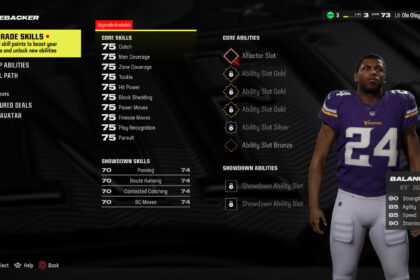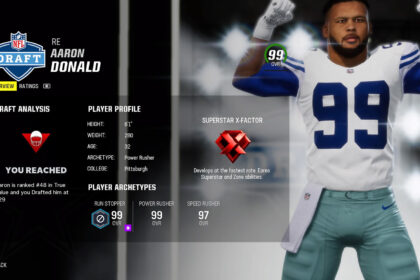Sometimes when you boot up Madden, you aren’t looking for a full 60 minute hyper realistic simulation of what you see on your TV screens from the real life NFL on Sundays.
Maybe you’d occasionally rather simply have some quick fun by driving down the field, dominating you opponent, and piling on the points with a high powered team.
If that’s the case, you may want to only control the offense; either to speed up the pace of the game, focus on the more fun side of the ball, or both.
If you’re looking to simply show off your stick skills on the way to putting up a massive number on the scoreboard, you’ve found yourself in the right place. Today we’ll go over how to just play as the offense in Madden 24.
Playing Offense Only in Play Now/Exhibition Mode
To play as only the offense in Play Now / Exhibition mode, you’ll want to start by selecting “Quick Play” (third option from the left) from the game’s main menu, followed by selecting “Play Now” (the first and leftmost option).
From there, the game will allow you to choose whether you’d rather play a real life game from the current week of the season, or choose the teams in the game yourself. In this example I’ll be choosing Custom Game, but you can pick whichever you’d prefer.

After choosing which type of game you’d like to play (as well as selecting the teams if choosing Custom Game), you’ll be prompted to choose your preferred game settings.
After you’ve chosen your quarter length, auto play clock preference, location, and other settings it’s time to hit “Advance to Game” and jump into the game.
While in a usual game you’d jump straight into action with the kickoff, this is the first difference when setting out to play as only the offense.
After the pre-game animations of the warm ups and flyovers have finished (or after you skipped them), the play call options will appear on screen.
Once you see this option to choose a play, you’ll need to hit pause.
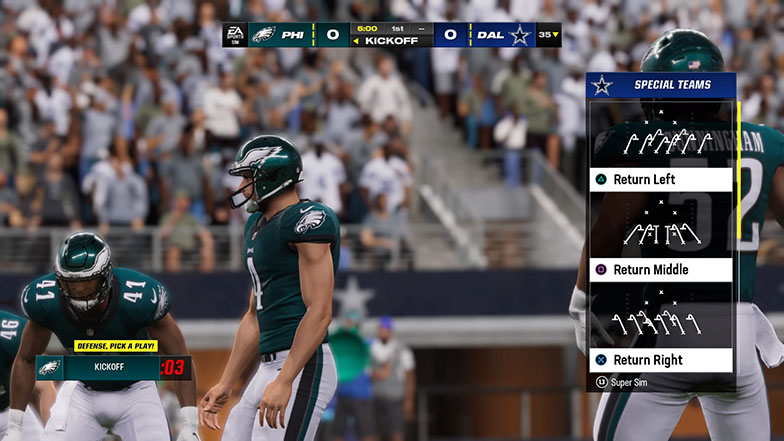
Once you’re in the game’s pause menu, you’ll need to scroll down and select the fifth option from the top titled “Super Sim”.
This will present you with further options of “Custom Play Options”, “Jump To Next Play”, and “Jump Forward”. For today’s goal we’ll be selecting “Custom Play Options”.
Once again, making this selection will prompt you with further options to choose from. You’ll see four listed options: “Play Key Moments”, “Play Full Game”, “Play All Offense”, and “Play All Defense”.
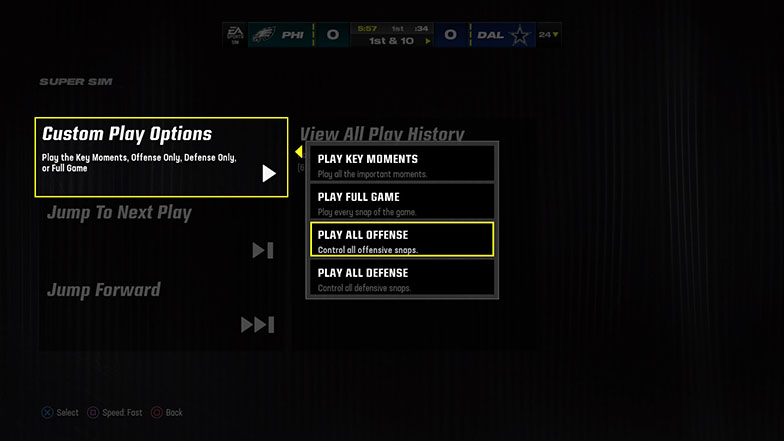
As you may have guessed from the options’ names, you’ll want to select the third option down of “Play All Offense”.
Once you make this selection the game will immediately begin simulating. Don’t be caught off guard as this is meant to happen, the game is merely quickly simulating through all plays where your team is not on offense.
Once the game’s simulation reaches a point where your team does have the football, the simulation will end and a screen titled “New Moment Detected” will appear.
When you choose the top option of “Play Moment” you’ll be thrown into live action of your team on offense.

Once that offensive drive is over, whether due to scoring points or forcing a turnover, a screen titled “Key Moment Recap” will appear.
If at any point during the game you decide to stop controlling only the offense, you can select “More Options” to change back (or navigate to controlling the full game from the pause menu the same way we got to offense only).
But for today’s purposes of controlling only the offense, you” want to choose “Continue to Next Moment” and continue doing so until you’ve finished the game playing as just the offense.
This will automatically resume the simulation until another moment that your team is on offense.
Playing Offense Only in Franchise Mode
Playing as only the offense in Madden 24 is also an option available to you in Madden’s Franchise Mode.
Unlike in Play Now mode, there’s multiple methods you can use to control just the offense when playing Madden 24’s Franchise Mode.
The first method is exactly the same as previously mentioned for use in the game’s Play Now mode.
By starting the game, entering the pause menu, navigating to Super Sim, and proceeding to select “Play All Offense”, you’ll then be able to control just the offense exactly like you were in Play Now mode.
However, in Franchise Mode you also have the ability to play as only the offense from the moment the game starts without ever having to enter the pause menu.
To achieve this you’ll first simply go to start any game just as you always would (after completing your weekly task such as setting a game strategy and scouting incoming college players) by selecting “Play Season Game” from Franchise Mode’s main menu.

After making this selection, the game will prompt you with a screen similar to that after selecting “Custom Play Options” through the pause menu in the instructions for Play Now mode.
The game will present you with four options: “Play the Moments”, “Play Full Game”, “Play Offense Only”, and “Play Defense Only”.
In most situations, the player would select “Play Full Game” in order to get the experience of a full 60 minute game.
However for the purpose of controlling only the offense, you’ll instead want to select “Play Offense Only”.

Once you’ve made this selection and finished the process of choosing your game settings and beginning the game, the game will enter the simulation just the same as previously explained.
The simulation will automatically stop to allow you to control only your team’s offensive snaps and immediately restart the simulation when the offensive drive is over.
Exiting Offense Only / Playing Defense Only
If at some point while playing as only the offense you’d like to return to the “normal” game play of a full football game, you can simply follow the same instructions to reach the “Super Sim” option from the pause menu and return to the full game, or even switch over to controlling only the defense.
The game will also allow you to quicker reach these options after completing an offensive drive (or defensive drive if controlling only the defense) by selecting “More Options” from the “Key Moment Recap” screen.