League of Legends does not look like a graphically demanding game. If you need more RAM or memory for League of Legends, there might be something else that has gone wrong.
This guide will teach you how to allocate more RAM to League of Legends and all the methods you can to optimize your computer.
Explaining RAM Usage in League of Legends

League of Legends is one of the most popular MOBA games in the history of the genre. One of the reasons why these games have a massive playerbase is because of how easily accessible it is.
It does not take a good gaming PC to run these types of games especially League of Legends. The textures are not that detailed as it relies heavily on the gameplay aspect.

Even performing wombo combos with your team will not spike up the memory usage. It is more on the virtual memory.
The way memory or RAM is used on League of Legends is how it processes all the assets going on in the game. This includes all the character models, interactable objects, minions, and neutrals.
The more assets that are being loaded, the higher the memory usage. For example, Varus will use his Piercing Arrow skill. That arrow is an independent asset that will be loaded in the game.
The RAM usage will increase slightly but only temporarily. If you are clashing with the other team, all these skills will add up to your memory usage but only temporarily.
The increase is not that significant but that is how the RAM usage spikes. If you are playing LoL with a lot of applications running in the background, you might need to allocate more RAM to LoL or close the other applications.
Minimum System Specifications
- 3 GHz processor (supporting SSE2 instruction set or higher)
- 2 GB RAM
- 12 GB available hard disk space
- Shader version 2.0b-capable video card
- Screen resolutions up to 1920×1200
- Support for DirectX v9.0c or better
- Windows 7, Windows 8, or Windows 10
Recommended System Specifications
- 3 GHz dual-core processor
- 4 GB of RAM
- 16 GB available hard disk space
- Nvidia GeForce 8800/AMD Radeon HD 5670 or equivalent video card (Dedicated GPU with 512MB or higher Video Memory(VRAM))
- Support for DirectX v9.0c or better.
- Windows 7, Windows 8.1, or Windows 10 with the latest service pack installed

From experience, 4GB is enough for the game but with other applications running in the background, you might need 8GB. Sometimes, applications like Discord are needed so that would add around 500MB of memory usage while you are on voice chat with your friends.
Having a 8GB RAM will give you more freedom while playing and it is also cheaper than most gaming PCs. If you want to maximize your RAM as much as possible, you can follow the steps below to optimize and clean your system.
Most of these methods can be done to optimize other games. If you want to allocate more RAM to Overwatch, you can do the same methods.
Check Your Operating System (Windows) Installation
Before trying to allocate more RAM to League of Legends, check your Windows installation first. If you are running a 32-bit installation of your operating system, your computer will only be using a maximum of 4GB RAM or memory.
This is because most computers should be able to handle League of Legends as it barely even reaches 2GB worth of memory when you play.
To be able to check this, go open your Systems Information application by searching it from the Windows search bar. Once the application is open, you will see a lot of information on the right-hand side of the window.
Look for “System Type” and it should say “x64-based PC” if you have a 64-bit Windows installation.
You can also open “dxdiag” by typing it on the command prompt or your Windows search bar. It is the same process but it should be able to say “Windows 10 Pro 64-bit” (depending on your operating system).
If you are running on a 32-bit operating system, you have to reformat and install Windows again with the 64-bit installation. This will open up more RAM to be used by your computer for League of Legends.
Allocating More RAM to LoL Through the Task Manager
To allocate more RAM to League of Legends, go open your Task Manager by holding Ctrl + Alt and press DEL on your keyboard. Choose Task Manager and it will open the application.
You can also search Task Manager on the Windows search bar to open it. Once the Task Manager is open, go to the “Details” tab and this should show all the services running on your computer.
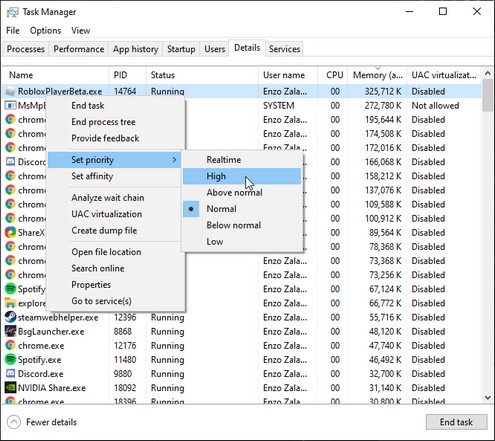
Open League of Legends, if it is not opened yet so you can see the service running in your Task Manager. Find the running League of Legends and right-click it. It should be at the top of the list if it is arranged by memory usage.
After you right-click, hover over “Set Priority” and choose either “Above normal” or “High”. Your RAM should be able to prioritize allocating more RAM to League of Legends than other services below the priority list.
Use a Third-Party Program
There are a lot of applications out there that aim to optimize your computer components better for gaming. Softwares, like Mem Reduct, will aim to clean out your unnecessary memory so you have more available RAM in general.
Mem Reduct is simple to use. Once you have installed and open the program, you just have to tap the clean memory and you will be good to go. Just remember to do this before playing a game of LoL.
Other programs like Razer Cortex or Nvidia’s GeForce Experience will help optimize your game to run at the highest FPS. Although these applications focus more on the GPU and CPU load, they can also help your gaming performance in LoL.
Disable Other Applications
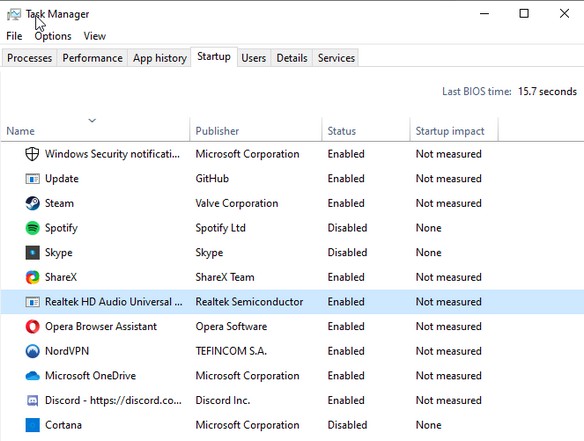
This method cannot be stressed enough. You have to close other applications while playing League of Legends if you do not have that much RAM or memory, to begin with.
A single open tab on a web browser can eat up to 50-150MB and if you are streaming a video, that tab can eat up to 350-400MB each.
It is a good idea to know how much RAM each of these consumes so that you have a general idea of what your PC can handle.
For other applications such as voice chat, music, anti-virus, game launchers, and other miscellaneous things, you have to remember to close them if you are not going to use them. It will save up to 500MB depending on how many applications are running in the background.
Go to your Task Manager again. Instead of going to the “Details” tab, go to the “Startup” tab. From the list you see here, these are all of the applications you have installed.
If you look to the right of these applications, it would say “Enabled” or “Disabled” under the status column. Right-click each application that you do not need and disable them.
It will prevent your computer from automatically opening the application when you boot your PC. This will help your computer startup faster too.
Mainly, it is just for users that are not aware of how many applications they have installed and they might be consuming a ton of RAM in the background when left unnoticed.
Increasing Your VRAM or Virtual Memory Allocation
Open the control panel by typing it on your Windows search bar. Open Systems and Security and it will show more options. Click Systems and it will open up a new window. On the right side, you will see “Related settings”.
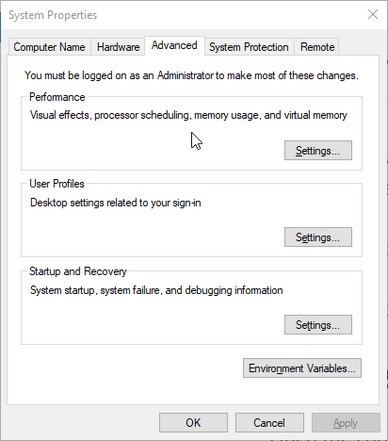
Click and open “Advanced system settings” to open a new window. You will see 5 tabs on it and you have to go to the “Advanced” tab. Under “Performance”, click “Settings…” and it will open the Performance Options window.
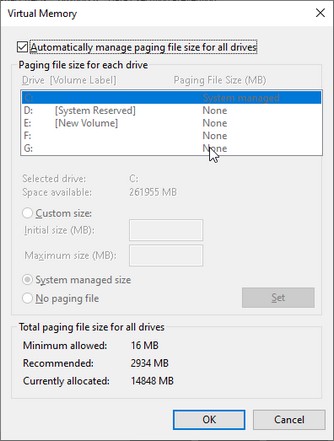
Remove the check on the box that says “Automatically manage paging file size for all drives”. After that, choose the drive where League of Legends is installed and enable “Custom Size”. You will see two inputs for this which will be the initial size and maximum size.
Below it, you will see the recommended megabytes you can allocate and input that number for the initial size. For the maximum size, the number you need to input is your total available RAM x 1.5.
The computations you need to calculate will be 1GB is equal to 1024MB. If you have 16GB RAM on your computer, multiply 16GB x 1024 to get your maximum size. For the example above, it would be 16384MB.
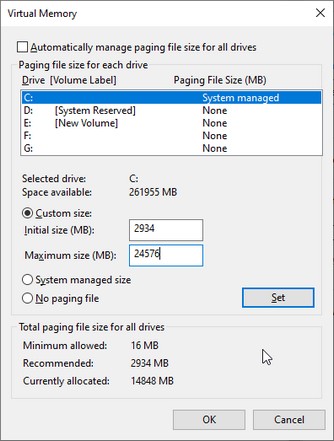
Going back to the previous calculation, the 16384MB will be your total available RAM or memory. Multiply 16384MB by 1.5 and you will get 24576MB.
You have to compute for your own memory capacity if you are not running a 16GB RAM setup on your computer.
Conclusion
League of Legends does not consume more than 3GB of RAM so most PCs should be able to handle it. It might be a good idea to upgrade your PC if you are having trouble meeting this requirement.
You can go for a slightly better PC build than the recommended system requirements and it should still be cheaper than most PC builds.
However, if you are streaming League of Legends, you might find the RAM usage to be a little higher. You can check our guide on “how much RAM do I need for streaming“.






