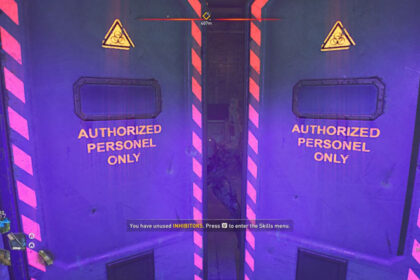Even though the genre is quite overused in all aspects of entertainment, you can’t deny that the setting of a zombie apocalypse has always been extremely engaging. The Dying Light franchise is a perfect example of this.
Dying Light was so well-received by the community that it spawned Dying Light 2 Stay Human. Not all were particularly fond of the game’s story, but what really made it great was the world, its atmosphere, and of course, the gameplay.
For some players, the experience of Dying Light 2 Stay Human is phenomenal. For others, not so much. There have been several reports of memory leaks and performance issues even with gaming PCs that have the best parts.
It should not be like this, especially in immersive games.
Worry not! In this article, we have compiled a list of how to allocate more RAM to Dying Light 2 Stay Human. This would be particularly great for issues relating to memory.
Turn off all raytracing settings
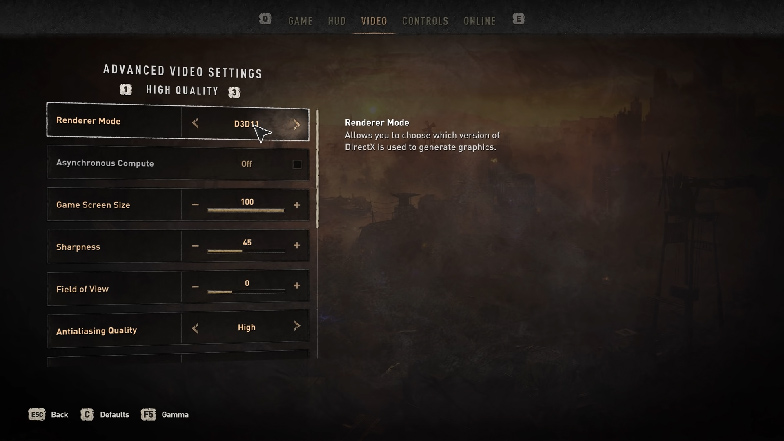
According to Nvidia, raytracing is a technology that imitates the realistic depiction of light. It allows for more dynamism and vividness as well as realistic visuals. Raytracing is particularly great for spheres and reflections.
Sounds great, right?
Unfortunately, it isn’t the case most of the time. There have been numerous observed instances of raytracing affecting the framerate, and an overall negative effect on performance.
The verdict among players is that the graphics augmentation is not enough to justify the adverse consequences.
Dying Light 2 Stay Human has several raytracing components. Our suggestion is to turn them all off.
First, only use low settings. This also decreases raytracing by around 40%. Second, go to the video tab in the game settings and disable DLSS.
Do a full restart of your system
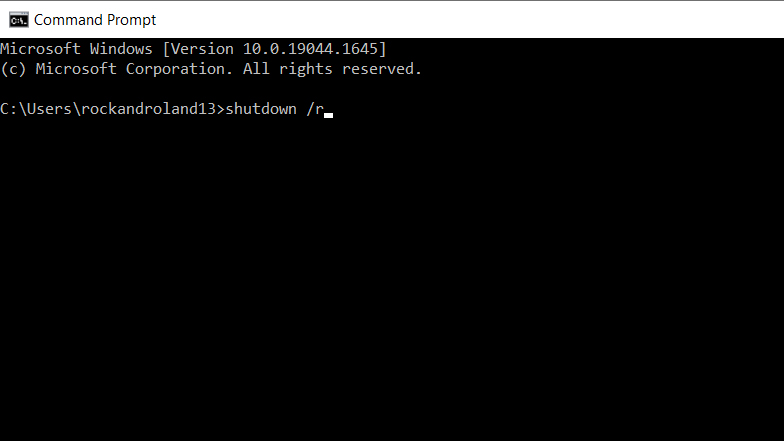
It sounds simplistic, but it has worked for a lot of people.
Among Dying Light 2 Stay Human players, the situation is usually a sudden drop in frames per second. When you’re in a specific cinematic scene, the fps drops even more. Then, the game freezes.
The automatic reaction of people, when faced with a locked screen dilemma, is to turn off their computer and reboot. You’d be surprised how much it actually works!
Restarting your PC actually allows the computer to start anew, absolutely zero. It can also free up a lot of space in your RAM that is going to random applications that would have otherwise not been stopped had a restart not been initiated.
There are several ways to restart your system. If you’re not facing any glitches, you can easily opt to restart via the Start menu. If push comes to shove, use the ctrl+alt+del option or the Command Prompt.
Tweak some Windows Game Mode settings
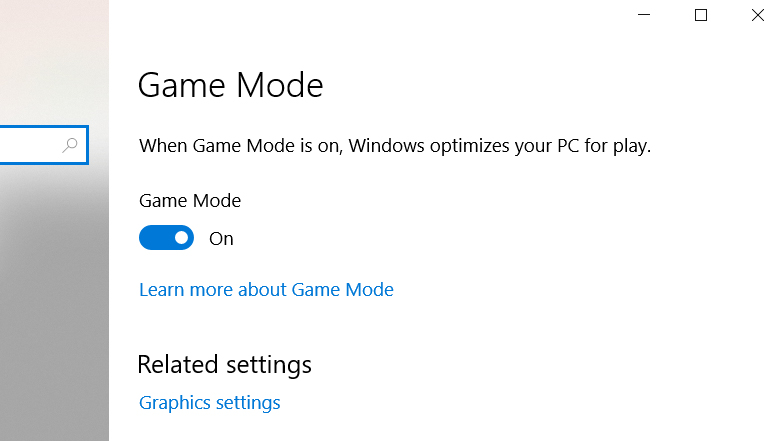
Like smartphones today, some operating systems are looking for ways to improve the gaming experience on their respective devices.
It isn’t all that surprising especially since gaming has become incredibly big on whatever platform.
Windows also created a program that would hopefully improve the performance of the computer when playing games, and it’s called the “Game Mode”. It’s targeted at PCs that are on the lower end of the spectrum.
However, a program that is designed to help might actually be impeding performance! It points towards the Game Mode’s use of RAM and how it could be taking up unnecessary space that could have otherwise gone to improving performance.
Thankfully, disabling Windows Game Mode is pretty easy. First, search for “Game Mode Settings” on your Windows search bar. Then, turn off the Game Mode. On the left side of the menu, there is a “Captures” submenu. Click on that and then look for “Background Recording”. Turn off all the records in the background while playing.
Wait for a small update
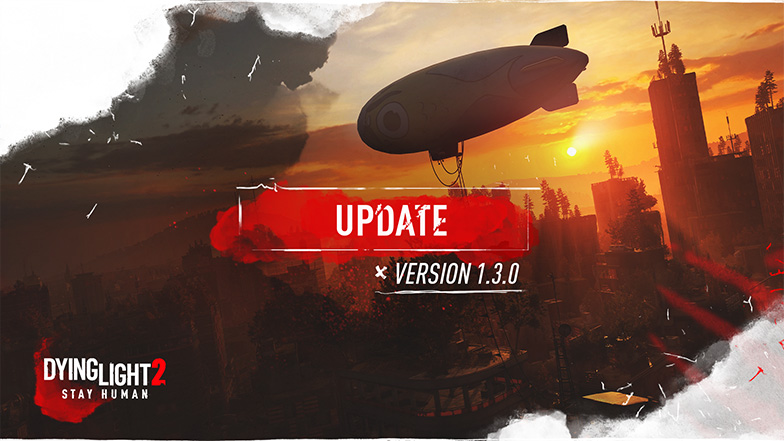
Especially if you’re experiencing crashing or RAM issues immediately after a new patch.
Technically speaking, having a complete test of an entire game and being able to pinpoint each exact bug is nigh impossible. There will, unfortunately, always be bugs after a new game or a new patch.
If you have a fine PC, have updated the graphics drivers, and have disabled all graphic enhancements, but you’re still having RAM issues, then it’s time to put your mouse down and be patient.
While waiting, it’s also best to track game updates through their social media or websites. That way, you won’t be too weary of waiting.
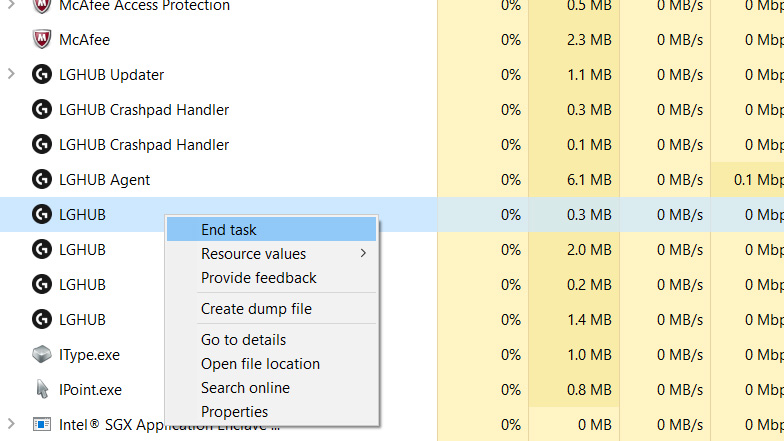
As a gamer, we’re all aspiring for the best PC setups – a completely powerful build, 244 Hz monitor, and an RGB mechanical keyboard.
The RGB is definitely fun to look at, but sometimes, it can also impede good gaming performance.
Some users have found that disabling RGB for the keyboard has helped in allocating more RAM to Dying Light 2 Stay Human.
Another app that players have disabled is the MSI Afterburner, one of the most popular graphics card software even for non-MSI cards. You could also try closing mouse apps like Logitech’s G-hub or Razer Synapse.
Instead of simply closing them, you ought to “End Task” via the Task Manager.