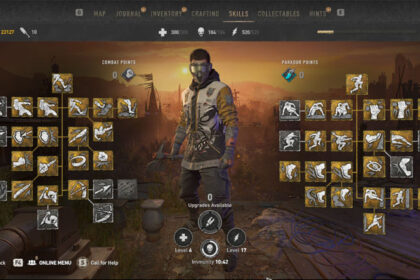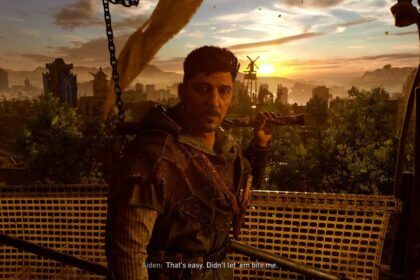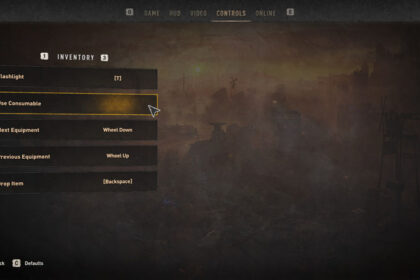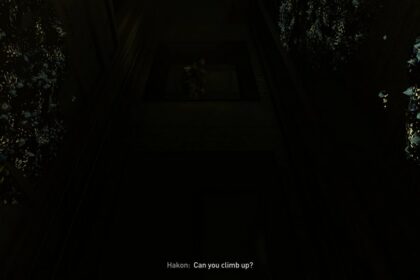Since Dying Light 2 is an open-world RPG, loading up every game detail, especially at a high setting, will take a toll on your hardware. A decrease in FPS (or playing below 60 FPS) is a common issue for these types of games, and there are too many factors involved in fixing this issue.
Trying to figure out how to increase FPS in Dying Light 2 can be tricky because every computer build is different. However, we will go over multiple steps you can take that can generally help increase your FPS no matter what hardware you are using.
If none of these steps help you reach at least 60 fps, it might be time to upgrade some of your hardware because future games similar to Dying Light 2 will likely give you the same problem.
Identifying the problem first
A decrease in FPS is troublesome for gamers who want to experience a game to its full potential. For a game as detailed as Dying Light 2, the system requirements can be too steep for the average PC builds.
However, FPS drops are usually caused by a lot of actions or processes going on simultaneously, and your GPU cannot handle it in such a short timeframe. Once your GPU falls short, you will experience FPS drops.
Some experience crashes combined with FPS drops, but your lack of RAM causes these crashes. The way your system runs a game goes like this.
- CPU or processor – processes all the actions done on your system (GPU and RAM)
- GPU – renders all the images, videos, and animations and relays the data to the CPU
- RAM – receives and reads all the data. It relays it all back to the CPU
When you experience FPS drops, your GPU cannot handle the assets being rendered in a short timeframe. If you decide to upgrade your GPU, it can have a domino effect on your PC build.
You can experience crashes and freezes even after upgrading your GPU because your CPU needs to be on par with your GPU’s capabilities. It is best to skim through Dying Light 2’s system requirements first, discussed later in the guide.
Once you have completely identified that you are only experiencing FPS drops, reducing the load on your GPU will be the main goal.
Wait for 10 to 15 minutes while running your save file

From experience, opening Dying Light 2 and loading a game up will always result in an FPS drop. After experiencing this problem with every save file loaded, I decided to check if others were having the same FPS problem.
I watched some old Twitch VODs by streamers who also played the game, and most of them experience an FPS drop when the game loads up. While some streamers don’t experience any problem, their hardware is probably strong enough to get any game running smoothly.
The game loads a ton of assets every time you start a save file or a new game, and it causes a significant drop in FPS right at the start. It takes some time to load it all up, but when it finishes, you will get some FPS back.
For each computer, it can be different as well. You can experience freezes (0 FPS) if you barely meet the system requirements. The game runs smoother after a few minutes, but it will always depend on your game settings and hardware.
Install the game on your SSD (Solid-State Drive)
Since the game takes a while to load up, the reading speed of these assets will be much quicker on the solid-state drive once the game is being read on your SSD. The game takes up a lot of space on your SSD, but it will make the game run smoother.
You can always switch Dying Light 2’s game folder to your other drives whenever you feel like it. SSDs are expensive, and budget PCs usually have a limited amount of space since the operating system is also installed on the SSD.
Close other programs and unused processes
Programs like Google Chrome, Spotify, Zoom, game clients, and even anti-virus softwares eat up a ton of RAM. These programs can cause your game to slow down if there are too many instances running or your PC build is not good enough to process all these programs at the same time.
The biggest problem could be a running video in the background. If you have YouTube videos playing on your browser, it can cause a significant FPS drop. Disable or close as many unnecessary programs as possible.
While this may only help lessen FPS loss, you never know if you have something on your background running without noticing it at first. It never hurts to double-check.
Adjust your game settings

Dying Light 2 minimum system requirements
CPU: Intel Core i3-9100 / AMD Ryzen 3 2300X
RAM: 8 GB
OS: Windows® 7
VIDEO CARD: NVIDIA® GeForce® GTX 1050 Ti / AMD Radeon™ RX 560 (4GB VRAM)
DISK SPACE: 60 GB
DEDICATED VIDEO RAM: 4096 MB
Dying Light 2 recommended system requirements
CPU: AMD Ryzen 5 3600X or Intel i5-8600K or newer
RAM: 16 GB
OS: Windows® 10
VIDEO CARD: NVIDIA® GeForce RTX™ 2060 6GB or AMD RX Vega 56 8GB or newer
FREE DISK SPACE: 60 GB
DEDICATED VIDEO RAM: 6 GB (AMD 8GB)
Dying Light 2 should run smoothly (60 FPS) in any setting if you meet the recommended system requirements, but this does not factor in your monitor and other internal programs running. If you ever experience a drop in FPS and your PC meets the recommended system requirements, you should look to your monitor first.
Are you running on a 4K monitor? What is the current resolution setting on your Dying Light 2 game? Here are some things you need to know.
- 7680 × 4320 — FUHD (Full Ultra HD) / 8K 4320p
- 3840 x 2160 — UHD (Ultra HD) / 4K 2160p
- 2560 x 1440 — QHD (Quad HD) / 2K 1440p
- 1920 x 1080 — FHD (Full HD) / 1080p
The most common gaming monitors use a 1920 x 1080 display because every step higher would cost a ridiculous amount of money. Serious gamers who want to experience aesthetically pleasing games usually run on a 4K gaming monitor. This setting requires a moderate to high-end gaming PC to run.

If you are struggling with FPS, you should check your resolution first. If you are running on a 4K resolution setting, try to lower the graphic settings first. The main goal is to reach a stable 60 FPS throughout your playthrough.

Textures, shadows and anti-aliasing affect your FPS the most. Try lowering these settings first and check if you can get a stable 60 FPS even if there are a lot of things happening on your screen.
Keep lowering your resolution until you can get a stable 60 FPS on any setting (low, medium, or high). If you are running on the lowest resolution for your gaming monitor on the lowest setting possible, you can try the next steps in this guide.
Update your drivers
When it comes to newly released games, NVIDIA releases driver updates specifically for games coming out. It takes a while before a game becomes fully optimized, and driver updates help speed up the process.
Install and open up your GeForce Experience app and go to the drivers tab. There should be a notification if an update is available for your drivers. Update your drivers and try running the game again.
GeForce Experience can also automatically optimize the game for you if you run the game on the software.
Overclocking your GPU
Overclocking can be a complicated task for anyone unfamiliar with PC hardware. The best way to overclock a GPU is to use a software developed by the same brand as your current GPU. For example, MSI has their MSI Afterburner that can help you overclock your GPU with a few settings adjustments on the software.
Things you should remember
When you are playing Dying Light 2 on a system that meets the recommended requirements, FPS can still go up and down depending on the assets being loaded and rendered on your screen. Let’s say that you are finishing the Let’s Waltz main story quest; there will be a ton of Renegades fighting you at some point.
If you use propane tanks to cause an explosion, your FPS can slightly drop if you are hovering over 55-60 FPS. Since your hardware cannot keep up with the assets being loaded, the game (FPS) slows down, and it can make your playthrough unappealing.
With a higher video setting (particles, shadows, and anti-aliasing), it can drag your FPS when these situations happen.
Always look into a game’s system requirements before buying it. A lower resolution can fix the problem, but the game would feel unaesthetic for some. If you can bear with an FPS lower than 60, you can still try to play the game before upgrading to a better graphics card.