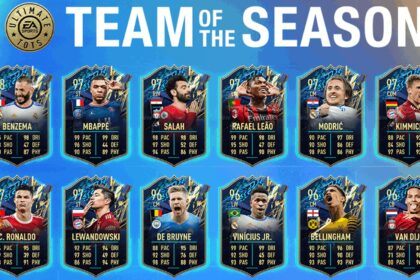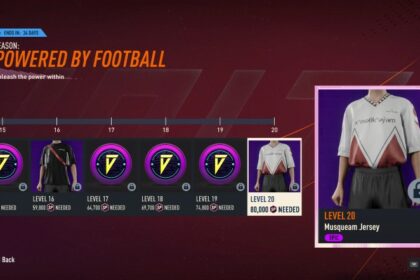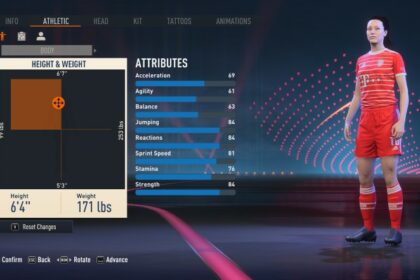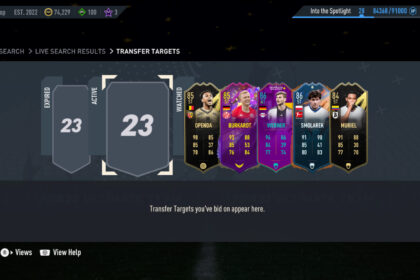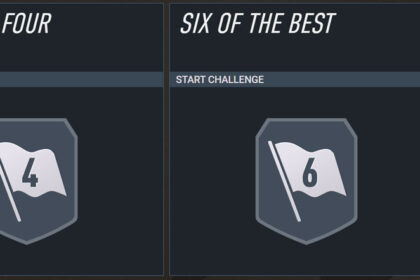Over the years, FIFA has undoubtedly established itself as the most popular football game for PCs and consoles.
If we’re being honest, this has as much to do with the underwhelming progress of EA’s biggest competitor, eFootball (formerly Pro Evolution Soccer), as it has to do with how good FIFA games actually are.
Unfortunately, there is a lot left to be desired when it comes to the gameplay in FIFA.
Thankfully, you can adjust game sliders in the settings area to make offline gameplay much more to your liking.
If the default settings are too arcade-like or unrealistic for you, this guide to realistic game sliders for FIFA 23 should help.
User Gameplay Customization
On the game settings page, you’ll see several tabs that you can make changes to, including match, visual, audio, rules, user gameplay, etc.
For gameplay sliders, the changes that you’ll be making are mostly within the user gameplay customization and CPU gameplay customization sections.
For the former, replicate the adjusted settings below:
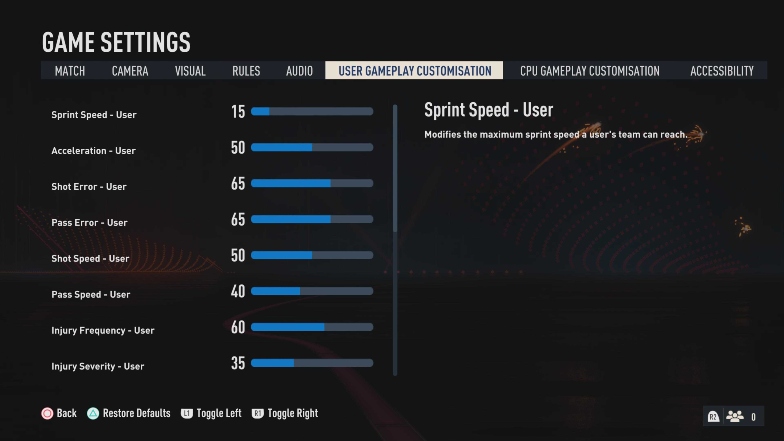
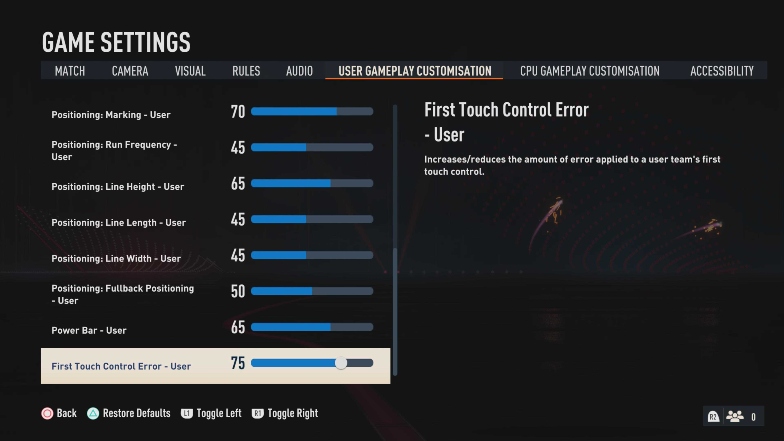
- Sprint Speed – User: 15
- Acceleration – User: 50
- Shot Error – User: 65
- Pass Error – User: 65
- Shot Speed – User: 50
- Pass Speed – User: 40
- Injury Frequency – User: 60
- Injury Severity – User: 35
- Positioning: Marking – User: 70
- Positioning: Run Frequency – User: 45
- Positioning: Line Height – User: 65
- Positioning: Line Length – User: 45
- Positioning: Line Width – User: 45
- Positioning: Fullback Positioning – User: 50
- Power Bar – User: 65
- First Touch Control Error – User: 75
From these adjustments, you’ll notice that I’ve reduced speed and increased the chances of mistakes in passes, shots, and touches. I believe that these actions are a lot more difficult in real life than FIFA suggests.
Injury frequency has been increased, and severity has been reduced.
I find that injuries don’t occur frequently enough and when they do, they’re too often very severe – enough to force a substitution.
I’ve also adjusted the positioning of the players off the ball and improved the ability of the goalkeepers.
In my experience (and many other gamers’ if online comments are to be believed), the goalkeepers in FIFA 23 still let in many easy goals despite the new animations, so this adjustment should improve that situation.
With these settings, you’re much less likely to get high-scoring matches which, again, reflect real football.
Those 8-7 matches will almost never happen, and you can actually enjoy playing football outside of scoring goals.
CPU Gameplay Customization
For CPU gameplay customization, most of the settings from the user gameplay section should still be applied. In fact, only three settings should be different – pass error, shot error, and first touch error.
You need to make these even higher than the user gameplay custom settings because I noticed that the AI did not seem to be affected as much as the settings would suggest.
AI-controlled players were still pinging passes all over the pitch just as accurately, and touches and shots were not as difficult as I’d hoped they’d be.
That said, I recommend increasing the pass error to 85, the shot error to 85, and the first touch control error to 90.
Here’s the full list of CPU gameplay customization sliders:
- Sprint Speed – CPU: 15
- Acceleration – CPU: 50
- Shot Error – CPU: 85
- Pass Error – CPU: 85
- Shot Speed – CPU: 50
- Pass Speed – CPU: 40
- Injury Frequency – CPU: 60
- Injury Severity – CPU: 35
- Positioning: Marking – CPU: 70
- Positioning: Run Frequency – CPU: 45
- Positioning: Line Height – CPU: 65
- Positioning: Line Length – CPU: 45
- Positioning: Line Width – CPU: 45
- Positioning: Fullback Positioning – CPU: 50
- Power Bar – CPU: 65
- First Touch Control Error – CPU: 90
Match Settings and Rules
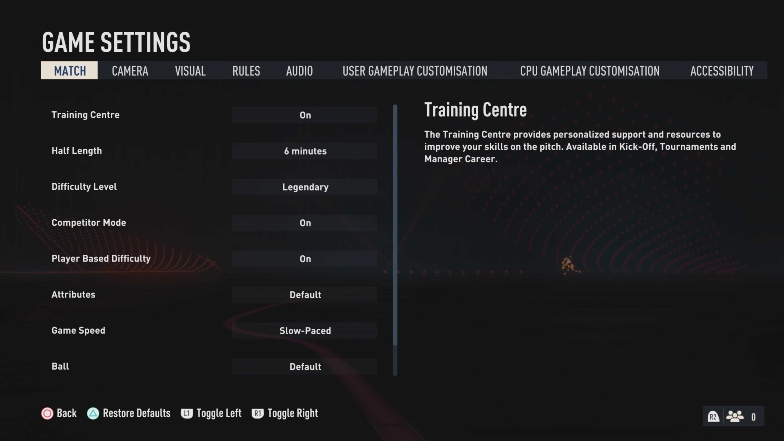
These settings are optional, but I find that they really enhance the effectiveness of the adjustments made to the gameplay sliders.
The game speed in particular might take some getting used to if you usually play with the fast-paced alternative, but it really improves the overall experience in my opinion once you adjust to it.
You may reduce or increase the half-length by a minute if you prefer, but I wouldn’t recommend anything more or less than that.
You can also play on “Ultimate” difficulty if Legendary is still a bit too easy for you. I’m still getting used to the new sliders, so Legendary works best for me.
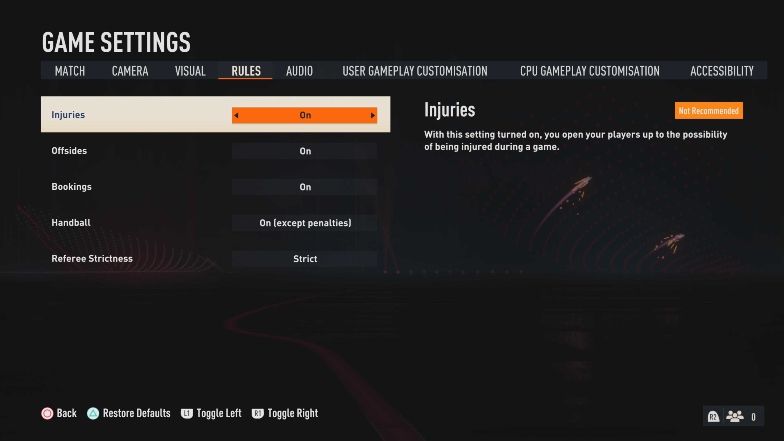
In terms of rules, I turned injuries and handballs on, although I excluded penalty situations for the latter.
I also tuned the referee’s strictness to force a more conservative style of defending – I think it’s very beneficial for learning how to time your tackles better if you’re playing with manual defending.
Final Words
Although these settings work very well for me to attain the level of realism that I want with the gameplay in FIFA 23, I encourage you to make small adjustments wherever you deem necessary.
You may treat this guide as a template for starters, note the areas that are not quite to your liking as you play, and adjust accordingly afterward.
These realistic gameplay sliders barely have any effect on certain aspects of the game such as direct set pieces, so you can still benefit from learning how to score free kicks and even score direct corners in FIFA 23 if you’re looking for an extra source for goals.
Be sure to have a look at that next. Enjoy!