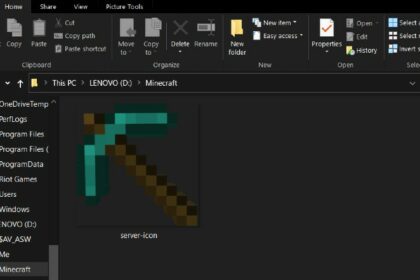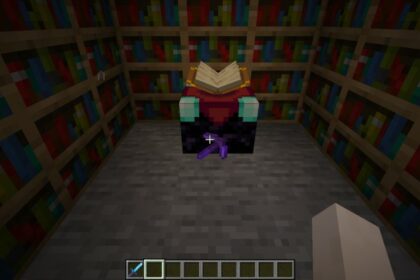Minecraft is a conceptually “simple” game, but there’s a reason why it’s one of the most successful video game franchises of all time.
What really makes Minecraft attractive to a lot of players is the freedom that comes with playing the game. The title of the ultimate sandbox game goes to Minecraft; undisputed and undoubted. There are so many possibilities when playing Minecraft and it really isn’t as “simple” as it seems.
Thankfully, a lot of in-game technical improvements can be done through simple steps. This also includes ways to increase FPS in Minecraft.
While incredibly high digits aren’t particularly important in Minecraft, having a decent FPS would really help in the overall gameplay comfort. It would help you place your blocks better and improve the walking and running experience, among others.
Not to mention, the game will not feel clunky at all, and that’s already a win in itself.
In this article, we will be going through the step-by-step process of how to increase FPS in Minecraft.
Allocate More RAM to Minecraft
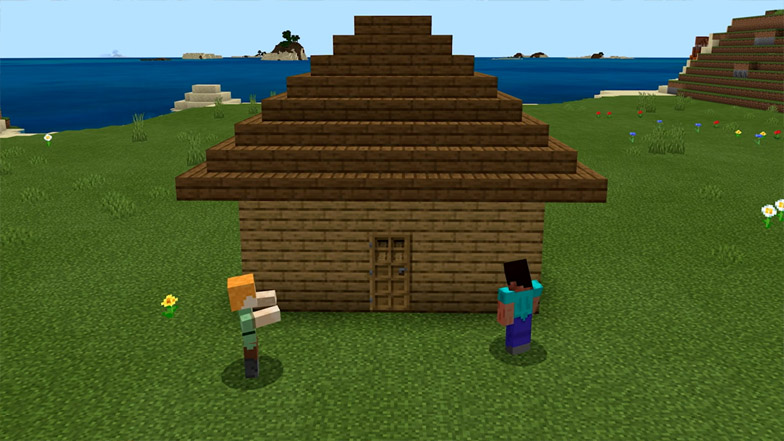
We already have a comprehensive step-by-step process of how to allocate more RAM to Minecraft, so we won’t bother you with the nitty-gritty.
You do deserve an explanation though.
What makes memory allocation in Minecraft quite unique is that you can do it in the launcher itself. This is quite useful, especially for mods and the Minecraft Java & Bedrock edition.
You have to be careful, though. Allocating more than what is needed can also be detrimental to the game. The rule of thumb is to give not more than 50% of your total RAM to Minecraft.
Now, just to clarify though, this method will only work if Minecraft is registering extremely low FPS for you; to the point that it literally makes the game unplayable.
This method is not exactly useful if you’re simply looking to make the FPS higher just for the sake of it. Minecraft only utilizes the appropriate FPS even if you allocate 16GB worth of RAM.
Use Minecraft Performance Mods
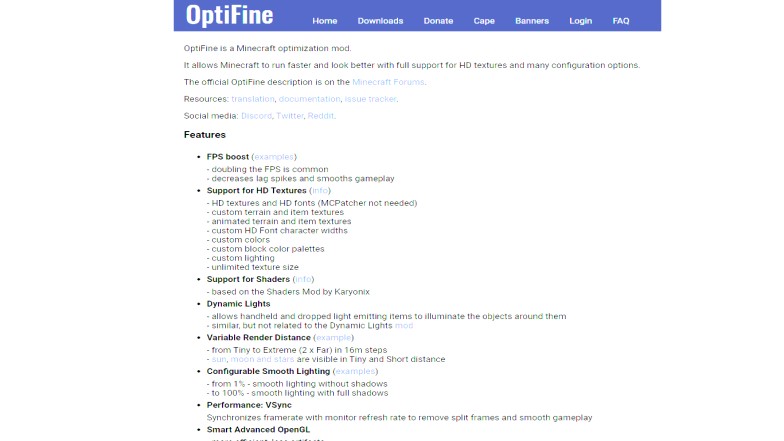
One of the most beautiful things about the Minecraft community is how everyone can contribute to the game. The most obvious contribution is mods or Minecraft modifications.
Minecraft modding is actually a completely different art, and it’s beautiful and helpful!
There are two Minecraft mods that can really help the FPS of the game on your PC.
One is OptiFine, which is described to “allow Minecraft to run faster and look better” even with high-definition textures. Apart from giving you a better time with your FPS, OptiFine also lets you see your FPS while in-game through the “Show FPS” feature.
The other Minecraft mod that you can use is Fabulously Optimized which is a mod pack that’s similar to OptiFine when it comes to performance and graphics improvement. The creators argue that it’s better than OptiFine, but you can be the judge of that.
Stop Using Shaders
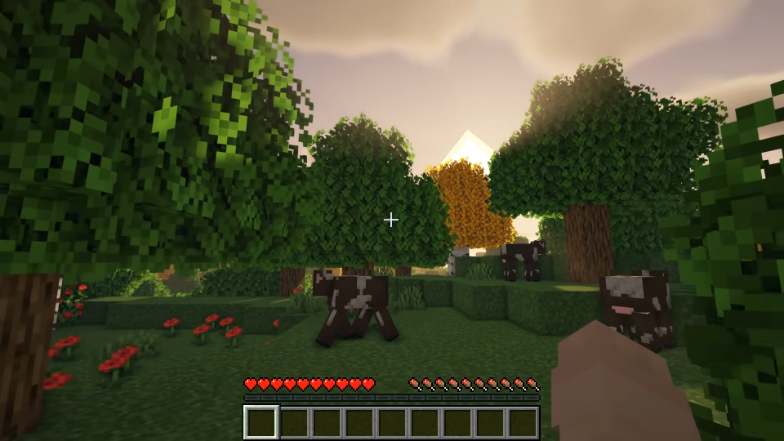
We’ve outlined some of the reasons why mods are one of the best things in Minecraft.
Some of them, however beautiful they may look on-screen, can actually negatively affect performance especially if you don’t have the appropriate hardware.
A great example is Minecraft shaders.
Now, don’t get us wrong, using shaders is incredibly beautiful and can completely transform the game from a basic 2D game to one with realistic water, lens flares, and extraordinary landscapes and silhouettes. Shaders can even mimic the iconic look of another game like Borderlands!
As you can imagine, using such a mod can really lower the FPS. In fact, there are actually numerous player accounts of shaders severely affecting FPS even on high-end PCs.
Use the Dedicated GPU
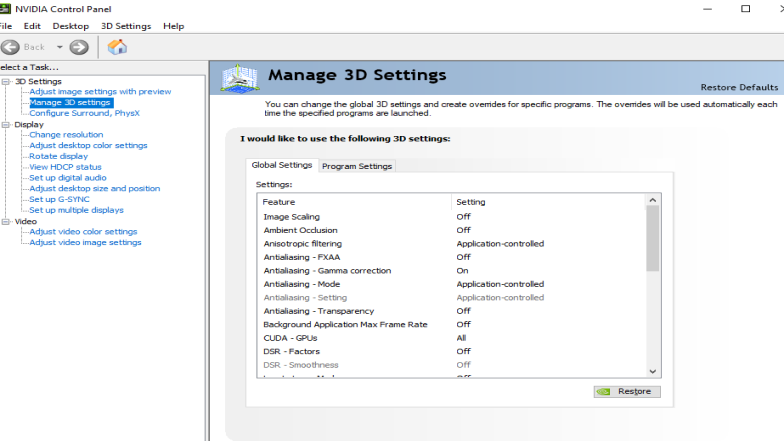
If you’ve just recently built your PC and you’ve included a shiny new GPU, make sure the game is running on this shiny new GPU instead of the integrated graphics.
Integrated graphics is a component of some CPUs and is a perfectly viable option for players of older games who are on a budget. Some popular processors with integrated graphics include the AMD Ryzen 5 3200G and the Intel Core i5-9400.
If your CPU has integrated graphics, you ought to check this one out.
Since integrated graphics are only a small piece of the actual processor, its performance is not exactly comparable to that of a dedicated graphics card.
Thankfully, there is an easy remedy to this.
If you have an Nvidia GPU: go to Nvidia Control Panel and click on the “Manage 3D Settings” option on the lift menu. Then, go to the “Program Settings” tab. Look for Minecraft and select the appropriate graphics processor for the game.
If you have an AMD GPU, go to AMD Radeon Settings, then go to Settings and click on Switchable Graphics. Just like Nvidia, look for the game and choose High Performance.
Play on Minecraft Bedrock
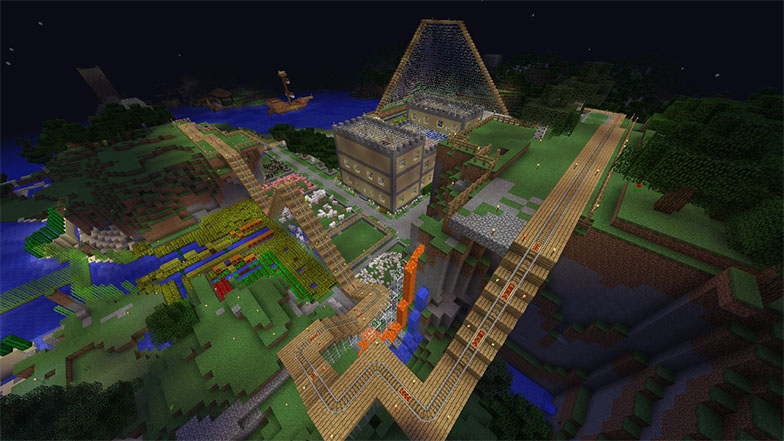
There are actually loads of Minecraft versions out there. There’s even a Minecraft free trial on Xbox PC if you’re not yet sure if you can commit.
For some people, Minecraft Vanilla is the way to go if you’re looking to play no-frills and with virtually no problems. However, if you can live without mods, then Bedrock is the better option.
While Minecraft Java’s ceiling is higher, it’s also still under development which means that it may not be as optimized.
It’s a completely different case for Bedrock which, apart from obviously running on a different platform, it has modding limits and is the best option for low-end PCs.