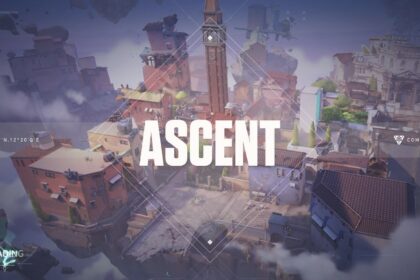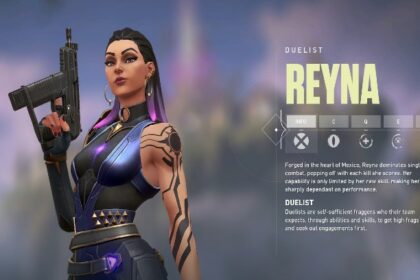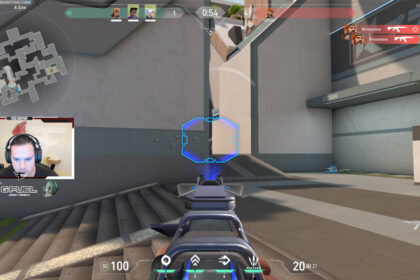When Team Envy, one of the most popular esports teams in the world, finally joined the world of professional Valorant, FNS was one of the pioneers.
FNS, like most professional Valorant players, came from another first person shooter esports. This time, it’s Counter Strike: Global Offensive. After playing the game for almost eight years, Pujan “FNS” Mehta, took the leap and has been making rounds in this vivid and forward-looking fps. He is known as a great in-game leader; able to make critical calls during equally critical moments.
Transitioning from another game is not an easy task. Yet, FNS was definitely able to make the move like it was nothing.
Obviously, he’s a pro player and a cut above the rest. However, there are definitely some things that have helped him get to where he is now. One of them is applying the best and most accurate Valorant sensitivity & settings.
As you should know, game and hardware settings aren’t one size fits all.
FNS’ Valorant sensitivity & settings were specifically set by him, for his comfort and in tandem with the existing hardware that he has. If you’d like to copy his setup, you’ll find all of the information you need below.
Mouse Settings
| Settings Name | FNS Mouse Settings |
| Sensitivity | 0.55 |
| DPI | 400 |
| Polling Rate Hz | 1000 |
| Scope Sensitivity | 1 |
| eDPI | 220 |
| Windows Sensitivity | 6 |
The DPI of FNS is relatively low, but it is seemingly compensated by the high sensitivity.
When it comes to mouse settings, you always have to take note of the fact that each player has their own preferences and settings that best fit their hardware. What works for you? What ‘feel’ do you like the most?
For example, some players’ prefer that in one small sweep of their mouse, their cursor should travel from point-to-point.
Keybinds
| Settings Name | FNS Key Bindings |
| Walk | L-shift |
| Crouch | L-ctrl |
| Jump | Space Bar |
| Use Object | F |
| Equip Primary Weapon | 1 |
| Equip Secondary Weapon | 2 |
| Equip Melee Weapon | 3 |
| Equip Spike | 4 |
| Use/Equip Ability: 1 | C |
| Use/Equip Ability: 2 | Q |
| Use/Equip Ability: 3 | E |
| Use/Equip Ability: Ultimate | X |
Crosshair
| Settings Name | FNS Crosshair Settings |
| Crosshair Color | Green |
| Outlines | Off |
| Center Dot | Off |
| Center Dot Opacity | 0 |
| Center Dot Thickness | 1 |
| Show Inner Lines | Off |
| Inner Line Opacity | 1 |
| Inner Line Length | 3 |
| Inner Line Thickness | 2 |
| Inner Line Offset | 2 |
| Fade Crosshair with Firing Error | On |
| Show Spectated Player’s Crosshair | Off |
| Movement Error | Off |
| Firing Error | Off |
FNS’ crosshair is obviously a remnant of CSGO. He chose a green crosshair with inner lines that are very comfortable to work with.
This kind of crosshair is great for any position, whether you are a duelist, controller, or an initiator. Even if you love lurking or being ultra-aggressive, this crosshair would pe perfect for any scenario.
If you do prefer do widen the lines a bit, you can opt to increase the inner line length by 4.
Video Settings
| Settings Name | FNS Video Settings |
| Material Quality | Low |
| Texture Quality | Low |
| Detail Quality | Low |
| UI Quality | Low |
| Vignette | On |
| VSync | Off |
| Anti-aliasing | None |
| Anisotropic Filtering | 4x |
| Improve Clarity | On |
| Bloom | Off |
| Distortion | Off |
| Cast Shadows | Off |
| Resolution | 1920×1080, 16:9 ratio |
| Aspect Ratio Method | Letterbox |
| Display Mode | Fullscreen |
| Nvidia Reflex Low Latency | On |
| Limit FPS on Battery | On |
| Max FPS on Battery | 60 |
| Limit FPS in Menus | On |
| Max FPS in Menus | 144 |
| Limit FPS in Background | On |
| Max FPS in Background | 30 |
| Limit FPS Always | Off |
| Max FPS Always | 60 |
Unlike sinatraa who prefers turning off clarity and enabling bloom, distortion, and shadows, FNS has a rather different opinion about these part of the graphic settings.
FNS also likes his anisotropic filtering to be either 2x or 4x and no more than that. Anisotropic filtering is, in its shortest essence, the sharpening of details. It relates to texture quality with respect to the camera angle. More often than not, this involves surfaces like floors.
In our point of view, cranking up the anisotropic filtering becomes only noticeable in higher figures like 16x. If you’re perfectly fine with somewhat blurry but still very playable and great looking graphics, then FNS’ 2x or 4x is the way to go.
Another setting that we’d like to highlight is the Vsync, which is a graphic technology that synchronizes the frame rates of the game and your monitor’s refresh rate. According to FNS, Vsync should be turned off because otherwise, the frame rates will be capped.
Mini Map
| Settings Name | FNS Map Settings |
| Rotate | Rotate/Based on Side |
| Fixed Orientation | Always the same |
| Keep Player Centered | On |
| Mini Map Size | 1.1 |
| Mini Map Zoom | 0.9 |
| Mini Map Vision Cones | Off |
| Show Map Region Names | Always |
PC & Accessories
FNS uses an AMD Ryzen 9 5950x an an Nvidia GeForce RTX 3090. Valorant is a game that doesn’t need much, but if you’re asking, it’s the kind of game that needs a decent processor; just like most first person shooter games.
The same goes with the graphics card. You don’t need anything fancy, but it definitely doesn’t hurt to have one.
On the other hand, FNS has a pretty cool setup with his Acer Predator XB2 240 Hz gaming laptop, Corsair K95 RGB Platinum XT mechanical gaming keyboard, and Corsair Dark Core RGB Pro SE Wireless Gaming Mouse.