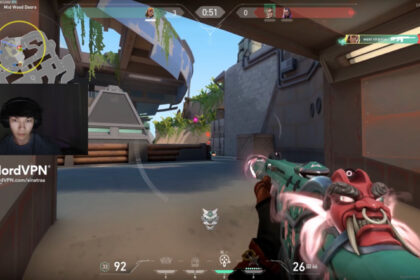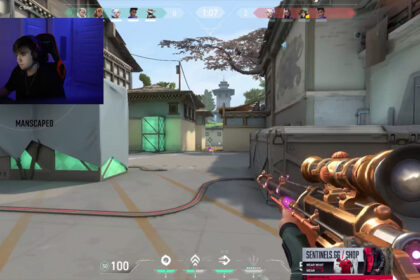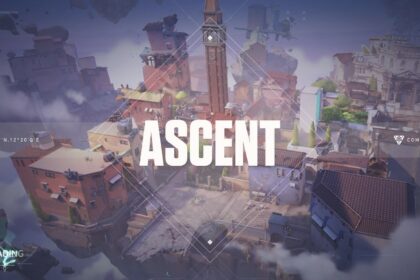Team-based tactical shooters are very competitive. Often, games are won or lost on razor-thin margins. Riot Games’ Valorant is one such game that rewards fast reflexes, mind-blowing team plays, and, of course, precision aiming.
Usually, battles between players in strategic shooters like Valorant boil down to who gets the first, most precise headshot. This leaves little room for error and demands precision and speed.
Having control over your mouse and controlling the crosshair wins you most of your battles. Take Shroud, for example, a top Valorant player and an even bigger streamer. His aim and ability to consistently land headshots on multiple opponents earn his team wins.
If you find often find yourself losing 1v1 battles, getting first blood, or missing your target by swinging too far or not enough, chances are you might just be playing with the wrong mouse sensitivity.
Fixing your Valorant sens is one of the most underrated ways to improve your gameplay.
Here are our tips on how to find the perfect sensitivity in Valorant for your gaming setup and improve that K/D ratio.
The Difference Between DPI and eDPI
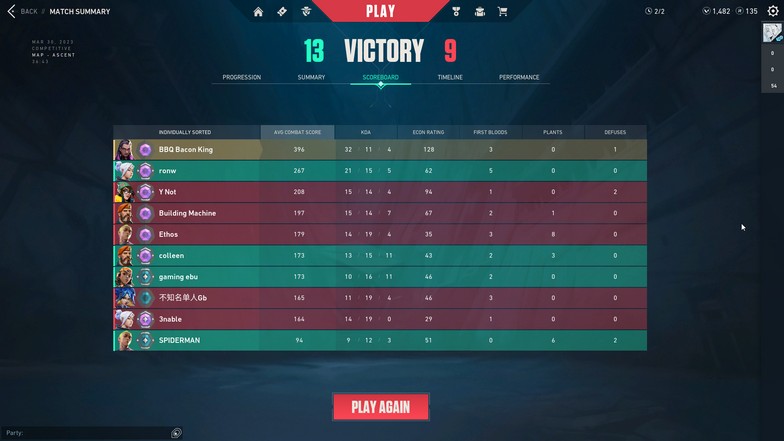
DPI stands for dots per inch. It signifies the speed at which the mouse cursor will move on the screen with every inch the user moves the mouse on the pad. The average mouse is set to about 800 DPI by default, which means that for every inch you move the mouse, the cursor moves 800 dots (pixels) on the screen in that direction.
These days, gaming mouse manufacturers make mice with an upper limit of 30,000 DPI, which makes them way too sensitive for gaming. This makes DPI settings rather irrelevant on their own, but it’s important to understand these numbers.
Most pros keep their mouse in the range of 400-1600 DPI, which even the most basic, non-gaming mice offer. You could opt for 400, 800, or 1600; it really doesn’t matter too much. The more important thing for finding your ideal Valorant sens is your eDPI.
eDPI, which stands for ‘effective dots per inch’, combines both your mouse’s DPI with your in-game sensitivity settings to give you a much more accurate sensitivity figure overall.
Your eDPI needs to be calculated for each FPS game that you play.
Go to your Valorant general settings and see what sensitivity you are currently running. Now multiply this number by the DPI of your mouse. This gives you the eDPI you are currently using.
This number measures exactly how much every movement of your mouse will move the crosshair on the screen.
What eDPI Range is Good?
Valorant’s maps are narrow and designed for maximum engagement. With several peek points and narrow pathways, most professional players try to keep the crosshair steady and restrict their sensitivity.
This is because the game has much less need for 180-degree quick shots. The average Valorant pro keeps their mouse at 400 or 800 DPI, and their eDPI scores are around the 400-500 mark. This is because their Valorant sensitivity is around the 0.3-0.6 mark.
Here are some of the sensitivity settings used by some of the best Valorant players and streamers:
| Player | DPI | Sensitivity | eDPI |
|---|---|---|---|
| Hiko | 1600 | 0.36 | 576 |
| Brax | 400 | 0.55 | 220 |
| Shroud | 400 | 0.8 | 320 |
| Scream | 400 | 0.725 | 290 |
| yay | 800 | 0.27 | 216 |
| Alfajer | 400 | 0.45 | 180 |
| Suygetsu | 800 | 0.25 | 200 |
| nAts | 800 | 0.49 | 392 |
| f0rsakeN | 800 | 0.712 | 569.6 |
| Asuna | 1400 | 0.272 | 380.8 |
| sinatraa | 800 | 0.387 | 309.6 |
| tarik | 800 | 0.471 | 376.8 |
| Subroza | 800 | 0.277 | 221.6 |
| s0m | 400 | 0.8 | 320 |
| Derke | 400 | 0.74 | 296 |
We purposely picked a range of top players and streamers so you can see the settings people use in both competitive and slightly more casual environments.
As you can see, all players have pretty low eDPI figures, with players like Brax and Myth opting for especially low settings.
Here’s the secret to improving your Valorant sens: lower your sensitivity. Seriously.
The default Valorant sens is 1. Your mouse is probably set to 800 DPI or higher. Assuming you’re at 800 DPI, your eDPI is 800 by default. This is significantly higher than any pro player or streamer would use, so if you’re using 800 DPI, try halving your in-game sensitivity to 0.5.
After adjusting your sensitivity, you should always do a few rounds against easy or medium bots in the Shooting Range to try to get used to it.
Use a Sensitivity Converter
Some players that wonder “how to find your sensitivity in Valorant” also transition from other games like CS:GO or Overwatch and might want to carry over their sensitivity settings.
This could be because you are comfortable with those settings or want to use them as a string point to gauge how different Valorant is. For this, we suggest a sensitivity converter.
That way, you’ll find the best sensitivity for your own Valorant gameplay.
There are several converters online, like gamepros, but we found this extremely handy guide on the Valorant subreddit for you. Just divide your eDPI in other games by the numbers mentioned on this chart, and you are good to go.
Try out your usual settings in Valorant. If you are performing well, stick to it. If you seem to be missing too many shots with the crosshair being too erratic on screen, reduce your eDPI.
Aim Lab’s Sensitivity Finder
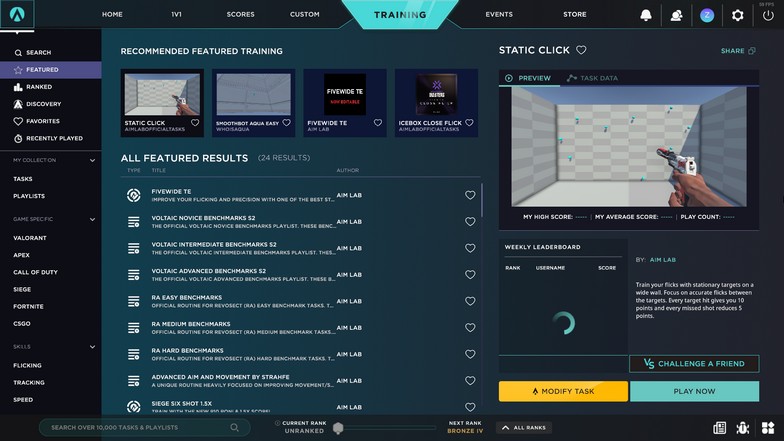
Aim Lab is a free-to-play game made to train your aim in any FPS game out there. They provide unique training sessions with post-analyses to help you get better. It optimizes your gameplay to make you aim better in games.
Aim Lab also has a sensitivity finder option. You’ll enter a training session with varying sensitivity speeds. The session takes around 10 to 15 minutes, and you can retake the session as many times as you want.
After finishing the session, the game will provide you with a sensitivity setting based on your performance. If you prefer the sensitivity given to you, they also have a sensitivity converter to change it to the game you wish to play.
If you don’t feel like the sensitivity is not quite right, you can either adjust it a little or take the session again until you find one.
Since their training session is based on the results, it could mean that you just have to trust that you’ll actually perform better with this kind of sensitivity.
Takeaways
- DPI doesn’t really affect in-game performance. Leave it at 800 and tweak the in-game sensitivity
- eDPI = DPI * in-game sensitivity
- Lower your sensitivity, forget looking flashy
- Test out different settings in the shooting range
- Use the converter to carry over settings accurately from other games