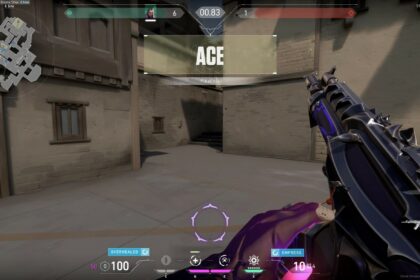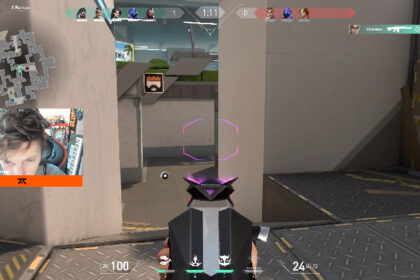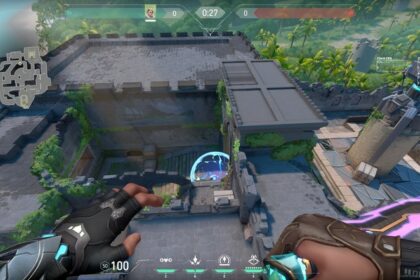If we could choose only one word to describe Asuna, it would definitely be “clutch”. After joining 100 Thieves in late 2020, he has definitely shown his skill and grit in several Valorant Champions Tours.
Showing so many highlights; at 18 years old, Asuna, whose real name is Peter Mazuryk, is definitely a player that will rise through the top ranks. There’s no denying that he is a very talented player that accuracy and grit.
If you’re wondering how someone so young can be that good, then you should definitely study his play style.
Apart from his Twitch streams, Asuna also uploads content on YouTube. Knowing and studying his play can definitely give you a good idea of why he performs the way he does.
The first thing you can do is copy Asuna’s sensitivity and settings, which we’ve included below. We’ve also included his setup and gear for if you’re looking to upgrade your hardware.
Mouse Settings
| Settings Name | Asuna Mouse Settings |
| Sensitivity | 0.295 |
| DPI | 1400 |
| Polling Rate Hz | 1000 |
| Scope Sensitivity | 1.0 |
| EDPI | 413 |
| Windows Sensitivity | 6 |
Asuna has one of the highest DPI settings we’ve seen, but if you’re going to compare it to a normal gamer’s mouse settings, it’s actually pretty similar. The average DPI of mice is between 1600 to 4000.
Now, you might be wondering, what’s the difference between DPI and sensitivity? Honestly, they’re pretty similar but the DPI is all about your mouse and its hardware whereas sensitivity is an in-game setting. That means if you have a cheap mouse, increasing its sensitivity will most likely just compromise its function especially in-game.
Your best bet would be to buy a decent gaming mouse with a lot of modifiable functions.
Keybinds
| Settings Name | Asuna Key Bindings |
| Walk | L-Shift |
| Crouch | L-Ctrl |
| Jump | Space Bar |
| Use Object | F |
| Equip Primary Weapon | 1 |
| Equip Secondary Weapon | 2 |
| Equip Melee Weapon | 3 |
| Equip Spike | 4 |
| Use/Equip Ability: 1 | E |
| Use/Equip Ability: 2 | C |
| Use/Equip Ability: 3 | Q |
| Use/Equip Ability: Ultimate | X |
Crosshair
| Settings Name | Asuna Crosshair Settings |
| Crosshair Color | White |
| Outlines | On |
| Outline Opacity | 1 |
| Outline Thickness | 1 |
| Center Dot | Off |
| Show Inner Lines | Off |
| Inner Line Opacity | 1 |
| Inner Line Length | 2 |
| Inner Line Thickness | 1 |
| Inner Line Offset | 3 |
| Fade Error | Off |
| Movement Error | Off |
| Firing Error | Off |
Asuna used to have his crosshair in cyan, but he shifted to white eventually. According to him, changing to white provided him with more accuracy. It’s a pretty small crosshair though, so what worked for Asuna might not work for you.
Personally, when it comes to these types of crosshairs, we recommend turning the center dot on and increasing the inner line thickness. Eventually, you may adapt a smaller crosshair as you get better in the game.
Video Settings
| Settings Name | Asuna Video Settings |
| Material Quality | Low |
| Texture Quality | Low |
| Detail Quality | Low |
| UI Quality | Low |
| Vignette | On |
| VSync | Off |
| Anti-aliasing | None |
| Anistropic Filtering | 1x |
| Improve Clarity | Off |
| Bloom | Off |
| Distortion | Off |
| Cast Shadows | Off |
| Resolution | 1920×1080, 16:9 ratio |
| Display Mode | Fullscreen |
As you can see, there’s nothing too odd about Asuna’s graphics settings except for his vignette preference.
Most pro Valorant players like to keep their graphics as low as possible in order to maximize the framerate output. The idea behind that is when you lowet the graphics, lesser load will be put on your computer especially when it comes to your GPU.
Asuna turns his vignette on simply because he likes it that way, but apart from aesthetics, Asuna acknowledges that there’s no other advantage to turning on the vignette so you could definitely turn it off if you want to.
Asuna also mentioned that you can turn on your bloom if you want your skins to look better. He doesn’t do it though, and he already has the best parts money can buy.
Map
| Settings Name | Asuna Map Settings |
| Rotate | Fixed |
| Fixed Orientation | Always the same |
| Keep Player Centered | Off |
| Mini Map Size | 1.092 |
| Mini Map Zoom | 0.9 |
| Mini Map Vision Cones | On |
| Show Map Region Names | Always |
PC & Peripherals
Despite having some rather admittedly mediocre settings, Asuna has a fantastic setup.
To support both his streaming and gaming, Asuna uses an AMD Ryzen 9 5950X and an Nvidia GeForce GTX 3090. The Ryzen 9 5950X is a very impressive processor with 16 cores and 32 threads. In the 5000 series, it’s arguably the best of them all. Though it’s mainly geared towards gaming, the 5950X can be a fantastic tool for professional use like video and graphics editing as well as streaming.
On the other hand, the 3090 is basically everything you want in a GPU and more. You do have to note that it’s a big graphics card, physically speaking, so your motherboard and case should definitely accommodate the 3090 if ever you do plan on buying one.
Asuna uses a BenQ Zowie XL2546K which has a 240 Hz refresh rate. It’s accompanied by the Razer Deathadder V2, a wired ergonomic gaming mouse; an Artisan FX Zero Soft, which is a high-performance gaming mouse; a Corsair K-70 RGB, a mechanical gaming keyboard that is customizable and has 100% anti-ghosting; and lastly, a HyperX Cloud II, known for its comfort and stability as a headset.
None of these seem like 100 Thieves sponsors, so it’s highly likely that these peripherals are just widely known among the professional gaming community and are highly relied on.