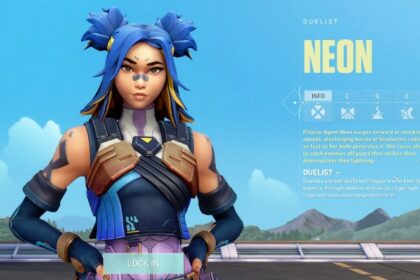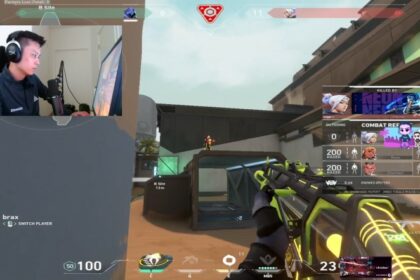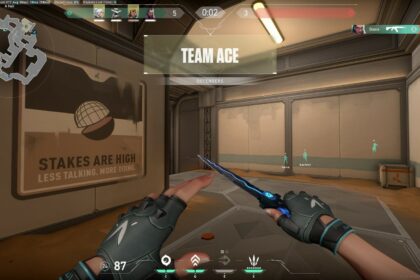Fantastic, controversial, iconic – that’s what sinatraa is to Valorant. He is dubbed as one of the best Sova players in the world. With his sometimes puzzling but often wonderful playstyle, it does seem like he lives up to the hype.
Jay “sinatraa” Won is a professional Valorant player and streamer, mainly known for his time on Sentinels alongside players like TenZ. Like a lot of Valorant players, sinatraa came from another popular FPS game. This time, it’s Overwatch.
He is a storied player in Overwatch, having won the Overwatch League 2019. He also became the American representative in the 2017, 2018, and 2019 iterations of the Overwatch World Cup; bringing the victory over Team China in 2019. He was even named the most valuable player in the 2019 tournament. With all of these accomplishments, we can say without a doubt that sinatraa is Overwatch’s biggest star.
After the rise of the esports scene in Valorant, sinatraa has since moved on from Blizzard’s first person shooter. Unsurprisingly, he is equally fantastic in Valorant even during his early days.
If you’re curious how such a player can be so good in two games, and probably more, then you’ve stumbled upon the right article. Knowing sinatraa’s Valorant sensitivity & settings is the first step to discovering the strengths of such a player.
Mouse Settings
| Settings Name | Sinatraa Mouse Settings |
| Sensitivity | 0.387 |
| DPI | 800 |
| Polling Rate Hz | 1000 |
| Scope Sensitivity | 1.15 |
| eDPI | 309.6 |
| Windows Sensitivity | 6 |
Keybinds
| Settings Name | Sinatraa Key Bindings |
| Walk | L-shift |
| Crouch | Caps Lock |
| Jump | Mouse Wheel Down |
| Use Object | F |
| Equip Primary Weapon | 1 |
| Equip Secondary Weapon | 2 |
| Equip Melee Weapon | 3 |
| Equip Spike | 4 |
| Use/Equip Ability: 1 | E |
| Use/Equip Ability: 2 | Q |
| Use/Equip Ability: 3 | C |
| Use/Equip Ability: Ultimate | X |
The most different aspects of sinatraa’s keybind settings are his crouch key and jump shortcut. We could definitely imagine why he has caps lock as part of his key binds, but the mouse wheel is something that is highly preferential.
Using your mouse buttons as a key bind in games can only apply if you’re used to it and if you have a gaming mouse with lots of macro buttons.
Crosshair
| Settings Name | Sinatraa Crosshair Settings |
| Crosshair Color | Cyan |
| Outlines | On |
| Outline Opacity | 1 |
| Outline Thickness | 1 |
| Outer Line Length | 3 |
| Outer Line Offset | 3 |
| Center Dot | Off |
| Center Dot Opacity | 0 |
| Center Dot Thickness | 1 |
| Show Inner Lines | Off |
| Inner Line Opacity | 1 |
| Inner Line Length | 3 |
| Inner Line Thickness | 1 |
| Inner Line Offset | 3 |
| Fade Crosshair with Firing Error | On |
| Show Spectated Player’s Crosshair | Off |
| Movement Error | Off |
| Firing Error | Off |
Sinatraa’s general crosshair layout is rather short in all aspects, both in length and in offset.
To be honest, it’s not something we’re overly fond of. The cyan color is perfectly fine for Valorant’s color palette but we would rather increase the thickness and offset of the inner lines to at least 4.
Video Settings
| Settings Name | Sinatraa Video Settings |
| Material Quality | Low |
| Texture Quality | Low |
| Detail Quality | Low |
| UI Quality | Low |
| Vignette | On |
| VSync | Off |
| Anti-aliasing | None |
| Anistropic Filtering | 8x |
| Improve Clarity | Off |
| Bloom | On |
| Distortion | On |
| Cast Shadows | On |
| Resolution | 1920×1080, 16:9 ratio |
| Aspect Ratio Method | Letterbox |
| Display Mode | Fullscreen |
| Nvidia Reflex Low Latency | On |
| Limit FPS on Battery | On |
| Max FPS on Battery | 60 |
| Limit FPS in Menus | On |
| Max FPS in Menus | 144 |
| Limit FPS in Background | On |
| Max FPS in Background | 30 |
| Limit FPS Always | Off |
| Max FPS Always | 60 |
Sinatraa is almost like most Valorant players who prefer lowering their video settings and effects in order to ensure that the frame rates don’t drop.
However, he does like a bit of eye candy here and there.
In particular, sinatraa turns his bloom, distortion, and cast shadows on. None of these things offer players a competitive advantage; even the ‘cast shadows’ option because the effects only applies to themselves. We can’t deny that they are rather pleasing to the eyes which is probably why sinatraa enables them.
If we were you, we’d turn them off; but that’s all relative to what kind of computer you have. If you prefer your game to be an eye candy, then you have to make sure that your hardware can handle it.
Another general video setting that we’d like to highlight are his frame rate per second settings. Despite using a BenQ Zowie XL2546, a top gaming monitor with 240 Hz, sinatraa still opts to limit his fps. Every frame rate drop, no matter how minuscule, can negatively impact a strategic shooting game like Valorant which is why it is important to regulate the frame rate.
Even if you have the best of the best gaming PC, it is still prudent to apply this good practice. After all, you know what they say: “prevention is better than cure”.
Lastly, although we no longer included it, sinatraa also enables certain graphic settings like corpses, blood, and mature content. Apart from splattering video graphic dead or dying characters on your screen, it really serves no other purposes and might even hinder some performance components.
Mini Map
| Settings Name | Sinatraa Map Settings |
| Rotate | Rotate/Based on Side |
| Fixed Orientation | Always the same |
| Keep Player Centered | On |
| Mini Map Size | 1.1 |
| Mini Map Zoom | 0.9 |
| Mini Map Vision Cones | On |
| Show Map Region Names | Always |
PC & Accessories
Sinatraa chose to tap the best of both worlds, both as an avid gamer and streamer. He uses an AMD Ryzen 9 5950x for his CPU. It is a multithreaded powerhouse that blows all of its Intel counterparts out of the water. It is also a fact that AMD processors fare better when it comes to streaming simply because it has more threads than Intel processors.
Sinatraa pairs his 5950x with an Nvidia GeForce RTX 3090 and a 32 GB RAM from HyperX Predator.
Everything about his setup screams “elite”, and if you’re planning to build your own gaming PC and wondering where to start, Sinatraa’s setup is definitely a good place to begin with.