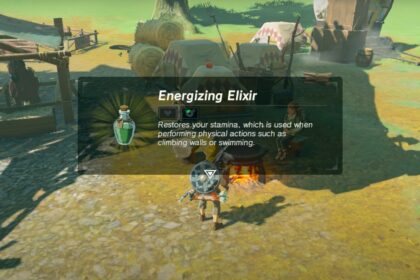One of the best things about the Switch is the variety of ways that you can use it. Whether you like the standard Joy Con controls, the touchscreen, motion controls, or a mix between all three, there’ll be plenty of games for you.
Motion controls can be a lot of fun in games like Tears of the Kingdom, but they can be inconvenient if you’re gaming away from home. The Switch is a wonderfully portable console, so being able to play on the go is a must-have for most fans.
Here’s a quick guide on how to turn off motion controls in Tears of the Kingdom, and a few other ways to improve your experience.
How to Switch Off Motion Controls
Motion controls are quite unique in Tears of the Kingdom.
They’re not automatically turned on for standard movement or combat, but immediately turn on when you zoom in and lock on to an enemy during combat.
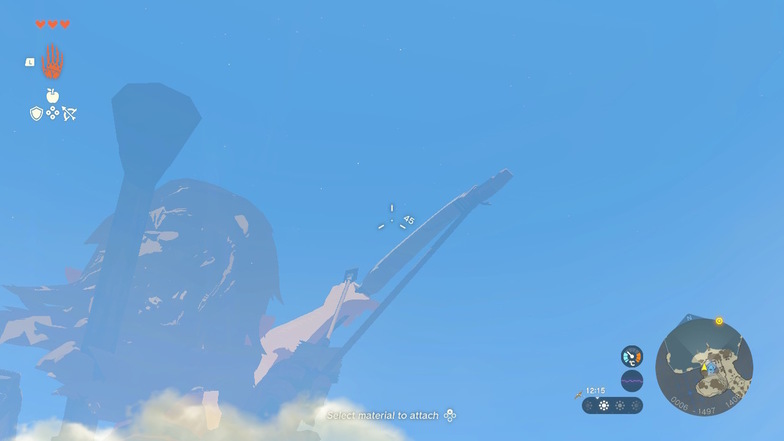
They also turn on when you’re aiming with a weapon outside of combat, which can make tasks like beating the In-isa Shrine quite tricky.
It’s possible to turn off motion controls from the main menu, but I’d recommend doing it while you’re playing as it’s better to test things out and see how they feel.
Hit the plus button to open the menu and tab over to the system section.
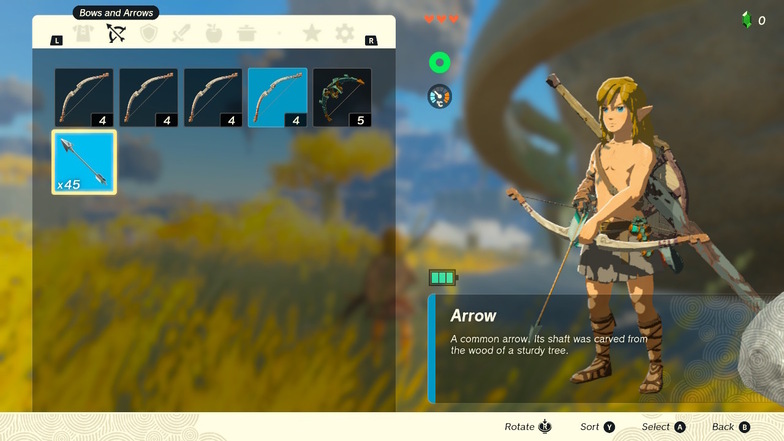
Select the ‘options’ setting from the drop down menu.
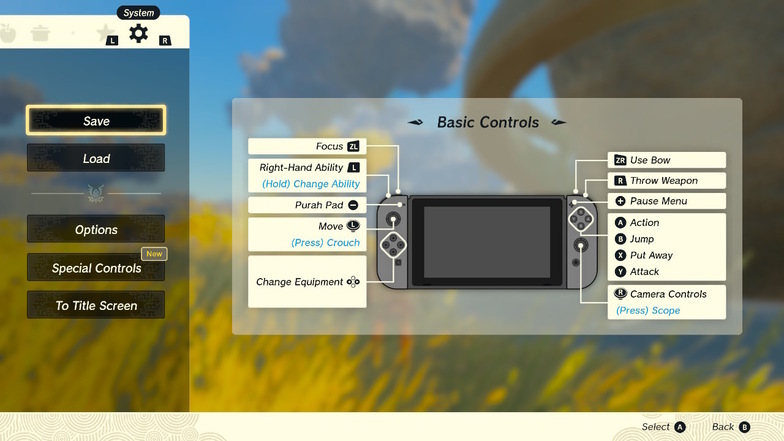
From here, you can simply turn off the motion controls by selecting the ‘aim with motion controls’ option in the menu.
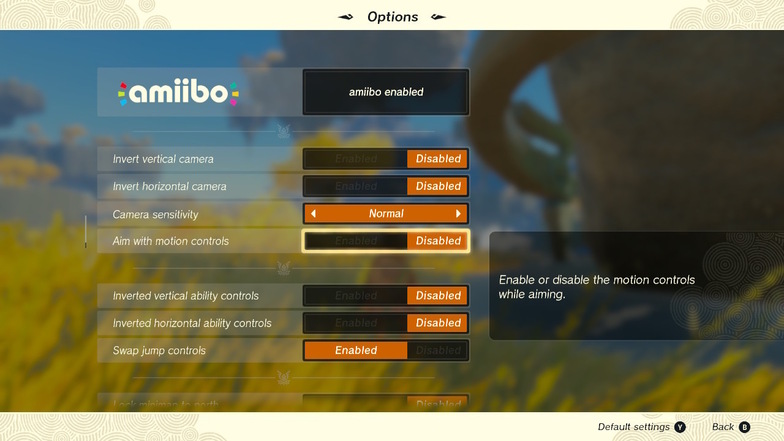
There’s no need to save your changes. The game automatically saves your choices and applies them to your game when you exit the menu.
You can also change your mind and turn motion controls back on at any point in the game.
Before you get back into your adventure, take a look at the other settings in the menu and see whether there’s anything else you want to change.
You can swap jump controls, unlock your mini-map, or even turn the HUD mode into ‘pro’ mode which shows you minimal information while exploring.
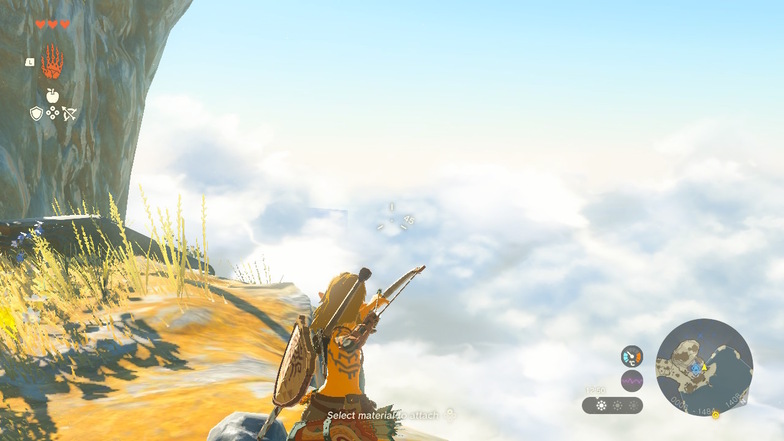
One that I’d particularly recommend looking at is camera sensitivity. This will be much more relevant for your game now that you’ve turned off motion controls, as you’ll now be manually turning and focusing during aimed combat.
There’s also the option to enable Amiibo content, although this isn’t something that you can access until later on in the game.
Amiibos go hand in hand with Zelda games nowadays, and if you can get them, I’d recommend adding them to your TotK game as soon as possible. It’s a great way to unlock extra treasures and see new aspects of the game, too.
What to Do Next
Once you’ve set up your game in a way that you’re happy with, exit the menu and continue on with your adventure. There are plenty of bosses and mobs that you’ll get to test out your combat skills on almost immediately, motion controls or not.
If you’ve played Breath of the Wild, combat should feel quite familiar for you.
Tears of the Kingdom features similar mechanics and iconic weapons, but with a much more updated and polished feel to them. The Ukouh Shrine challenge, for example, rewards you with the Ultra Hand ability, which is an upgraded version of a BotW ability.