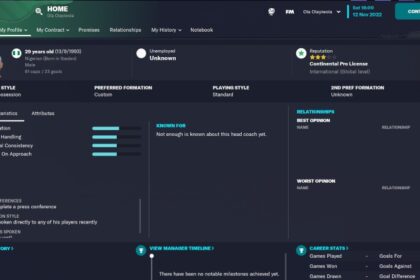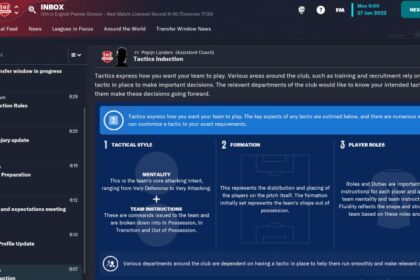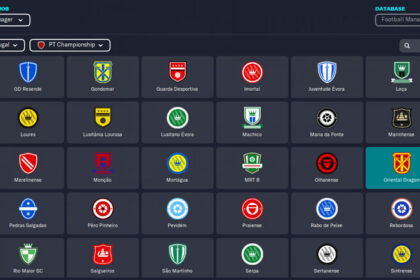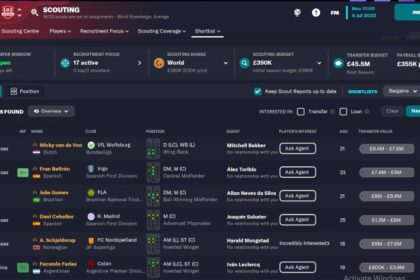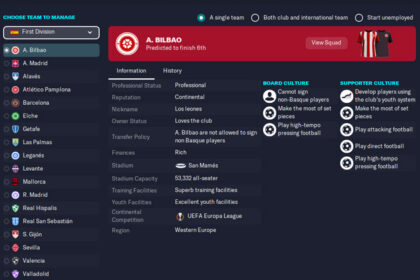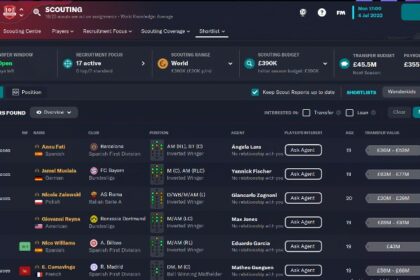There is so much you can do by default in Football Manager games, to the point where beginners get overwhelmed with the sheer amount of data the game contains.
However, for people with more experience playing FM, it is natural to wonder if you can milk even more out of the game for a more customized experience.
One of the ways by which you can build a customized experience for yourself is to create your own database or make a few notable changes to the default one. Obviously, the latter is a more realistic option unless you have infinite time, patience, and technical know-how.
In this guide, I’ll briefly discuss how to create your own team in Football Manager 2023. If you’ve been dreaming about having your local team or squad of friends represented in FM, then this one is for you.
Create A Team with FM23 Pre-Game Editor
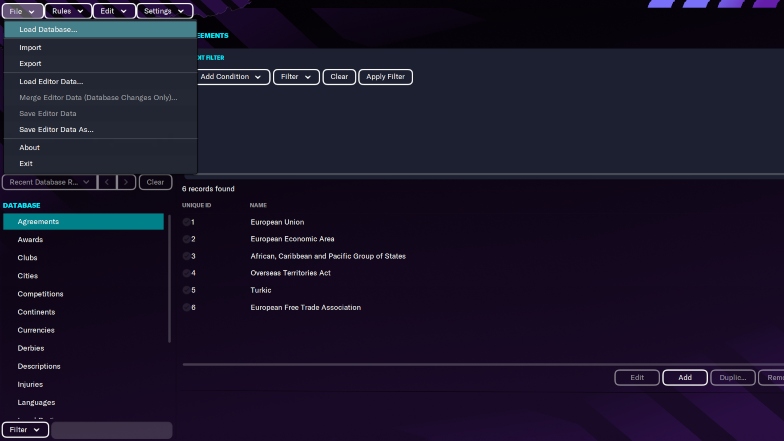
The first method for creating your own team in FM23 is to use the pre-game editor.
This is a standalone app that was released alongside the official launch of FM23, and it gives you the option to edit the game’s default database with any information that you might want to add or remove.
Unlike the paid in-game editor, the pre-game editor does not make live changes to your save. This means that whatever changes you make will only apply when you try to begin a new game.
The process for creating your team with the FM23 pre-game editor is detailed in the next section.
The Step-By-Step Process
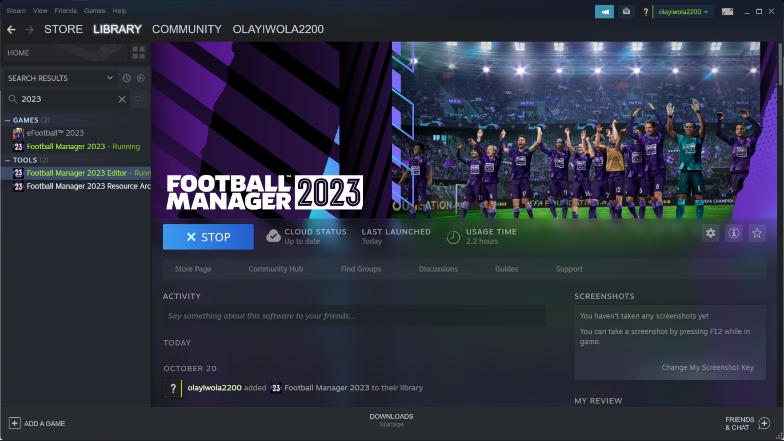
First, you need to download the pre-game editor for FM23 if you haven’t already. You’ll find it in your Steam library under the “Tools” section, provided you’ve purchased the full game.
When you’ve downloaded the editor, launch it and select the option to load the database in the top left corner of the app. This will load all the information in the game’s default database, including people, teams, competitions, awards, etc.
When the database is fully loaded, you’ll find these sections listed in the left corner of the app. Scroll to “Clubs” and wait for it to load all the clubs in the database.
When that’s done, you’ll find the option to add a new club below the list of loaded clubs. It should look like the screenshot below.
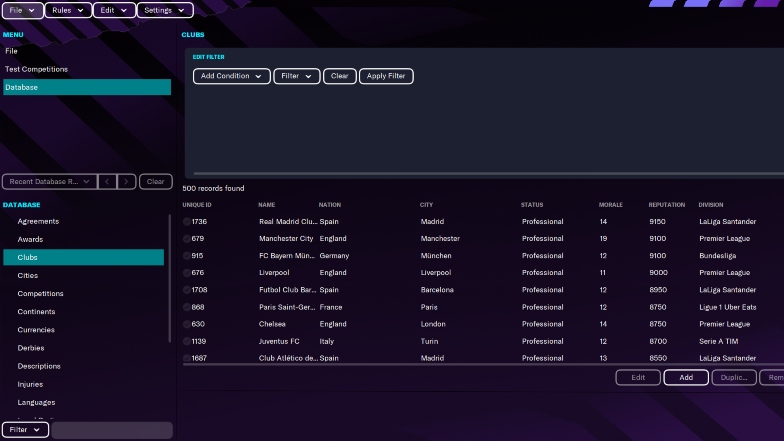
The next tab that opens up includes all the data fields that you need to fill in to create a new team in FM23.
This includes sections for the club’s basic details, ownership information, stadium, finances, competitions, etc.
There is A LOT to edit, so I highly recommend browsing through every section to make sure that you fully understand what is required before you proceed to start filling in the details.
When you’ve filled in all the data that is required, go back to the top left corner of the screen and save your changes with the “Save editor data as” option.
If you’ve made changes to the database that you loaded before and you just want to save the new changes to it, then the “Save editor data” option will be available for selection to overwrite the existing data instead of creating a new database file.
FM23 Create-A-Club Game Mode
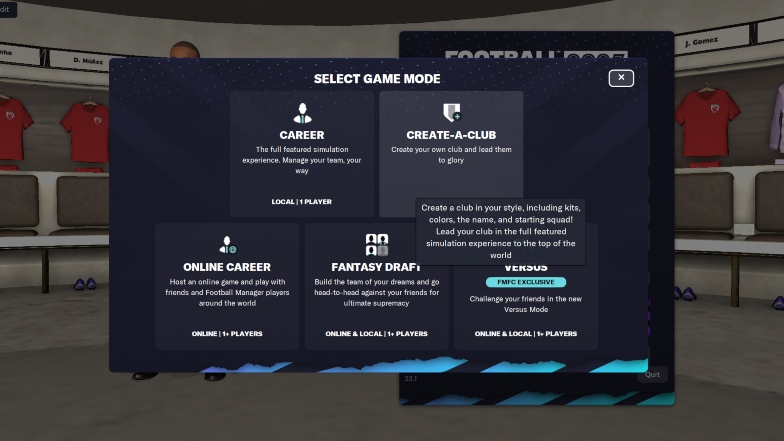
If the pre-game editor route is a little too much for you, then you’ll be happy to hear that there is an in-game mode that allows you to create your own team in FM23 with a simpler process. It is called the “Create-A-Club” mode.
FM23’s Create-A-Club mode is not new to this version of the game – it’s been around for a while now. The process for creating your own team in this mode is detailed below.
The Step-By-Step Process
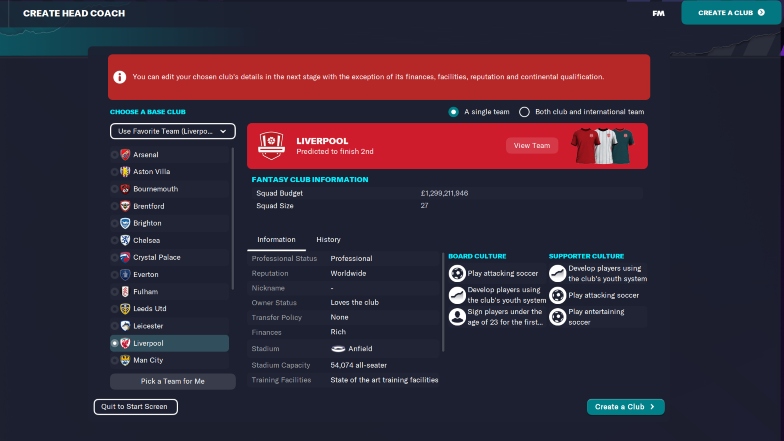
From the start screen, choose the option to start a new game. When all the available game modes pop up, select “Create-A-Club”.
From there, the game will take you through the normal process of choosing a database, creating your head coach profile, and selecting your base team.
Your base team is the club that will be replaced by whichever team you create. This decision is important because your new team’s squad budget will be the same as the team you’re replacing.
If you’re trying to build a world-class team, you should choose a club with a large squad budget.
Another thing to consider when creating your own team in FM23 is the league that you want the team to compete in.
Some leagues have very strict squad registration rules that you may not be aware of, so it might be worth checking out the best leagues to manage on FM23 before you make that decision.
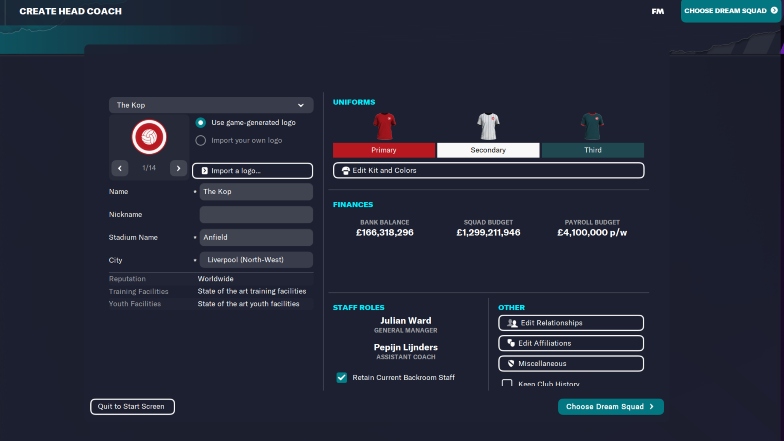
Next, a screen will pop up that allows you to edit the club information. You can change the club’s name, kits, logo, nickname, stadium, relationships, affiliations, etc. However, data such as finances, reputation, and the quality of the club’s facilities cannot be altered.
When you’ve adjusted all the necessary data, the next step is to assess the squad. Here, you have to decide if you want to use your squad budget to replace the existing players with other players in the game or if you’d rather create new players.
Final Words
Creating a team can be a great way to build custom challenge saves in FM23. Apart from that, the prospect of building a team that includes players that you made up makes the game even more immersive than it already is.
I, for one, am a lot more attached to the wonderkids that I created myself compared to the regens that the game spawns.
Once you get the hang of creating a team with the pre-game editor, you can take things to another level. Learn how to create a new FM23 league and other competitions – the possibilities are almost endless!