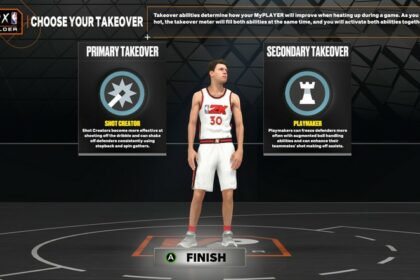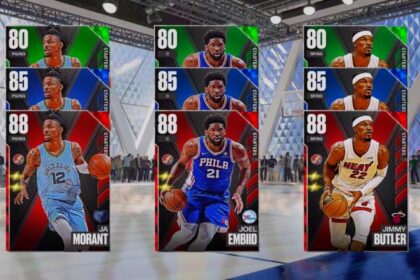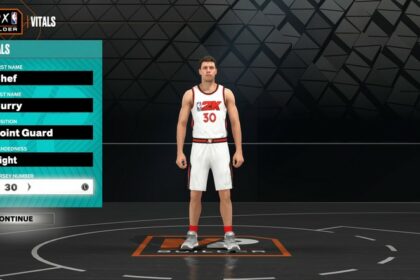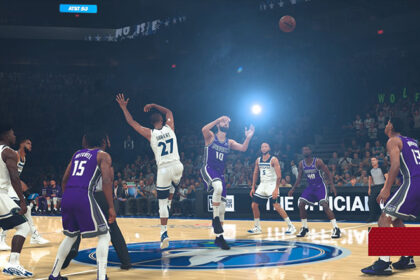With every new edition of an NBA 2K game, 2K Sports will attempt to get the game to play as close to the real life NBA product as possible.
Generally, they do a fairly good job at achieving this. In recent editions, you’ll see things in the game such as increased three point shot attempts similarly to how you would see them in actual NBA games.
However, even though 2K games often play very close to the way gameplay unfolds in the NBA, there are some factors here and there that can feel just a tad off. This is somewhat to be expected as with so many moving parts and factors to take into account it can be difficult to create a fully accurate representation of real basketball.
2K Sports is aware of this. This is why their games include the ability to adjust sliders for you to make tweaks and adjustments to pretty much any anything that you feel needs a slight change for increased realism.
You can use sliders to improve the gameplay across all offline modes, from normal exhibition games to MyLeague and MyTeam.
Due to the sheer number of options available, these sliders and their many customization options can sometimes seem daunting to those who aren’t super familiar with them. In this guide, I’ll show you what sliders are, how to adjust them, and I’ll give you my recommended realistic game slider settings for NBA 2K23.
The Most Realistic Slider Settings
Below, you’ll find the best sliders for NBA 2K23 based on my testing. If you’re unsure how to set realistic sliders in NBA 2K23, keep scrolling and I’ll show you exactly how to do it.
Here are the realistic sliders that I recommend:
Offense
| Slider | User | CPU |
| Free Throw Difficulty | 55 | 50 |
| Inside Shot Success | 46 | 52 |
| Close Shot Success | 51 | 57 |
| Mid Range Success | 50 | 56 |
| 3PT Success | 50 | 56 |
| Layup Success | 47 | 52 |
| Shot Coverage Impact | 53 | 50 |
| Shot Timing Impact | 45 | 50 |
| Dunk in Traffic Frequency | 55 | 60 |
| Dunk in Traffic Success | 52 | 56 |
| Pass Accuracy | 52 | 57 |
| Alley Oop Success | 52 | 57 |
| Contact Shot Success | 52 | 54 |
| Ball Security | 50 | 52 |
| Body Up Sensitivity | 50 | 50 |
| Pass Speed | 50 | 50 |
Defense
| Slider | User | CPU |
| Driving Contact Shot Frequency | 40 | 46 |
| Inside Contact Shot Frequency | 40 | 46 |
| Layup Defense Strength (Takeoff) | 50 | 50 |
| Layup Defense Strength (Release) | 50 | 50 |
| Jump Shot Defense Strength (Gather) | 50 | 46 |
| Jump Shot Defense Strength (Release) | 50 | 48 |
| Help Defense Strength | 50 | 52 |
| Steal Success | 54 | 58 |
Attributes
| Slider | User | CPU |
| Acceleration | 50 | 50 |
| Vertical | 50 | 50 |
| Strength | 50 | 50 |
| Stamina | 50 | 50 |
| Speed | 50 | 50 |
| Durability | 50 | 50 |
| Hustle | 50 | 50 |
| Ball Handling | 50 | 50 |
| Hands | 50 | 50 |
| Dunking Ability | 50 | 50 |
| On Ball Defense | 50 | 50 |
| Stealing | 50 | 50 |
| Blocking | 50 | 50 |
| Offensive Awareness | 50 | 50 |
| Defensive Awareness | 50 | 50 |
| Offensive Rebounding | 50 | 50 |
| Defensive Rebounding | 50 | 50 |
| Offensive Consistency | 50 | 50 |
| Defensive Consistency | 50 | 50 |
| Fatigue Rating | 50 | 50 |
| Lateral Quickness | 50 | 50 |
Tendencies
| Slider | User | CPU |
| Take Inside Shots | 50 | 50 |
| Take Close Shots | 50 | 45 |
| Take Mid Range Shots | 50 | 50 |
| Take 3PT Shots | 50 | 55 |
| Post Shots | 50 | 52 |
| Attack the Basket | 50 | 55 |
| Look for Post Players | 50 | 52 |
| Throw Alley Oops | 50 | 55 |
| Attempt Dunks | 50 | 50 |
| Attempt Putbacks | 50 | 50 |
| Play Passing Lanes | 50 | 54 |
| Go for On Ball Steals | 50 | 53 |
| Contest Shots | 50 | 56 |
| Backdoor Cuts | 50 | 52 |
Fouls
| Slider | User | CPU |
| Over the Back Foul Frequency | 50 | 50 |
| Charging Foul Frequency | 50 | 50 |
| Blocking Foul Frequency | 50 | 50 |
| Reaching Foul Frequency | 50 | 50 |
| Shooting Foul Frequency | 50 | 50 |
| Loose Ball Foul Frequency | 50 | 50 |
| Illegal Screen Frequency | 50 | 50 |
Movement
| Slider | User | CPU |
| Speed with Ball (Max rating) | 75 | 70 |
| Speed with Ball (Min rating) | 40 | 40 |
| Acceleration with Ball (Max rating) | 75 | 70 |
| Acceleration with Ball (Min rating) | 40 | 40 |
| Speed without Ball (Max rating) | 75 | 70 |
| Speed without Ball (Min rating) | 40 | 40 |
| Acceleration without Ball (Max rating) | 75 | 70 |
| Acceleration without Ball (Min rating) | 40 | 40 |
How to Edit Sliders
In order to access the screen that will allow you to make changes to the game sliders, the first step is to navigate down to the “features” option at the main menu (this will be the second option from the bottom and represented by a picture of Trae Young) by pressing X (or A).
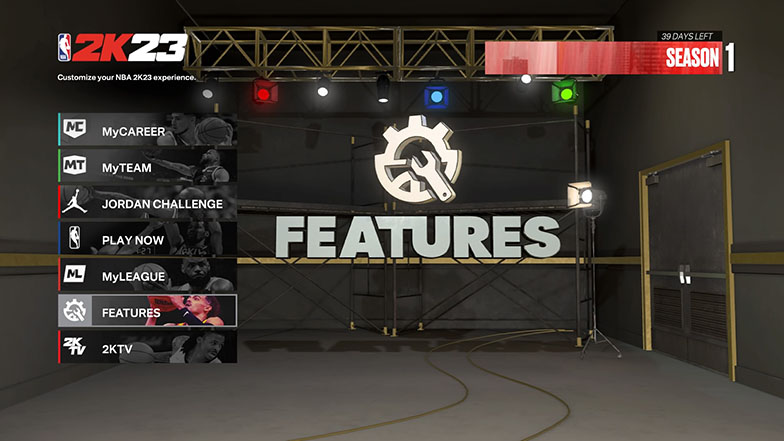
From there, you’ll want to move over one option to the right in order to select “CPU / User Sliders”. Once you’ve selected this you’ll be presented with the screen of all the sliders the game has to offer.
On this screen you can use the trigger buttons (L2 and R2 or LT and RT) to toggle between the sliders for user controlled players and for the CPU controlled players. You can also scroll up and down to navigate between all the subcategories of sliders, with those being: “Offense”, “Defense”, “Attributes”, “Tendencies”, “Fouls”, and “Movement”.
When you’re finished setting your sliders, be sure to press square (or X) before backing out in order to make sure to save any changes you’ve made to the sliders.
What Do Sliders Actually Affect?
Before you go to make changes to the way your game plays, it’s important to understand what sliders are actually capable of doing. Thankfully, the sliders in NBA 2K23 can be used to make tweaks and adjustments to virtually any facet of a basketball game that you see fit to improve your experience.
For offensive play, the various sliders can be modified to affect the success rates of shot attempts (which can be micromanaged down to the point of only modifying mid range shots or layup attempts for example), how secure a player is when handling the ball, or even the speed of passes thrown between players.
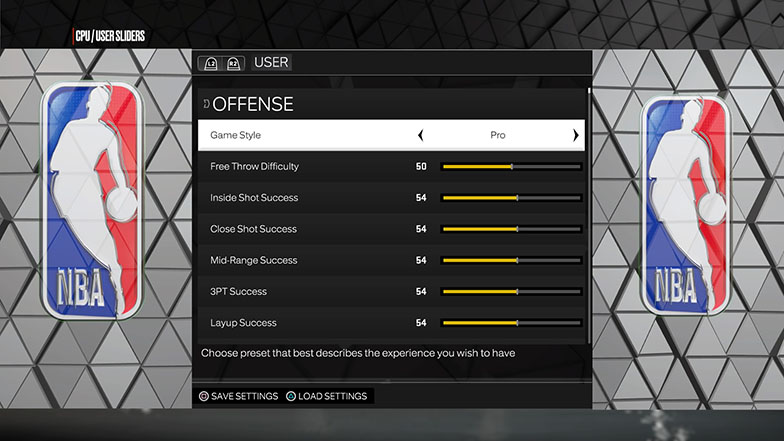
They can also be used to alter the frequencies at which players will attempt to do specific things, such as how often they’ll attempt a dunk or how often they’ll look to make a pass to a player in the post.
For defensive settings, the sliders can be used to modify a number of factors such as the strength of defense against various kinds of shot attempts (such as lay ups or jump shots) or the rate of success players will see when attempting to steal the ball.
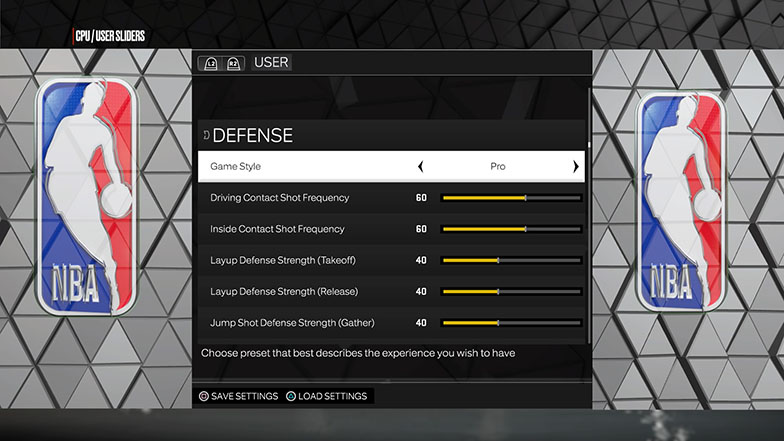
Sliders can even be used to tweak factors not specific to either the offensive of defensive side of the ball, such as the general strength, speed, and stamina of all the players on the court.
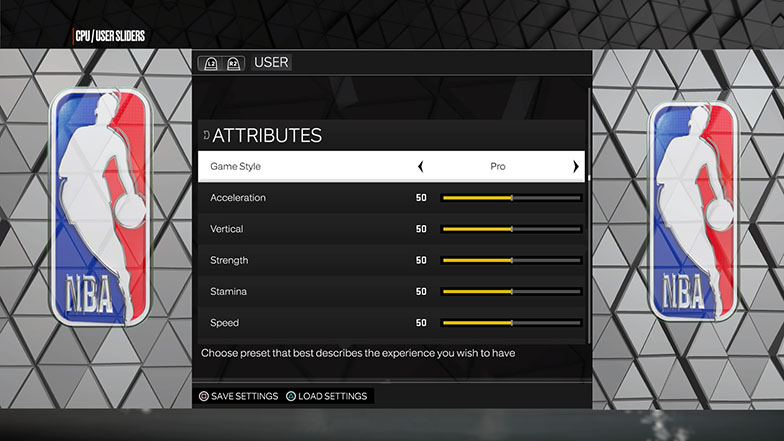
It’s worth keeping in mind that some issues you see with the game may be down to the game’s difficulty or having yet to fully learn a mechanic, so at times you it’s worth testing to see if you can improve the game feel of a certain aspect by practicing and improving a specific game skill before you look to the sliders for the resolution.
Final Word
When it comes to setting up your game sliders in NBA 2K23, everybody is going to have their own preferences that they discover over their time playing the game.
Due to this, you may find the best results for you if you use these sliders as a guide, and make your own tweaks and adjustments over time to best fit you preferences and fix any issues you perceive while playing in order to get the most realistic game sliders for NBA 2K23.
Sliders can even be adjusted to help you cheese the game, such as with completing the Jordan challenges or to get endorsements more easily.