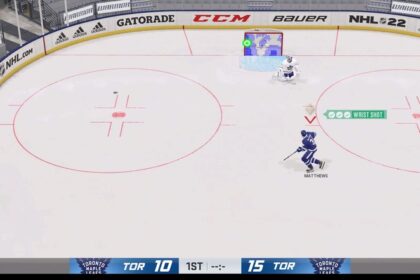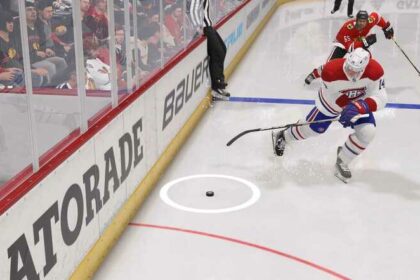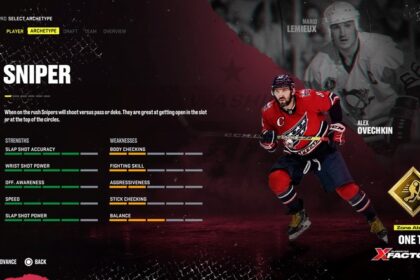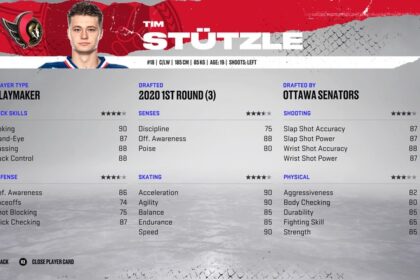Adjusting your game sliders is the best way to enjoy a realistic experience in NHL 22.
While the franchise has made great strides in terms of getting closer to the actual game, there are things to be adjusted each year. The AI seems to favor certain types of calls, moves, or game mechanics that simply aren’t true to what’s going on in the real world. With a few tweaks in your gameplay sliders, you can cut down on frustrations and enjoy a great NHL simulation.
Here is how to set your gameplay sliders in NHL 22 for a realistic experience.
Changing Your Gameplay Sliders in NHL 22
To change your sliders, navigate to More in your main menu, select Settings, and go to Gameplay Sliders. You can navigate between different types of sliders by tapping R1/L1 on PlayStation or RB/LB on Xbox.
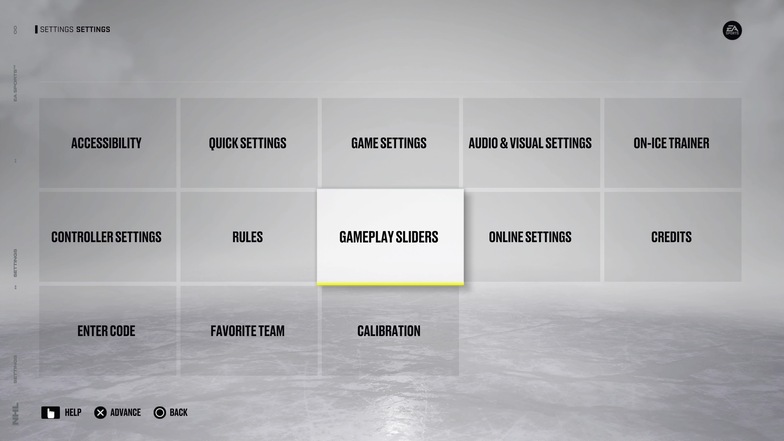
Before you start adjusting your sliders, you need to set your difficulty and period length. This will have a big impact on your gameplay and serve as the basis for the sliders we’re about to go through. The sliders below are intended for the Superstar difficulty and they won’t work for any other setting.
These are the crucial settings I recommend:
- Difficulty: Superstar
- Period length: 6 minutes
- Game speed: 0-2
We’ll get into game speed later but, for now, let’s make sure these settings are sorted out so we can go forward.
General Sliders
Usually, I like to give the CPU an advantage when setting gameplay NHL 22 sliders. However, I feel like the CPU is already a little overpowering in NHL 22 in certain aspects of the game so I give myself an edge in some mechanics.
| Attribute Effects | 8-10 |
| Broken Stick Frequency | 30-35 |
| Game Speed | 0-2 |
| Fatigue Effect (CPU) | 65/100 |
| Fatigue Effect (Human) | 60/100 |
| Fatigue Recovery (CPU) | 40/100 |
| Fatigue Recovery (Human) | 45/100 |
| Injury Occurrence (CPU) | 40/100 |
| Injury Occurrence (Human) | 35/100 |
In my opinion, there are two things here that are really important:
- Attribute Effects need to be as high as possible to help create player separation and
- Game Speed should be reduced significantly to make the game less hectic and playable
Once you do these two things, you’ll notice an instant difference. I also like to make fatigue more of a factor – something that’s the case in real life but not so much in the game if you play with default sliders.
Skating Sliders
Hockey players are incredibly agile in real life so I like to reflect that with sliders. Plus, you’ll get much more control and the game will feel better.
| Back Skating | 55-60 |
| Hustle Type | Authentic |
| Puck Carrier Agility | 75 |
| Puck Carrier Skating | 75 |
| Player Acceleration (CPU) | 40/100 |
| Player Acceleration (Human) | 42/100 |
| Skating Speed (CPU) | 38/100 |
| Skating Speed (Human) | 40/100 |
| Skating Agility (CPU) | 80/100 |
| Skating Agility (Human) | 80/100 |
Remember, since we reduced our Game Speed, we also have to reduce player speed and acceleration so that the game slows down equally and things stay balanced.
Shooting Sliders
Here, we just need to boost user sliders and reduce CPU shooting efficiency across the board. In certain instances, the CPU can feel a little too accurate, especially with slap shots.
| One Timer Accuracy (CPU) | 48/100 |
| One Timer Accuracy (Human) | 54/100 |
| Shot Accuracy (CPU) | 60/100 |
| Shot Accuracy (Human) | 64/100 |
| Shot Power (CPU) | 52/100 |
| Shot Power (Human) | 54/100 |
| Slap Shot Accuracy (CPU) | 48/100 |
| Slap Shot Accuracy (Human) | 54/100 |
| Slap Shot Power (CPU) | 48/100 |
| Slap Shot Power (Human) | 50/100 |
Passing Sliders
When it comes to realistic passing sliders, I like to boost pass accuracy for the user since the CPU can really be frustrating with ping-pong passing. If you don’t touch your sliders, you’ll literally have the CPU make 10 passes in 10 seconds and shoot.
Reducing CPU pass accuracy is one of the best ways to stop ping-pong passes and stay competitive against the CPU in NHL 22.
| Manual Passing | On |
| Pass Assist | 85/100 |
| Min Pass Speed | 45/100 |
| Max Pass Speed | 50/100 |
| Saucer Pass Speed | 55/100 |
| Pass Accuracy (CPU) | 55/100 |
| Pass Accuracy (Human) | 85/100 |
| Pass Interceptions (CPU) | 70/100 |
| Pass Interceptions (Human) | 74/100 |
| Pass Reception Ease (CPU) | 75/100 |
| Pass Reception Ease (Human) | 78/100 |
| Reception Reaction Time (CPU) | 25/100 |
| Reception Reaction Time (Human) | 25/100 |
| Puck Control Rating Effect (CPU) | 75/100 |
| Puck Control Rating Effect (Human) | 75/100 |
| Puck Speed Reception Effect (CPU) | 25/100 |
| Puck Speed Reception Effect (Human) | 25/100 |
| Pick-up Type Effect (CPU) | 25/100 |
| Pick-up Type Effect (Human) | 25/100 |
| Bouncing Puck Receptions (CPU) | 75/100 |
| Bouncing Puck Receptions (Human) | 75/100 |
Puck Control Sliders
These sliders aren’t too far off from what’s happening in reality. The only thing you need to do is adjust the first two sliders and change the physics so that the stick, legs, and body all come into play – just like in real life.
| Stick in Physics | Stick, Legs, and Body |
| Incidental Contact Puck Loss | Stick, Legs, and Body |
| Stick Contact Immunity | 10/100 |
| Puck Control (CPU) | 55/100 |
| Puck Control (Human) | 55/100 |
| Deking Impact (CPU) | 20/100 |
| Deking Impact (Human) | 18/100 |
| Spin Deke Impact (CPU) | 50/100 |
| Spin Deke Impact (Human) | 46/100 |
| Skating Impact (CPU) | 25/100 |
| Skating Impact (Human) | 25/100 |
Goalies Sliders
Most of these changes are minor, apart from Save and Deflection reaction times. I feel like these are unfairly skewed in the CPU’s favor so I tweak them to make things more balanced.
| Goalie Cover Frequency | 25/100 |
| Goalie Passing | 84/100 |
| Goalie Cross Crease Reaction Time (CPU) | 50/100 |
| Goalie Cross Crease Reaction Time (Human) | 55/100 |
| Goalie Save Reaction Time (CPU) | 52/100 |
| Goalie Save Reaction Time (Human) | 60/100 |
| Goalie Deflection Reaction Time (CPU) | 50/100 |
| Goalie Deflection Reaction Time (Human) | 58/100 |
| Goalie Screen Effect (CPU) | 65/100 |
| Goalie Screen Effect (Human) | 60/100 |
| Goalie Screen Persistence (CPU) | 65/100 |
| Goalie Screen Persistence (Human) | 60/100 |
Checking Sliders
Here, all sliders need some tweaking to reflect the real game better. The CPU and User should be well-balanced but things like Size and Speed Effect definitely need changing.
| Board Effect Non-Puck Carrier | 15/100 |
| Board Effect Puck Carrier | 20/100 |
| Hitting Assistance | 60/100 |
| Stumble Threshold | 25/100 |
| Fall and Stumble Fall Ease | 35/100 |
| Aggression (CPU, Human) | 55/100, 55/100 |
| Hitting Power (CPU, Human) | 55/100, 55/100 |
| Size Effect (CPU, Human) | 35/100, 35/100 |
| Speed Effect (CPU, Human) | 35/100, 35/100 |
| Checking/Balance Rating Effect (CPU, Human) | 75/100, 75/100 |
| Preparedness Effect (CPU, Human) | 50/100, 50/100 |
| Incidental Contact Effect (CPU, Human) | 20/100, 20/100 |
| Poke Checking Accuracy (CPU, Human) | 45/100, 45/100 |
| Poke Checking Power (CPU, Human) | 45/100, 45/100 |
| Stick Lift Effectiveness (CPU, Human) | 55/100, 55/100 |
Penalties Sliders
For your penalties, you want to keep the CPU and user sliders completely equal for the game to stay balanced. What you do need to edit, however, is the frequency at which different penalties are called – namely, tripping and slashing.
| CPU Penalties | 25/100 |
| CPU Teammate Penalties | 38/100 |
| Tripping (CPU & Human) | 30/100 |
| Slashing (CPU & Human) | 35/100 |
| Elbowing (CPU & Human) | 35/100 |
| High Sticking (CPU & Human) | 30/100 |
| Cross Checking (CPU & Human) | 35/100 |
| Boarding (CPU & Human) | 35/100 |
| Charging (CPU & Human) | 35/100 |
| Delay of Game (CPU & Human) | 35/100 |
| Holding (CPU & Human) | 30/100 |
| Hooking (CPU & Human) | 20/100 |
| Interference (CPU & Human) | 75/100 |
AI Sliders
These sliders refer to the ability of the AI to adjust strategies to the context and your playing style. Here, I like to give the AI a little more freedom in changing strategies according to in-game situations.
If you want to win more Faceoffs in NHL 22, you can tweak this slider a little bit but I’d rather suggest working on your skill and getting the timing right.
| AI Learning | 6/6 |
| CPU Difficulty Adjustment | 0/6 |
| CPU Faceoff Difficulty | 50/100 |
| Fight Difficulty | 40/100 |
| CPU Strategy Adjustment | 4/6 |
| User Strategy Adjustment | 0/6 |
| Be A Pro Strategy Adjustment | 4/6 |
Final Word
In my opinion, those are the best NHL 22 realistic sliders that you should use if you want a realistic experience.
Feel free to play around with these NHL 22 settings until you find the perfect combination that works best for you. As I mentioned initially, I like to slow the game down a bit and go around EA’s arcade-style, back-and-forth tempo. If that’s not something you want to do, feel free to bring the game speed back up, along with player speed and acceleration.