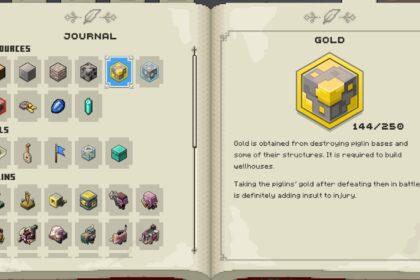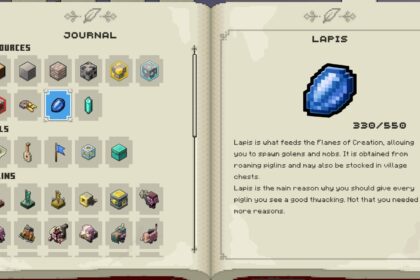Skipping cutscenes is a simple case of holding down a button. On Switch, it’s the plus button. PC players need to hold space, Xbox players need to hold the options button, and Playstation players hold the option equivalent. You can change the function from holding a button to just pressing it in settings.
Minecraft Legends is full to the brim with interesting characters and rich narrative points. It adds a lot of depth to the world that classic Minecraft fans have been asking for for years, and the almost cartoonish art style really sells the story.
It’s incredibly engaging, but sometimes, it’s just not the right time or place for a cutscene. It’s handy to know how to skip cinematics, even in the most interesting games.
Here’s a quick guide on how to skip cutscenes in Minecraft Legends on every platform, including a handy tip on how to save yourself even more time in the future by removing the need to hold down buttons.
How to Skip Cinematics
When a cutscene starts playing in Minecraft Legends, there will initially be no visual cues on how to skip. The developers were clearly going for a true cinematic feel, especially considering the aspect ratio and black bars.
Skipping is quick and easy, though.

On the Switch, all you’ll need to do is hold down the plus button.
It’ll come up with a progress bar, indicating how long to hold it down for.
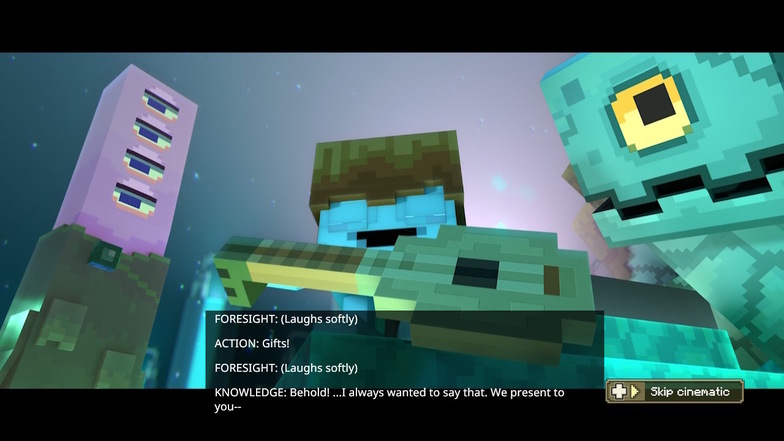
On PC, it’s exactly the same, just with your space bar instead. On Xbox, it’s your options button and it’s the corresponding button for the Playstation, too.
If you change your mind about skipping the cutscene, just let go of the button. It won’t pause or skip any crucial parts, and you’ll be able to go back to watching it with no interruptions.
How to Change the Skip Button
It is decently simple to skip cutscenes in Minecraft Legends, but there’s a way of making it even more straightforward and a lot more accessible, too.
You can change the skip function to a simple button press.
To do so, open up your main settings. You can do this from the main menu or by pausing your game and opening the settings from the paused menu.
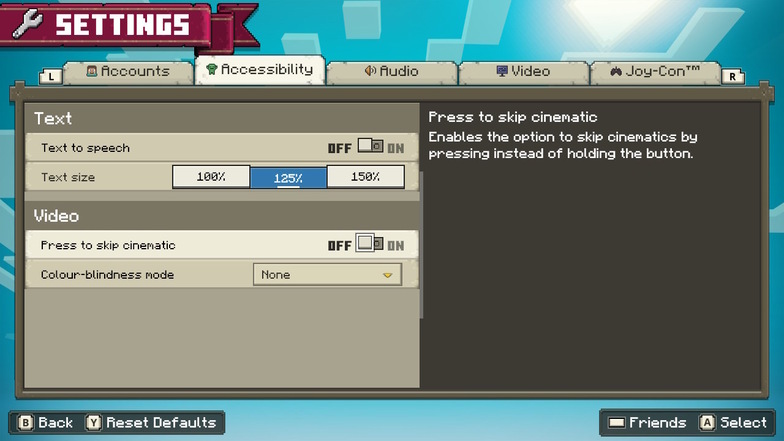
In the accessibility tab, you’ll find the option ‘press to skip cinematic’ in the video section. It will be automatically turned off.
Simply turn it on, and exit out of the menu.
The game automatically saves your changes, but you can reset to default settings through this menu or turn it back off if you change your mind.
What to Do Next
Before you hop back into the game, are there any other settings that you’re not overly keen on? Minecraft Legends is a game with a lot of customisation and accessibility options, so chances are that you’ll be able to change more elements to suit your playstyle.
For example, it’s possible to change difficulty levels whenever you like. This is great if you’re getting stuck on a particularly nasty fight in the campaign.
There’s also a lot you can do to prepare your account for PVP matches, too.
You can link your Microsoft account to ensure you can play with friends online or even change your skin to show off your latest Marketplace purchase.