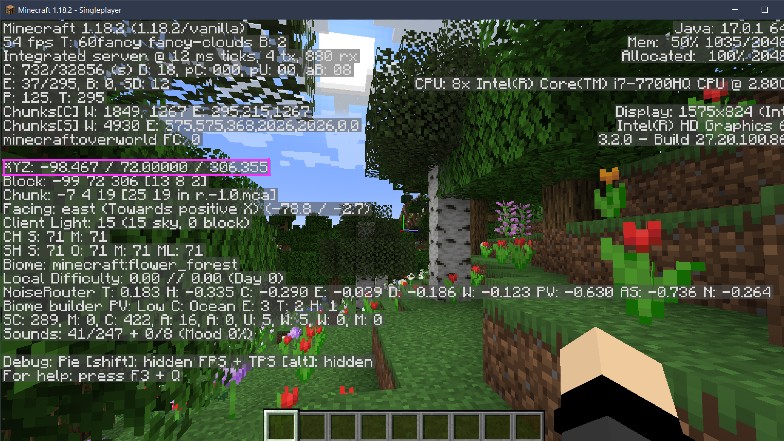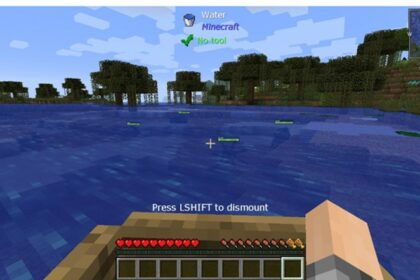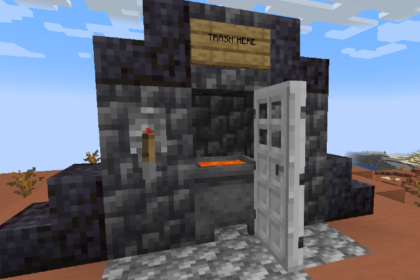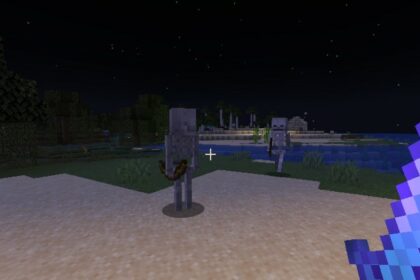We have spoken about using commands like the /fill command in Minecraft before, which helps you terraform and change your landscape quickly and easily.
These commands are the perfect thing when you wish to set up a Server or Realm and don’t have a lot of people to do so with. Another useful command comes into play here when you get to the building part.
The /clone command can greatly help with saving time on very large or repetitive builds.
What is The Clone Command
The /clone command is a command in Minecraft that allows you to copy the exact placement of blocks in one area and transfer it to another.
It is very useful when you don’t have the option to use a blueprint mod or have the resources to build the same type of building over and over again.
Imagine you are building a long wall around a village and you want to have plenty of towers lining said wall. It will take a lot of material and time to build each tower and it’ll be particularly hard to make each tower identical.
This is where using the /clone command will help you avoid this struggle if you don’t wish to go through it.
The main limit with this command is that it cannot move living entities, such as Mobs or Players.
How to Use Clone Command
The first part of this command will be very similar to using the /fill command. You will need to know both the exact coordinates of the build you wish to copy and the exact coordinates of the area you wish to move your build to.
This can be checked by pressing the F3 button while in Java Edition. In Bedrock Edition coordinates can be turned on in World Options in the Menu.
Once you have the exact XYZ coordinates you need, you can start working on typing the command. In total you will need 3 different coordinates:
- The coordinates of the starting point of the region your build occupies
- The coordinates of the end point of the same region
- The coordinates of the destination where you are moving your build (the center of it)
The command with all its syntaxes looks like this:
/clone ~<beginning coordinates> ~<ending coordinates> ~<destination coordinates> [replace / masked] [normal / force / move]
The replace/masked syntaxes are used to help further define exactly what you are moving. Replace will clone every block in the defined area, including Air blocks. When using this it will make the Air blocks replace any other solid blocks if paired with the ‘force’ syntax.
Masked will copy every block that is not an Air block.
The final syntax, also known as cleanMode, tells the command if you are simply copying an area, forcing it into an area to overlap with other blocks, or if you’re simply moving it from one place to another.
The ‘move’ syntax will only move the build, not make another copy of it.
A proper example of cloning a build from one place to another would look as follows:
/clone ~12 ~63 ~-54 ~18 ~73 ~-44 ~25 ~63 ~1 masked
It may take a few tries to get the command right, considering just how many coordinates go into it.
Finding Coordinates in Minecraft
Just like the /fill command, the /clone command is also very reliant on coordinates.
In Minecraft the first 3 F keys above your number keys each have a special function of their own.
- F1 – Makes the toolbar, your hand, and anything you’re holding become invisible, allowing you to take screenshots without the UI being in the way
- F3 – Displays all your relevant game and current world data. This is where you find your XYZ coordinates
- F5 – Changes your POV perspectives.
The F3 command is what you will want to use to find your coordinates here. The coordinates will display the exact block you are standing on top of.