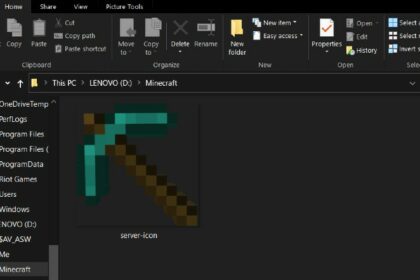Have you ever stumbled upon a mountain made of Gravel, or the perfect flat area made just of Stone?
Or perhaps a body of Water is right in the middle of the area you wish to build in. So instead of getting right down to building you are forced to terraform the area first, and sometimes this takes hours of gameplay.
Not to mention certain blocks make it much harder to terraform than others, like Sand and Gravel which are affected by gravity.
For this the Fill command allows you to replace blocks in Minecraft without having to really move a single muscle. If you have gotten the hang of basic Minecraft commands like teleporting to spawn, then you are ready to give these commands a shot.
It’s the perfect solution to what would otherwise be grueling hard work.
How to Check Coordinates
To get the fill command to work, we see that we need to know the exact coordinates of the area we wish to work on.
Not only that, but we also need to know what blocks are part of this area so that we can use the command correctly.
To check coordinates on Java Edition of Minecraft is really easy. Once you load into your world simply press the F3 button on your keyboard. Doing so will suddenly display a whole load of text and information.
This is where you can read all relevant information about your game and the environment around you. Most importantly, this is where you find your current coordinates.
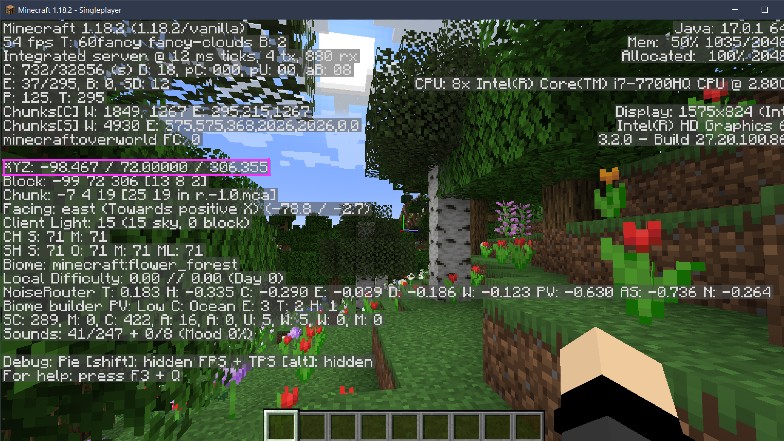
They will be always located on the left side of the screen, displayed as X (length), Y (height), and Z (width). The numbers will always display the exact block you are standing on top of.
How to Use the Fill Command in Minecraft
The fill command can seem like a mouthful at first glance, but I’m here to make it simple. It basically functions by encapsulating an area from one coordinate to another in a diagonal line.
The area you can change can be a flat layer that is a single block tall or a large cubical area.
Think of it as if you are dragging a diagonal line of a cube that you want to make or work on.
/fill <x1> <y1> <z1> <x2> <y2> <z2> [block] [replace/outline/hollow/destroy/keep]
As you type in the command you will see the Text chat suggest to you all the possible blocks or items you can use in that area, as well as option on how to modify it. The block names all start with “minecraft:”, followed by the blocks name.
An example would be “minecraft:acacia_log”.
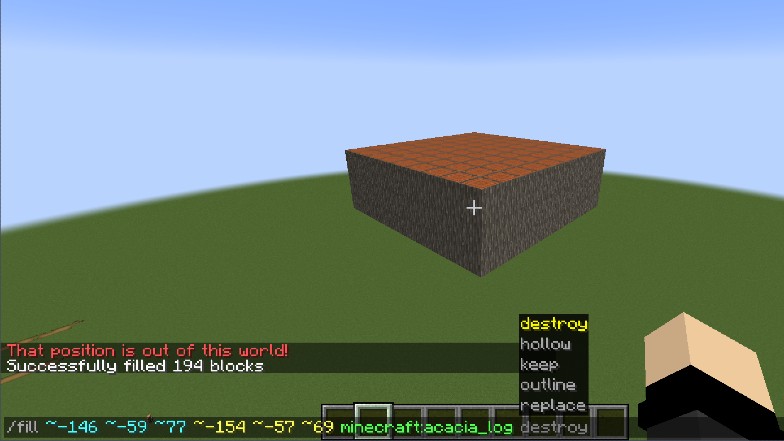
After you type that out the next thing you get are several different options on how you wish to affect the particular area you are working on.
- Replace: This command will replace all the existing blocks within the area with the block of your choice. Alternatively it can be used to replace particular blocks with a different kind of block, let’s say replacing every Iron Ore block with Diamond Ore.
- Outline: Like the name suggests, this creates an outline in the area. It will essentially create a large square that is completely hollow on the inside.
For this I suggest making the area at least 3 blocks tall and wide. - Hollow: Using this command will make the affected area hollowed out of any blocks, leaving an empty square with blocks surrounding it. It is best used for areas that are already filled.
- Destroy: This command can be used to destroy all blocks in a certain area as if you had mined them.
- Keep: Keep can be used alongside the other commands if you wish to keep a particular type of block from being affected in the area you’re working on. You can be destroying a Stone mountain, but keeping all the Coal Ore from being removed.
Why Use the Fill Command?
There are some projects that are simply too much for a single person to handle. Replacing or terraforming an enormous mountain would require a lot of time and resources.
Not to mention, if you wish to set up a Realm or Server for your friends or the public you would need to do a lot of work.
The fill command can be used to replace any kind of block with any kind of other block. A mountain can be flattened by having all of its blocks replaced by Air.
A Sea biome can be drained instead of having to manually remove Water from the area.
The fill command can be easily utilized and can save any player a lot of time and patience.
We spoke about setting up a PVP free server before, and when it comes to setting up a place for a community, many people like to have things organized. A proper spawn area, a place for minigames, etc.
What to do Next
Now that you have likely filled or cleared a large area you likely have enough space to get down to some serious building.
Building a village in Minecraft would certainly require a large empty area for you to work on, so using the /fill command to clear an area is the perfect way to prepare the space.
Our article shows you how to plan out this type of build and teaches you the basics you need to know.