Gaming laptops are more fragile than your regular gaming desktop. This is because the components are more concentrated in such a small space.
It is definitely harder to keep gaming laptops cool as the components get stronger and the laptops go thinner.
It is not a good idea to constantly play heavy games on a gaming laptop when you have the option to get a gaming desktop but it is a big price to pay for portability.
This guide will teach you methods on how to keep a gaming laptop cool and explain factors that can affect the temperatures in general.
Gaming Laptop Temperatures Overview

One of the most important things in a laptop is keeping it cool or at the very least, don’t let it run hot for a long period of time.
Making sure the temperature of the laptop doesn’t go beyond its limits will dictate the lifespan of your battery, motherboard, charging pin, charger, etc.
The entirety of your laptop will depend on its temperature because if you have a habit of running it hot that’s beyond its limits, I can guarantee you, it won’t last long.
High temperatures can also affect the performance of your laptop. In playing games, it could decrease your FPS, or when rendering videos, it could take longer than usual for it to finish the process this is because your laptop is focusing on reducing the temperature instead of powering up the application for it to run smoother.
Before this happens, you should be knowledgeable on how to keep your laptop cool or run it under the desired temperature. Desired temperature meaning you won’t keep on running an application that continuously spikes the temperature of your laptop.
You want to make sure that the factors that affect the temperature are controlled. For example, the ambient temperature of your room. You don’t want to use an application that is CPU-intensive under the heat of the sun or simply propping up the back of your laptop for additional airflow.
Things like these are a huge contributor to increasing or decreasing the temperatures of your laptop.
Tips on How to Keep Your Laptop Cool

Laptop stand (anything that props up the laptop)
A laptop stand is basically anything that props up your laptop, whether it lifts the entirety of your laptop or just the back as long as your laptop is sucking more air compared to laying it flat on a surface.
There are various laptop stands that are being sold out there, just pick the one that’s stable and compact so you can bring it with you wherever your laptop is.
The benefit of having a laptop stand is that it provides better airflow, thus a better circulation of air for your laptop instead of putting it on a flat surface and having a hard time sucking air underneath making it susceptible to overheating.
A good laptop stand is anything that lifts up your laptop (whether it’s partially or fully lifted), compact, and most importantly, stable.
Anything that provides better airflow is a good stand. The mobility of a stand is also important because if you’re usually out and you’re using CPU or GPU-intensive applications, you most likely want to have your stand with you.
Not to mention that you don’t always control the ambient temperature when you’re out. The stability of a laptop stand is the most important aspect simply because an unstable laptop stand can’t potentially damage your components.
A good example would be your HDD (hard disk drive). The head of an HDD (the part that reads/writes on the spinning disk) is close to the disk itself. If your laptop suddenly falls because of the unstable stand, it could damage your HDD and has a possibility of corrupting it.
Cooling pads
There are a lot of variations of cooling pads in the market but one thing that you should know, cooling pads are useless IF the ambient temperature is also high because the air circulating around your room is also hot air.
What cooling pads do is it pushes the hot air out of your laptop through the vents instead of the hot air idling inside or having a hard to go out.
It helps the fans of your laptop to push out the hot air but you have to take note of where your vents are or else the cooling pads are going to be pretty much useless.
Cooling pads are most effective when the fans of the pad are directed towards the intake vents of your laptop, not the vents where your fans blow the hot air out or you’ll just keep the hot air stuck inside. So, if you’re planning to buy a cooling pad, make sure the fans are in the right place.
Do not expect that cooling pads are going to dramatically reduce your temperatures. Some experiments show it barely has a difference but some show a decrease in temps for around 5-10 degrees Celsius.
Vacuum cooler
A vacuum cooler has the purpose which is to reduce the temperatures of your laptop. The difference between this one and the cooling pad is that vacuum coolers suck in air instead of pushing it out.
There are some experiments that vacuum coolers work more efficiently in reducing your temps compared to laptop coolers.
While this may be true, it will still boil down to your ambient temp so better make sure you’re not working in a hot environment and must be a well-ventilated space.
Observering Proper Maintenance on Your Gaming Laptop
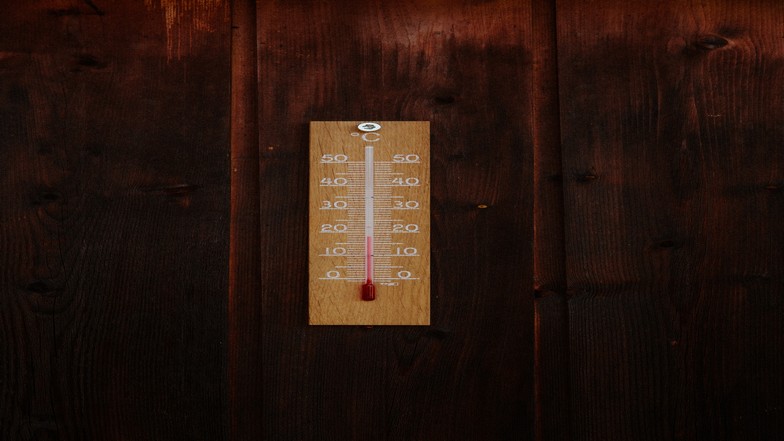
Ambient temperature
As I kept repeating from the coolers section above, the ambient temperature has a great effect on your temperature.
If your room or space has no ventilation, most likely the temperature of your laptop will rise simply because the same air that goes out of your laptop is the same air that your laptop sucks in to cool the components.
Make sure that your room has good ventilation wherein the air that is circulating is not the same hot air that your laptop is emitting.
If your room has an air conditioner, which controls the temperature of your room, then you may not need to focus on having good ventilation as long as your room is not warm.

Prevention of accumulating dust
Having good ventilation in your room has a downside as well. It is good that you keep your room well-ventilated, but the con of that is it’s prone to accumulating dust. When dust is accumulated inside your laptop, there are numerous effects to it.
- It will block out the vents and keep the hot air inside
- It can slow down the fans because instead of spinning at the targeted RPM (revolutions per minute), the dust will act as an obstruction and will create more friction
- It can be a blockage as well to the fans that sucks in cool air to keep your components from overheating
Make sure to keep your laptop in a secured bag or sleeve that prevents the dust from entering given that your room is a well-ventilated space instead of just leaving it in the open space.
Clean once in a while
We can never prevent dust particles from entering your laptop mainly because it has fans that suck in air and fans the blow out the hot air. This just means that your laptop has a good enough airflow to keep your components cool enough from overheating.
So, my suggestion is to clean your laptop once in a while. Research on how to open it and DO NOT use high-powered vacuums as this may destroy the architecture of your motherboard.
Just simply use some brush to keep the dust off or a mini-fan that has enough power to blow the particles away. Make sure to do your research on how to open and clean your laptop.
Another tip is to buy a cleaning kit that can clean your laptop once a week or two.
A good set of cleaning kit has:
- Brush
- Microfiber cloth
- Cleaning spray (liquids that can remove fingerprints and oily stains on your laptop from your fingers)
- Rubber air blower or pump
Repasting thermal paste

Repasting your thermal paste is one of the best ways to reduce the temperature of the CPU or GPU.
Thermal paste, thermal compound, thermal gel, etc. has various names but has one purpose, and it’s to eliminate air from your CPU or GPU and the cooler. This increases the dissipation of heat and will greatly reduce your temperatures.
There are various kinds of thermal paste that handle different ranges of temperature. Make sure to do your research on what is best for your laptop.
Undervolting

Undervolting is a process where it reduces the power or voltage of the CPU or GPU. So, what’s the reason why we want to reduce the power emitted to the components?
Simply because the stock configuration is putting unnecessary power to the CPU or GPU and thus, making it hotter. For example, the output of a 100v has the same output as an 80v one so basically there’s no reason for you to go to the 100v wherein it’ll just put more stress and keep your temperatures higher.
There are various ways and applications on how to undervolt but better make sure you have the right configuration in doing so because this can MAKE or BREAK your laptop if you have done it wrong.
Undervolting doesn’t apply to all the CPUs or GPUs out there.
Conclusion
There are multiple factors that keep your laptop cool and here are some tips that can make a difference to your everyday use of a laptop. These tips are not the only ones that can work but these are the usual problems when having an overheating laptop.


