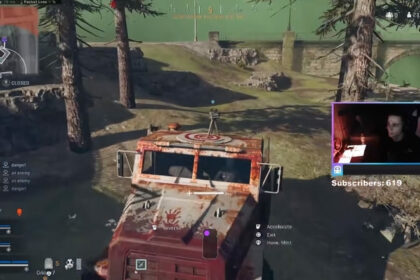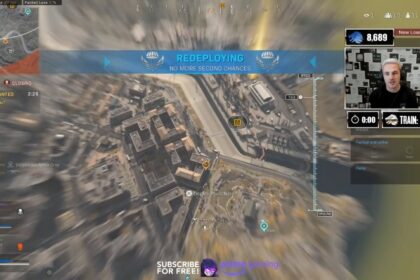IceManIsaac, a content creator and self-proclaimed cat dad, represents The Guard esports organization. His real name is Isaac Hamilton, and he is primarily a streamer of Call of Duty: Warzone.
IceManIsaac is a fan of shooter games like Valorant too, but his main content revolves around Call of Duty; specifically, Warzone. Unlike other streamers and content creators who are into a lot of humor and fluff, IceManIsaac is all about educating and giving the best tips and tricks to all his subscribers. This is especially obvious on his YouTube channel where he started the Warzone Academy.
Teaching seems to be a natural thing for Isaac who also happens to be a flight instructor since he’s professionally a pilot. If the content that you’re looking for is mainly educational, IceManIsaac should be your go-to.
Apart from listening to his instructions, it would also be interesting to know IceManIsaac’s Warzone sensitivity and settings. Developing one’s game prowess isn’t all about personal skill, but also having good game awareness and knowing your preferences.
This article won’t just explore IceManIsaac’s settings on both KB&M and controller (he plays on both) but also his gear. This way, you can pick the parts that you want to apply in your own gameplay or PC setup.
Mouse Settings
| Settings Name | IceManIsaac’s Mouse Settings |
| Mouse Sensitivity | 3.70 |
| Aim Down Sight Mouse Sensitivity | Relative |
| Invert Mouse Look | Disabled |
| Mouse Acceleration | 0 |
| Mouse Filtering | 0 |
| Mouse Smoothing | Disabled |
IceManIsaac’s keyboard and mouse tip is all about creating the best settings for you. However, he does emphasize one thing and that is getting the correct mouse sensitivity. Not every game is the same, but IceManIsaac always has one way to assess if he finally got the right sensitivity for a game – in one short swipe of his mouse, his character should have already turned 180 degrees.
IceManIsaac is actually so particular with the mouse sensitivity that he gave another tip to his followers. First, he tells his viewers to go to Windows’ “Mouse Settings” which you can easily find by searching on the taskbar’s search. Then, click on the “Additional mouse options”. Navigate the “Pointer Options” tab and under the “Motion” section, you will find a check box that says “Enhance pointer precision”. Uncheck that setting.
According to IceManIsaac, if you have this enabled, your aim will be extremely inconsistent.
Controller Settings
| Settings Name | IceManIsaac’s Controller Settings |
| BR Button Layout | Default |
| Stick Layout Preset | Default |
| Invert Vertical Look | Disabled |
| Deadzone | 0.05 |
| Horizontal Stick Sensitivity | 6 |
| Vertical Stick Sensitivity | 6 |
| ADS Sensitivity Multiplier (Low Zoom) | 0.80 |
| ADS Sensitivity Multiplier (High Zoom) | 0.80 |
| Aim Response Curve Type | Dynamic |
| Controller Vibration | Disabled |
| Aim Assist | Standard |
| Scale Aim Assist with FOV | Disabled |
| Weapon Mount Activation | ADS + Melee |
| Weapon Mount Movement Exit | Enabled |
| Armor Plate Behavior | Apply All |
| Slide Behavior | Tap |
| Tactical Sprint | Automatic Tactical Sprint |
IceManIsaac is both a keyboard and controller user.
His first tip is to set your Deadzone to a figure that is as low as possible, and it largely depends on what kind of controller you have. According to him, it should be so low that your character starts moving even with the most minor stick movement.
His ADS sensitivities and aim response curve type allow him to move as quickly as possible without compromising his aim. His slide behavior is on tap because he prefers fast gliding movements.
Graphics
| Settings Name | IceManIsaac’s Graphics Settings |
| Display Mode | Fullscreen |
| Screen Refresh Rate | 240 |
| Render Resolution (2560×1440) | 240 |
| Aspect Ratio | Automatic |
| Sync Every Frame (Vsync) | Disabled |
| Custom Framerate Limit | Unlimited |
| Nvidia Highlights | Disabled |
| Nvidia Reflex Low Latency | Enabled + Boost |
| Display Gamma | 2.2 (sRGB) |
| Streaming Quality | Normal |
| Texture Resolution | High |
| Texture Filter Anisotropic | High |
| Particle Quality | High |
| Bullet Impact and Strays | Enabled |
| Tessellation | Disabled |
| On-demand Texture Streaming | High Quality |
| Shadow Map Resolution | Low |
| Cache Spot Shadows | Disabled |
| Cache Sun Shadows | Disabled |
| Particle Lighting | Low |
| DirectX Raytracing | Disabled |
| Filmic Strength | 0.00 |
| Nvidia DLSS | Disabled |
| Anti-Aliasing | SMAA T2X |
Do note that your video settings will be heavily determined by your monitor, GPU, and CPU.
IceManIsaac also iterates that you should disable Nvidia Highlights because it takes up a lot of processing power. On the other hand, the Nvidia Reflex Low Latency should be “enabled + boost” even though it will most likely draw power and processes. This way, your GPU will always be ready to go and give you the best possible performance. It also helps out with your reaction time and render delay.
Since IceManIsaac is a streamer, he prefers high-quality textures to show in the game. However, for individual gamers who aren’t streaming, it would probably be best to put texture resolution on low so that you could get max framerate.
IceManIsaac also has Nvidia DLSS disabled because it has a wonky interaction with the crosshair. Anti-aliasing is set at SMAA T2X because he has a preference for better visuals but you can definitely turn it off but it will make the game look a bit jagged. Also, if you have anti-aliasing off, you should set your filmic strength to 100 to prevent visual noise.
Let’s take a closer look at IceManIsaac’s other gear.
Monitor
IceManIsaac has a Dell AW2721D, a 27-inch gaming monitor with a 240 Hz refresh rate, and Nvidia Gsync Ultimate, and an Nvidia GeForce RTX 3090. He can obviously afford a 240 screen refresh rate and 1440p render resolution.
Controller
Currently, he’s using the Scuf Infinity4PS PRO IceManIsaac edition controller. This Playstation controller also has remappable paddles, interchangeable thumbstick, non-slip grip, and fully adjustable triggers.
It was inspired by him and you can get it from the Scuf Infinity website.
Microphone
Like most top players and Warzone streamers, he uses the Shure SM7B microphone. To keep it in place, he relies on the RODE PSA 1 microphone stand.
Headset
For the headset, IceManIsaac uses the SteelSeries Arctis Pro. You can grab them for just under $400 at the time of writing this, which definitely isn’t the cheapest when it comes to headsets. However, they’re worth every penny.