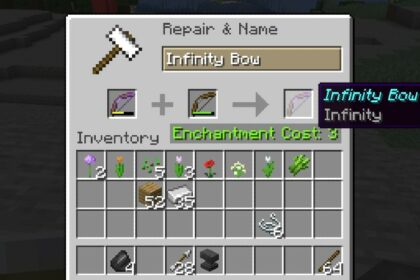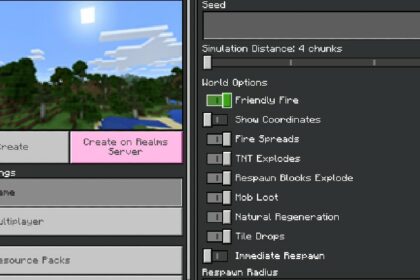An invisible block or barrier is a completely transparent block in Minecraft that cannot be mined, crafted, or found in the world or menu in creative mode.
It can be a useful block if you are playing with other players and want to create an off-limits area. Even in singleplayer it could be helpful keeping certain mobs out of the way of your builds.
You can use them to build invisible walls or make the windows when building an aquarium that allows you to see absolutely everything going on in the Water.
And the good thing is that it is easy to get invisible blocks in Minecraft.
What Versions is a Barrier Available On
It’s important to mention that the Barrier Block is only available on certain versions which allow you to input the command needed. Those are:
- Java Edition
- Pocket Edition
- Xbox One
- PS4
- Nintendo Switch
- Windows 10 Edition
- Education Edition
The command is unavailable for Xbox 360, the PS3, and Wii-U platforms.
The Command For The Barrier Block
The command for the Barrier Block is the same on all supported platforms. The thing that differs from platform to platform is the way that the block has to be inputted. The command goes as follows:
/give <player> barrier [amount]
<player> is where you have to write in the Username of the player you wish to give the barrier block to. [amount] is the number of barriers you wish to give to your chosen player.
With this in mind an example of the command would be:
/give JaneDoePlayer barrier 3
This would give me exactly 3 barriers. You can also modify the command by replacing the <player> variable with commands that refer to all or other players. Some of these commands are
- @p (nearest player)
- @a (all players)
- @r (random player)
Accessing The Commands
On each platform accessing the Chat Window is a little different. The Chat Window is where you will be inputting your command and getting it to work.
For Java Edition, Windows 10 Edition, and Education Edition on PC or Mac you have to press T on your keyboard to open it up, unless you have changed your keybinds to something else.
On Pocket Edition you have to tap on the chat bubble icon that rests on the top of the screen.
On Xbox One and PS4 you press the right button on your D-pad on the controller.
On Nintendo Switch you do the same as on Xbox One and PS4 by pressing the right arrow button on the left side of your controller.
Using Barriers in Minecraft
You will know you did the command right when you see the red crossed out circle icon in your toolbar, along with the number of how much you have given yourself.
The number of blocks won’t matter much if you are in Creative mode, since it gives you an infinite amount of the block.
Upon placing down the barrier you will be able to see it for a short while. It will just be the floating red crossed out circle, before it disappears after a couple of seconds.
Once the icon disappears it is completely invisible and it will remain that way.
After this it acts like any other solid block. You cannot walk through it, but you can jump and stand on top of it. It can obscure the flow of water and lava, but it won’t burn away.
Fire will burn on top of the barrier for several ticks before extinguishing without destroying the block.

The Barrier cannot be mined with any tool or destroyed by TNT. It can only be destroyed and removed by jumping into creative mode and breaking it that way.
Snow cannot be placed on top of a Barrier. Vines, Carpets, and other solid blocks can, however.

If at any point you reselect the barrier block in your toolbar, it will make all the already placed barriers become visible again. So in the case you have lost where you placed your barriers just equip them in your main or off hand again to see them.