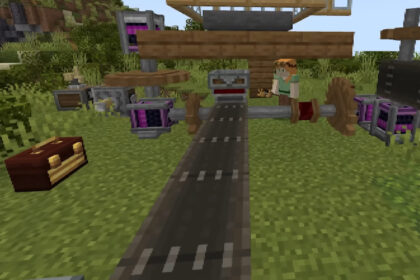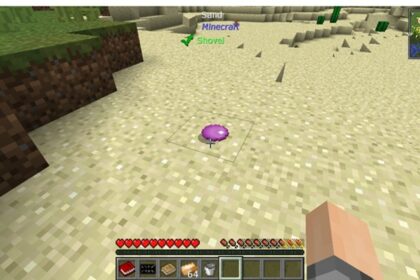Every world in Minecraft is absolutely unique and random. Each piece of landscape is something to behold and no area is exactly the same as the other.
Sharing a Seed is a way to share a beautiful landscape from your Minecraft singleplayer world with others. You can share them amongst friends or with people online.
Though when it comes to servers doing this is a bit tricky and sometimes it may be tricky to get a hold of a seed from a world that isn’t your own.
There are a few ways to do it and this is one of the server basics you may want to know, along with changing server icons and settings.
What is a Minecraft Seed?
A Minecraft seed is a series of characters that, along with all the other available world options, help determine what your world will look like.
These characters determine the characteristics and features of your world, from biomes and landscapes.
If you input a seed from your current world while making a new one, you won’t make a new world, in fact. You will be given the same world as the one you got the Seed from, with just the structures having different placement.
Seeds can also be used between Java and Bedrock edition, most of the time.
Sharing a World Seed is a great way to share with other players some amazing landscape and scenery you may have stumbled upon.
If you share your Seed because of a particular area and how it looks, make sure to show your coordinates and share them as well, to help other players in finding the exact area.
You can also look online for unique Seeds people have already shared.
How do you find a Seed – Java Edition
Finding the Seed for your Java Minecraft world is only a single command away. Even if you have disabled cheats you should be able to retrieve your world’s Seed without a hassle.
Opening your text chat box (Default Key: T) will allow you to type in the command you need.
/seed
This will generate a message with your world’s Seed. The Seed will be highlighted in green color.
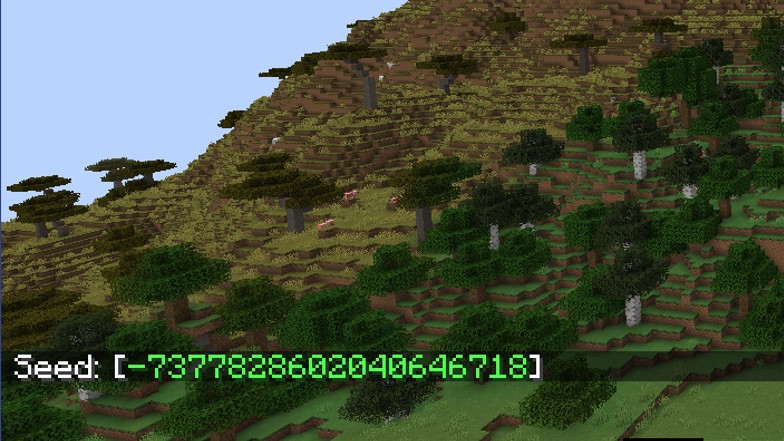
Luckily if you are sharing this Seed with your friends or wish to put it online, you do not have to type it out manually. If you open up the text chat box again you can hover your mouse over the highlighted numbers and simply click on it.
This will copy the Seed onto your clipboard, allowing you to simply copy and paste it wherever you want.
How do you find a Seed – Bedrock Edition
Minecraft Bedrock Edition is a bit different than Java in various ways, from the way you display the coordinates in your world to commands.
To find the Seed of your Bedrock world you don’t need to use a command like you do in Java.
Once you spawn into your world and it is generated, press ESC and go into ‘Settings’. I
f you scroll down through the settings of your world you will find your world’s Seed written out right under “World Type”, among all kinds of toggle settings; from disabling PVP and mob griefing, among others.
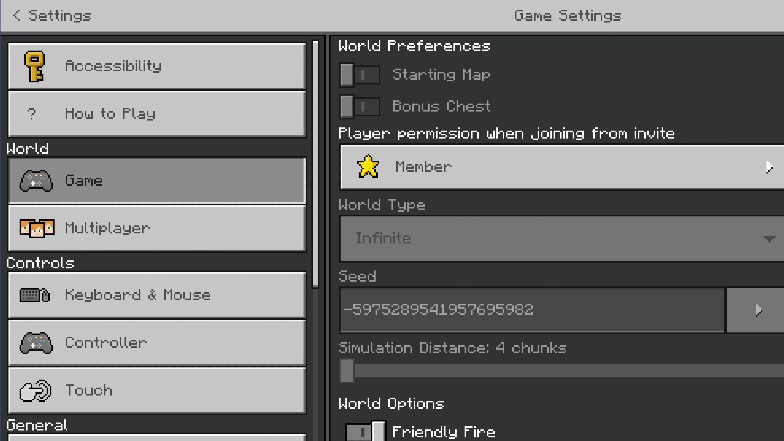
From there you can simply copy it and share it.
Finding a Server Seed
Servers are a bit more tricky than singleplayer worlds. Servers are usually moderated, which means that only certain people on the server have Admin rights and only they can use commands.
Because of this restriction, getting on any multiplayer server and using the seed command on Java or entering the World Settings on Bedrock won’t really be possible.
The way you can get a Seed is either by becoming a Moderator or Admin of the server yourself or politely asking the Server owners to share their world Seed with you if they want.
If this doesn’t get you any results your last option may be to download the World Downloader Mod. This mod allows you to download the information from a world and is usually used for servers to back them up in case progress is lost.
What to do Next
Servers can at times be quite a bit of work. From having to play around with permissions and commands in order to get them work, sometimes you will find it that you also have to take things a step further.
In order to run a server better, you may need to allocate more RAM for the Minecraft server and we have just the article to help with this.