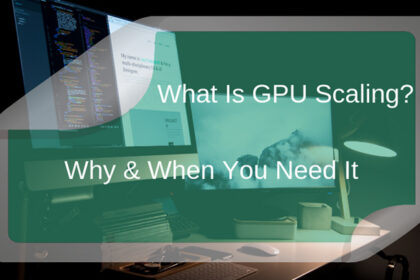It should come as no surprise that an SSD is better than an HDD in almost every way. Not only is it faster, but it also lasts a lot longer. However, the major problem with SSDs is that they are quite expensive.
While SSDs have become cheaper every single year since they entered the mainstream, HDDs are still quite cheaper. More importantly, file sizes have also gotten larger (especially for games), meaning that users now require larger drives to house all their files.
A great middle-ground is to use both drives together in hybrid mode. This will allow you to combine the performance of the SSD with the cost-efficiency of an HHD. However, there are certain things that you need to be aware of to get the most out of this setup.
Here, we take you through how to use an SSD and an HDD together. We go through which file should be placed where and what measures you need to take to maximize both performance and longevity.
Setting up Your SSD and HDD

If you are thinking of having a hybrid setup on your PC, you need to be sure that you set things up in the correct manner. You will first need to initialize the SSD. After that, you may need to partition the SSD too. If your SSD has a small capacity, there is no need for you to have more than one partition.
However, it might be a good idea to have separate partitions for the OS and games/other files if you have a larger SSD. This will allow for better file management. Of course, you can partition the HDD in whatever way you like. Just make sure that you accurately label all partitions so that you remember which ones are the SSD ones and vice versa.
Where Should You Install the OS
The fundamental difference between an SSD and an HDD is that the SSD is much faster. Both the read and the write speeds on the SSD are much higher compared to the HDD, which means that any files placed on the SSD will load up faster.
When it comes to the OS, there is simply no reason for you not to install it on the SSD. The major advantage of this would be a shortened boot time. On top of that, your PC will be able to load up system files much faster, leading to better performance across the board.
If you want to back up your OS and major drivers, then the HDD is a better option for that. Since chances are that you will not be needing the backups anytime soon, you will be wasting space on your SSD by placing them there.
On top of that, having the backups in the HDD will allow you to restore key files in case the SSD with the OS fails. Of course, having all your important files backed up in an external HDD is even safer.
Remember to Enable the SSD TRIM Feature
The TRIM feature allows the OS to completely remove the data from a sector on the SSD from where you moved or deleted a file. This way, new data can be written faster onto the space, allowing you to increase the effective speed of your SSD.
Here is how you can enable the TRIM feature on your SSD:
- Open the Command Prompt by searching for it in the Start menu.
- Type fsutil behavior query disabledeletenotify to check if TRIM is enabled (NTFS DisaleDeleteNofity = 1 means that TRIM is disabled).
- Type fsutil behavior set disabledeletenotify 0 to enable TRIM.
You Can Have Multiple SSDs Too

Before we move on, we should make it clear that it is not necessary for you to have an HDD as a secondary drive. If you have the budget for it, having multiple SSDs is a great way to maximize performance. As you will discover later, this may be beneficial for people with a lot of games and/or larger programs.
That said, most people that use multiple drives will be using an HDD as the secondary. Here are a few tips on how to get the best out of this setup.
Using the SSD and the HDD Together
Once you have installed the OS on the SSD and placed all the necessary backups on the HDD, it is time to decide where all of the other files will go. Let’s begin by discussing where to install all the important apps.
Install the Important Apps on the SSD
When we say the important apps, we mean the apps that are going to be used most frequently on your PC. As we said previously, the SSD is much faster than the HDD, and you will generally have a smoother experience if all the apps that are regularly used are on the SSD.
We know that this is not possible for some users due to the size of the apps. In that case, you should prioritize the apps based on which ones you use more often or which ones have the longest loading times.
Remember that in certain cases, an app may seem like it will take a lot of space but in reality, it won’t. For example, video editors can install their video editing apps on the SSD but keep all the source and project files on the HDD.
Gamers, on the other hand, may benefit from having the game launchers on the SSD and the game files on the HDD.
Decide Which Games go Where
When it comes to games, it is slightly complicated deciding where they should go. Ideally, you want to put your games in the SSD folder. This is because while using an SSD will not have any impact on the performance or the FPS that you get, it will impact the loading times.
Having a game in your SSD will drastically decrease the amount of time you spend waiting for the game to load. That said, we know you are likely to be short on space on your SSD if you are using an SSD and an HDD together. As such, the prudent thing to do is to keep your games on the HDD.
An alternative approach would be keeping your most played game (or games) on the SSD and every other game on the HDD. This would allow you to have the fastest load times on your favorite games without causing you too many problems in terms of space.
One important thing to remember is that you must have a substantial amount of free space on the partition that has your OS. This is because all app data, windows updates, and the Recycle Bin is automatically placed in the partition with the OS. Over time, expect that partition to take up more space and plan accordingly.
Everything Else Goes on the HDD

Any file that does not require long loading times (or is larger in size) should go on the HDD. This includes all movies, music, and documents. Even though your documents may be very important for you, chances are that they are extremely small in size and do not need to be kept on the SSD.
If you are someone who has way too many files and finds that even the HDD is running out of space, you can simply add another one to your setup.
It is important to remember that on average, the SSD will last a longer time than the HDD. In fact, the SSD may be the only component that you can use for the entire lifespan of your gaming PC and still carry over when you upgrade. That said, even an SSD can still fail, and you need to know the signs that tell that an SSD is failing so that you can replace it before you lose all your data.
Conclusion
By now, you should have a good idea of how to use an SSD and HDD together. To sum it up, important files that you need to access quickly should go into the SSD (provided you have the space), and everything else should go on the HDD.
The last thing to remember is that in order to ensure the best performance, you should regularly defrag your HDD. Defragging arranges the files in order to make them easier to read. Since this is not a problem for an SSD, you should not defrag it. In fact, defragging an SSD may cause excessive wear and tear on it and shorten its life span.