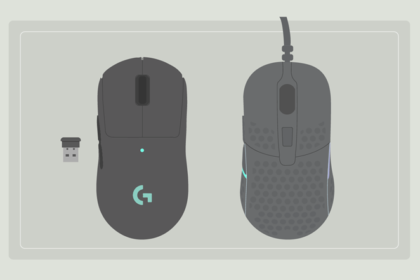To keep DiamondLobby free to read, this post may contain affiliate links. Learn more
When the Cooler Master MM731 wireless mouse was first released, it was not received very well by its target market. There were several complaints about motion delay in wireless mode, which made it pretty much useless as a wireless mouse.
Since then, the mouse has received multiple firmware updates in an attempt to fix the wireless connection issue. This presents the opportunity to do a proper review and see if the MM731 is now a gaming mouse that I could recommend to anyone.
This Cooler Master MM731 review covers all the basics such as specs, design, battery life, and performance, but it also contains random insight about my personal opinions on certain small details. Let’s get into it!
Specs

There are a few items in the package, including the Cooler Master MM731 mouse, a wireless USB receiver with a receiver extender, a trap door covering for USB receiver storage bay, an alcohol pad, adhesive L/R side and click grips, a USB-C to USB-A charging cable, and the usual user documentation.
The key specs of the mouse are listed in the table below.
| Size (mm) | Weight | Polling Rate | Sensor | DPI | Cable Type | RGB | Switches |
|---|---|---|---|---|---|---|---|
| 122.3 x 69.0 x 39.1 | 59g | 1000 Hz (125Hz limit in BT mode) | Pixart 3370 | 19000 | Detachable Type-C to Type-A Ultraweave Cable | Yes | LK Optical |
Nothing really stands out in the specs department. This is a fairly small, lightweight mouse in the same weight class as the Xtrfy MZ1 wireless, although that one is even tinier. There is RGB lighting, but only on the logo, so it’s pretty subtle.
Let’s get into the details of the mouse’s design further.
Design

Many of the gaming mice in the same weight class as the Cooler Master MM731 resort to adopting holes across the shell to achieve that extra bit of weight shedding. However, it looks like Cooler Master has managed to keep it light without shell holes.
Even better, the mouse’s build quality feels solid despite its weight, and I did not find any potential weak points in the structural integrity of the shell.
Shape
The MM731 is an ergonomic mouse, so it is built for comfort while gripping and it manages to achieve that fairly well. It’s firmly meant to be held with the right hand, so there’s no ambidexterity here.
I like the shape of the mouse, although it felt a bit too small for my palm, and my fingers hang over the edge. However, it did not affect usage and all I had to do was adjust my grip a little bit to keep it comfortable.
Compared with other mice that I’ve tested in the past, I’d say that the MM731 looks pretty similar in shape to the Zowie EC-2 gaming mouse, but it has more going on by the sides. The curve on its main hump is also less centered than Zowie’s version.
With this shape, this mouse should be good for palm and claw grip users.
Coating
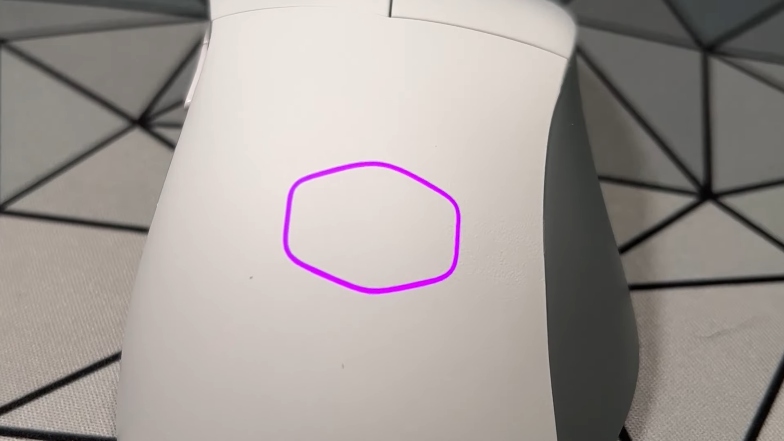
The coating on the mouse is a soft matte, but it’s the type that has the tendency to build up dirt. You can get grip stickers if you’re not a fan, but it’s actually not that bad.
Feet

The feet on the Cooler Master MM731 are made of virgin-grade PTFE, and they glide smoothly across mousepads and desks, although the former is recommended.
They are a bit thin compared to other gaming mice out there, so you may experience a subtle scratching noise when using the mouse if you listen closely.
Sharing the underside of the mouse with these feet are the power, Bluetooth, 2.4 GHz mode, and DPI cycle buttons.
Buttons and Switches

The MM731 uses LK optical switches, rated for 70 million clicks. It’s a good range for durability, and they feel very nice. They’re not the crispest, but they’re one of the best optical switches that I’ve tested. It seems that there is some value in less popular switches, after all.
The mouse one and two buttons are boring – they do the job without any issues, but I have a small issue with the side buttons. I found them slightly harder to reach than should be allowed, possibly because of the more prominent inward curve on the side of the mouse.
The mouse3 button is nice and consistent, and the scroll wheel has fantastic notches so scrolling feels nice with the mouse.
However, I noticed something peculiar. There is a removable piece of rubber covering the scroll wheel which raises questions about its long-term durability.
I also noticed after some time that there were situations where I would attempt to scroll and the rubber on top would move, but the wheel itself wouldn’t.
This mostly happened in situations where I tried to scroll through each step individually, but it’s not what you want to see, especially if you’re the type to scroll very gently.
Performance
The Pixart 3370 sensor has been a solid performer for years. It sits a bit higher up than you’d see with most mice, but that’s a good thing for gamers that aim with their wrists more. If you’re not one of those people, don’t worry, it does not cause any issues.
I tested it on multiple mousepads and a few games, and it felt comfortable and smooth overall. I had no issues with in-game performance.
Software
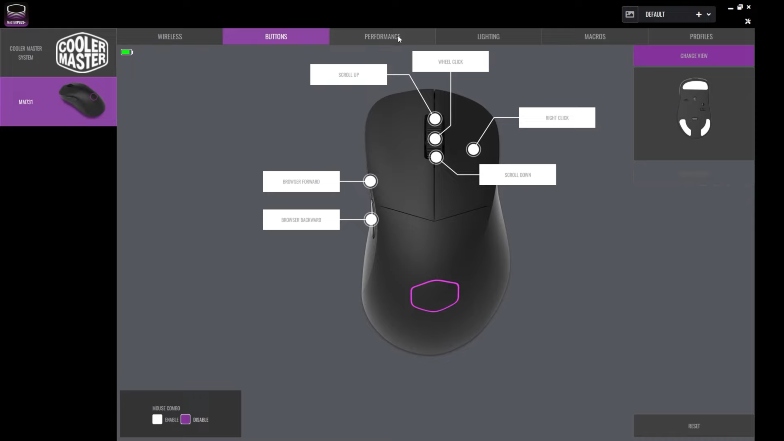
I usually am not a fan of software included with gaming mice, especially in cases where most of the features can be implemented on the mouse itself. However, in the case of the Cooler Master MM731, I think it is absolutely important that you install the software.
The firmware updates that were used to fix the motion delay problem in wireless mode came through the software, and you need to make sure that you’re running the latest firmware version. Then, you’re free to uninstall it.
Cooler Master’s mouse software is called “MasterPlus+”, and it is compatible with Windows operating system. If you decide not to uninstall it after updating your firmware, there are a few things you can use it for.
You can adjust your DPI and polling rates, configure profiles, and toggle RGB. MasterPlus+’s UI is a bit cluttered in certain areas because it serves as a sort of hub for Cooler Master’s peripherals, but it’s not so cluttered the user experience becomes annoying.
There is a setting that you must turn off if you’re going to be gaming with the mouse. Trust me, I found out the hard way.
If you hold the mouse2 button (which you have to do when zooming in to lock on to enemies) and hit the mouse3 button at the same time, the mouse’s sensitivity goes haywire.
The setting that you need to change within the software to fix this is called “mouse combo”. Turn it off and you’re good to go.
Battery
The Cool Master MM731’s battery has a capacity of 500mah and an advertised battery life of around 72 hours if connected with its USB receiver. However, if you hope to get to that number, you’ll have to use the mouse with the LED lighting off.
If the mouse is connected via Bluetooth, you can actually get up to 190 hours of battery life (with LED lighting off too), but there’s no real need to sacrifice the quality of your connection for extra battery life unless you’re in a situation where power is almost non-existent.
The Pixart 3370 sensor is known to be energy-efficient, and these battery life numbers provide further testament to that fact.
If you forget to charge the batteries and run out of juice while gaming, you can still use it plugged in and the cable won’t get in the way because it is lightweight.
Cost
At the time of writing this, the Cooler Master MM731 gaming mouse costs about $75.99, a 20% discount on its original $94.99 listing. They list the product on Amazon rather than on their official store. It’s in the same price bracket as the Roccat Burst Pro Air which is a decent ambidextrous alternative.
Verdict
I believe that Cooler Master got it right with this mouse. The shape is good and comfortable enough for me, and its in-game performance is rock-solid overall.
I did not test it when it was initially released, so I don’t know what it was like with the motion delay issue. However, my verdict on the MM731 with its firmware update is that it deserves a second chance.
It is far from perfect, and there are a couple of things I’m unsure about such as the dubious scroll wheel. However, for its price bracket, there are more pros than cons, and it is fairly easy to recommend.